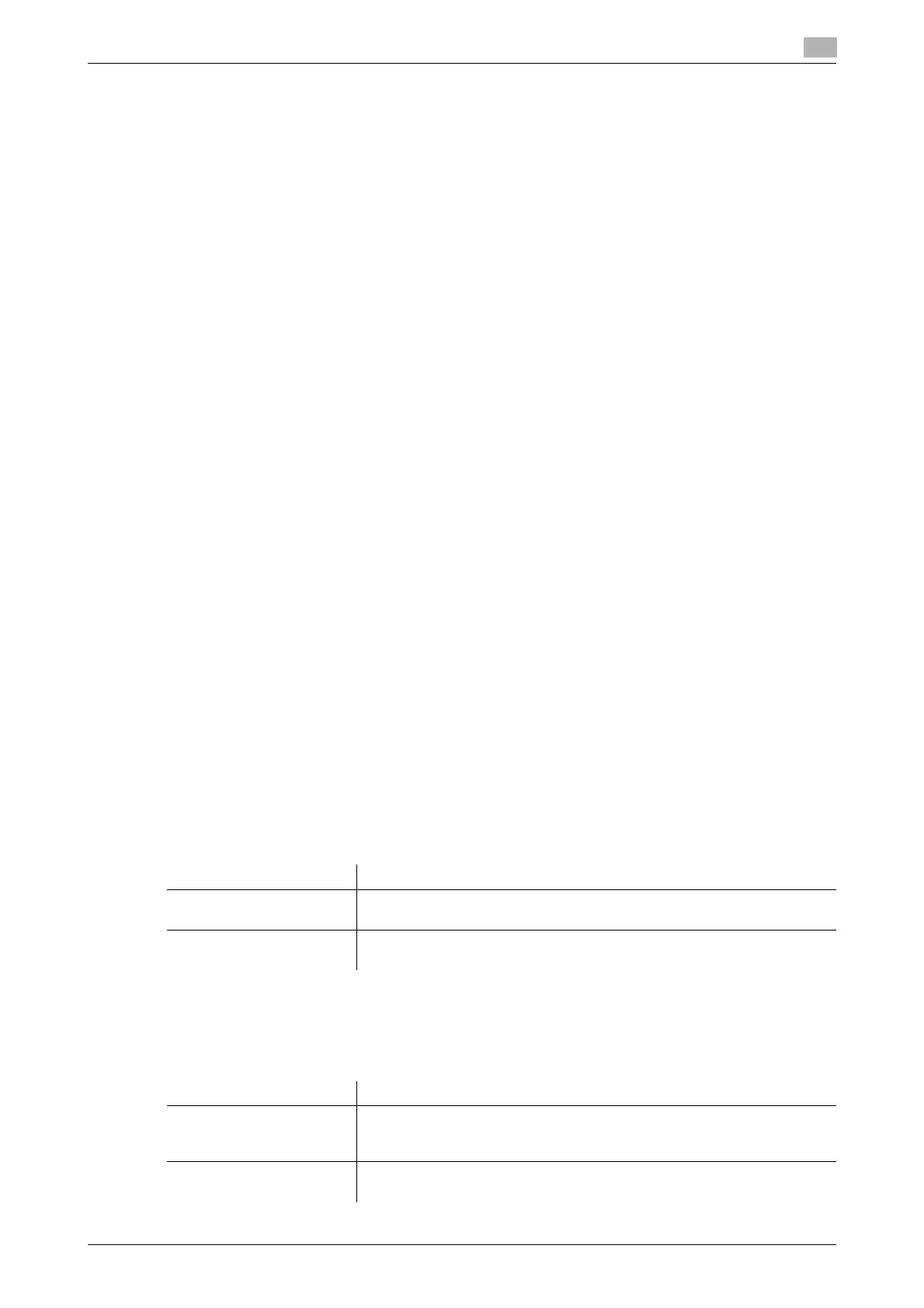bizhub C554/C454/C364/C284/C224 16-13
16
[Booklet Short Cut Mode]
To display: [Utility] - [User Settings] - [Copier Settings] - [Booklet Short Cut Mode]
Select whether to automatically set the Booklet function to [ON] when the setting screen for [Booklet] is dis-
played.
Select [ON] when you want to specify [Booklet] easily.
[OFF] is specified by default.
[Auto Sort/Group Selection]
To display: [Utility] - [User Settings] - [Copier Settings] - [Auto Sort/Group Selection]
Select whether to automatically switch between Sort and Group according to the number of printed sheets
for each set when making multiple copies.
If you select [Yes], and then the number of printed sheets for each set is 1, the Group function (by page) is
applied. If the number is 2 or larger, the Sort function (by set) is applied.
[Yes] is specified by default.
[Default Copy Settings]
To display: [Utility] - [User Settings] - [Copier Settings] - [Default Copy Settings]
Change the default settings (settings when the power is turned on, or the Reset is pressed) in the copy mode.
You can change the setting by selecting [Current Setting] after the setting in the copy mode is changed.
[Factory Default] is specified by default.
[Default Enlarge Display Settings] ([Copier Settings])
To display: [Utility] - [User Settings] - [Copier Settings] - [Default Enlarge Display Settings]
Change the default settings (settings when the power is turned on, or the Reset is pressed) in the copy mode,
in the enlarge display mode.
You can change the setting by selecting [Current Setting] after the setting in the copy mode is changed.
[Factory Default] is specified by default.
[When AMS Direction is Incorrect]
To display: [Utility] - [User Settings] - [Copier Settings] - [When AMS Direction is Incorrect]
When you have selected [Auto] in [Zoom], select whether to print the original even if the original loading di-
rection is different from the paper direction.
This option is enabled if you have set [Enlargement Rotation] to [Restrict].
[Separate Scan Output Method]
To display: [Utility] - [User Settings] - [Copier Settings] - [Separate Scan Output Method]
Select the timing that the machine starts printing when scanning an original by specifying [Separate Scan].
Settings Description
[Print] Print regardless of the original loading direction.
[Print] is specified by default.
[Delete Job] Delete the job if the original loading direction is different from the paper di-
rection.
Settings Description
[Page Print] Printing begins while the original is being scanned. Select this option if you
want to focus on efficiency.
[Page Print] is specified by default.
[Batch Print] Printing begins after all originals are scanned. You can delete data before
printing begins if you find an incorrect setting etc.
