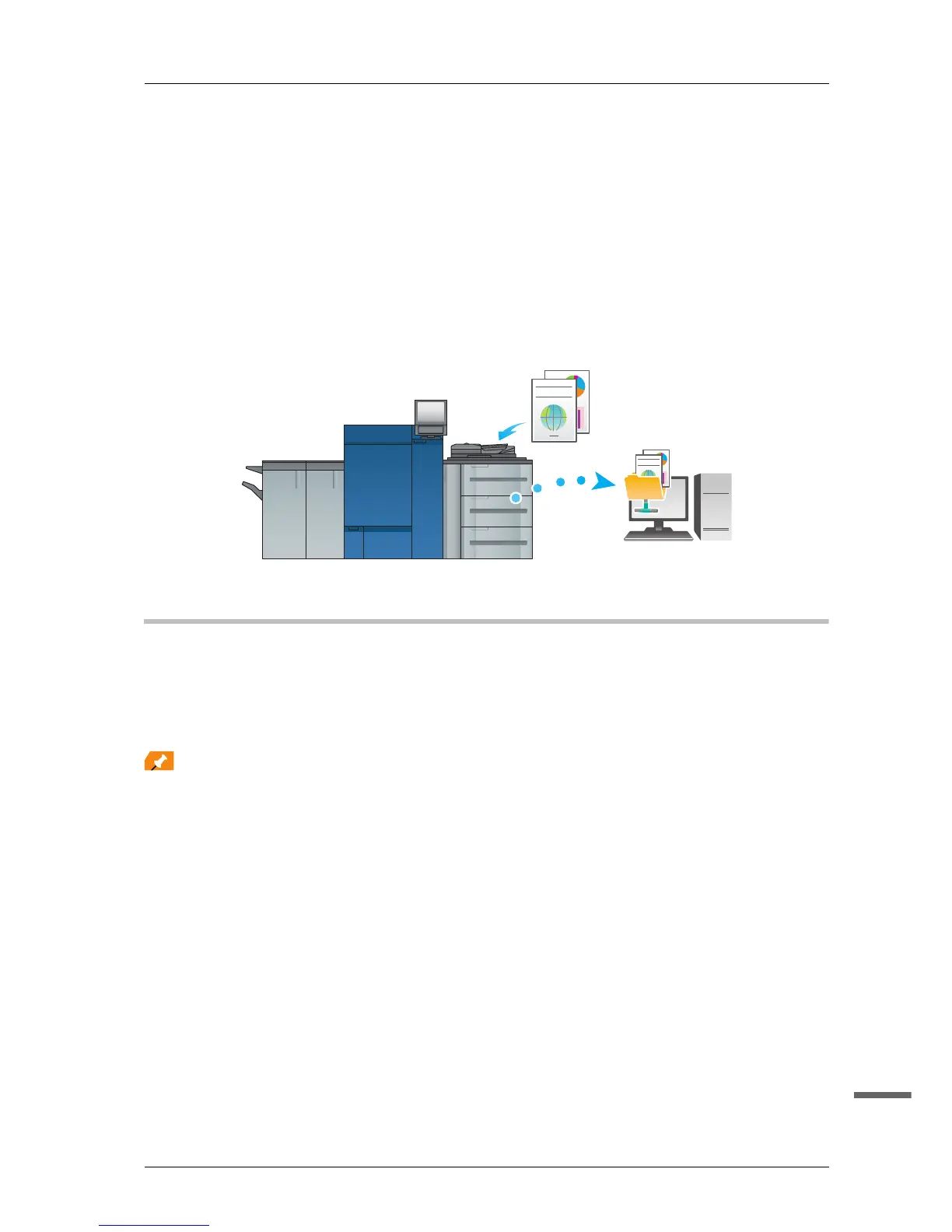7-8
bizhub PRESS C1100/C1085
7
7.3 Convenient Use of Scan Function (Scan to SMB)
You can send the scan data as an E-mail attachment, send it to the shared computer (SMB server), FTP server, or
WebDAV server, or save it on the USB flash drive installed on this machine.
This section describes the function (Scan to SMB) to send data to the SMB server.
Scan to SMB is a function that converts the original data scanned on this machine to a computer-compatible file and
sends the converted data to a target computer or a shared folder on the server. You can store a handout original as
digital data using this function.
Also, you can send data to your computer and the file server used for daily file transfer in order to share it.
To carry out Scan to SMB using the Image Controller IC-602 and Mac OS X 10.7 or later, the appropriate setting is
required. For details, refer to the HTML User's Guide.
Step 1: Prepare the destination computer
In Step 1, execute the following tasks:
- To check the destination computer name and accessible user name.
- To create a destination folder and to configure a sharing setting.
)In a Windows environment
To carry out this task, the computer's administrator privilege is required.
A Check [Computer name] in [System Properties].
- To display [System Properties], right-click [Computer], then click [Properties].
- The computer name is required to specify a destination. Write down the computer name so that you
do not forget it.
B Check the user name.
- When the Image Controller IC-602 is used, the user name is required.
- In Windows Vista/Windows 7/Windows Server 2003/Windows Server 2003 R2/Windows Server
2008/Windows Server 2008 R2, select [All Programs] - [Accessories] and open [Command Prompt].
Then, type in "set user" and press the [Enter] key.
- In Windows 8/Windows Server 2012, right-click the Start window, click [All apps], and open
[Command Prompt]. Then, type in "set user", and press the [Enter] key. Then, type in "set user", and
press the [Enter] key.
The domain name and user name are displayed. The login user name is shown following
"USERNAME=."
- The user name is required to specify a destination. Write down the user name so that you do not
forget it.
