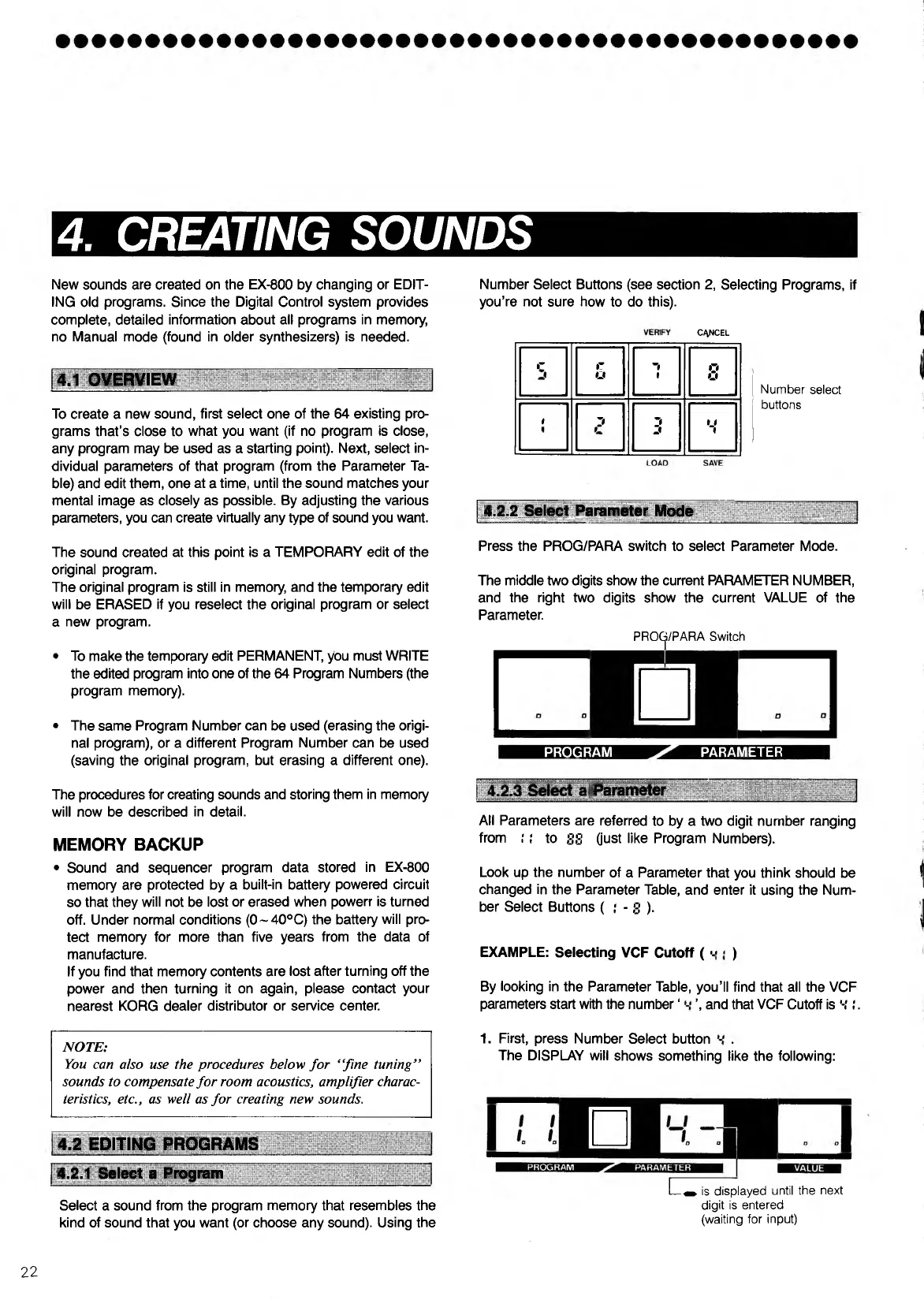4. CREATING SOUNDS
New sounds are created on the EX-800 by changing or EDIT
ING old programs. Since the Digital Control system provides
complete, detailed information about all programs in memory,
no Manual mode (found in older synthesizers) is needed.
4.1 OVERVIEW
To create a new sound, first select one of the 64 existing pro
grams that’s close to what you want (if no program is close,
any program may be used as a starting point). Next, select in
dividual parameters of that program (from the Parameter Ta
ble) and edit them, one at a time, until the sound matches your
mental image as closely as possible. By adjusting the various
parameters, you can create virtually any type of sound you want.
The sound created at this point is a TEMPORARY edit of the
original program.
The original program is still in memory, and the temporary edit
will be ERASED if you reselect the original program or select
a new program.
• To make the temporary edit PERMANENT, you must WRITE
the edited program into one of the 64 Program Numbers (the
program memory).
• The same Program Number can be used (erasing the origi
nal program), or a different Program Number can be used
(saving the original program, but erasing a different one).
The procedures for creating sounds and storing them in memory
will now be described in detail.
MEMORY BACKUP
• Sound and sequencer program data stored in EX-800
memory are protected by a built-in battery powered circuit
so that they will not be lost or erased when powerr is turned
off. Under normal conditions (0~40°C) the battery will pro
tect memory for more than five years from the data of
manufacture.
If you find that memory contents are lost after turning off the
power and then turning it on again, please contact your
nearest KORG dealer distributor or service center.
NOTE:
You can also use the procedures below fo r “fine tuning”
sounds to compensate fo r room acoustics, amplifier charac
teristics, etc., as well as for creating new sounds.
4.2 EDITING PROGRAMS
4.2.1 Select a Program
Select a sound from the program memory that resembles the
kind of sound that you want (or choose any sound). Using the
Number Select Buttons (see section 2, Selecting Programs, if
you’re not sure how to do this).
CANCEL
r
r
L f
wl
1
o
f j l
t
z *
Z i
J
I J
«
Number select
buttons
4.2.2 Select Parameter Mode
Press the PROG/PARA switch to select Parameter Mode.
The middle two digits show the current PARAMETER NUMBER,
and the right two digits show the current VALUE of the
Parameter.
PROCji/PARA Switch
PROGRAM PARAMETER
All Parameters are referred to by a two digit number ranging
from ! I to SS Gust like Program Numbers).
Look up the number of a Parameter that you think should be
changed in the Parameter Table, and enter it using the Num
ber Select Buttons ( ; - 8 ).
EXAMPLE: Selecting VCF Cutoff (•-< « )
By looking in the Parameter Table, you’ll find that all the VCF
parameters start with the number ‘ ’, and that VCF Cutoff is V !.
1. First, press Number Select button .
The DISPLAY will shows something like the following:
L _ is displayed until the next
digit is entered
(waiting for input)
22
