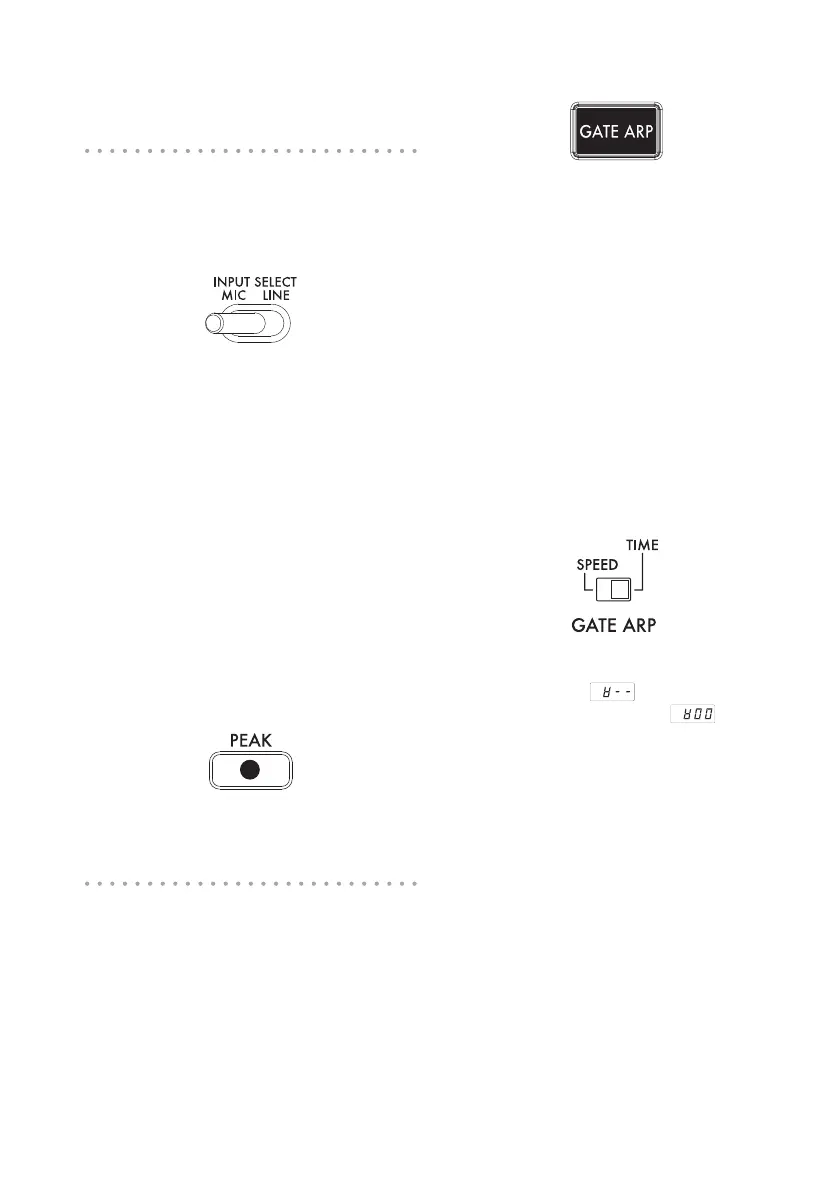TIP: For some programs, the sound may stop even if
the Hold function is enabled.
Selecting the audio input
Use the INPUT SELECT switch to select the
jack that’s connected your mic or audio de-
vice.
MIC: The sound from the mic that’s connected
to the mic input jack will be selected for input.
LINE: The sound from the audio source that’s
connected to the LINE IN jack will be selected
for input.
TIP: With the exception of when certain programs
are selected, the audio that is input will be output
directly.
TIP: If you want to mute the audio input, you can ei-
ther adjust the audio source device or turn down the
INPUT VOLUME knob.
Adjusting the audio input volume
Use the INPUT VOLUME knob to adjust the
input level of the audio input source.
Input the audio from your connected source
device, and adjust the level so that the peak
indicator does not light-up red.
If you’re using the mic input jack, adjust the
MIC TRIM knob as appropriate for the mic’s
sensitivity so that the audio is not distorted.
Using the gate arpeggiator
The gate arpeggiator is a function that auto-
matically performs the tapping operation on
the touch pad. The sound will be heard at the
speciedGateTimeandGateSpeed.
Using the gate arpeggiator
Press the GATE ARP button; it will blink, and
the Gate Arpeggiator will turn on.
When you touch the touch pad, you’ll hear the
sound produced by the automatic tapping of
the gate arpeggiator.
When you press the GATE ARP button once
again, the light in the button will go dark and
the Gate Arpeggiator will turn off.
Setting the gate arpeggiator parameters
There are two gate arpeggiator parameters:
GateTimespeciesthedurationofthesound,
and Gate Speed species the speed of the
sound that’s heard. You can assign one of
these two parameters to the GATE ARP TIME/
SPEED slider, and use the slider to control
it. Use the rear panel GATE ARP switch to
choose which parameter is assigned to the
slider.
GATE TIME: The slider will specify the dura-
tion of the sound as a percentage. Setting
the GATE TIME to (100%) will produce
legato playing. Setting this to (0%) will
mute the sound; there will be no sound even if
you use the touch pad.
TIP: If you change the GATE ARP switch to SPEED
when this parameter is set to legato or stopped, the
legato or muted state will be cancelled.
TIP: Shortly after you’ve selected this setting, the
display will automatically return to indicating the pro-
gram number. Alternatively, you can press the SHIFT
button to immediately return to program indication.
GATE SPEED: The slider will specify the speed
where the sound is heard. With a setting of 1,
the sound will be heard at quarter-note inter-
vals. With a setting of 0.5, the sound will be
heard at eighth-note intervals.
TIP: Shortly after you’ve selected this setting, the
display will automatically return to indicating the pro-
gram number. Alternatively, you can press the SHIFT
button to immediately return to program indication.