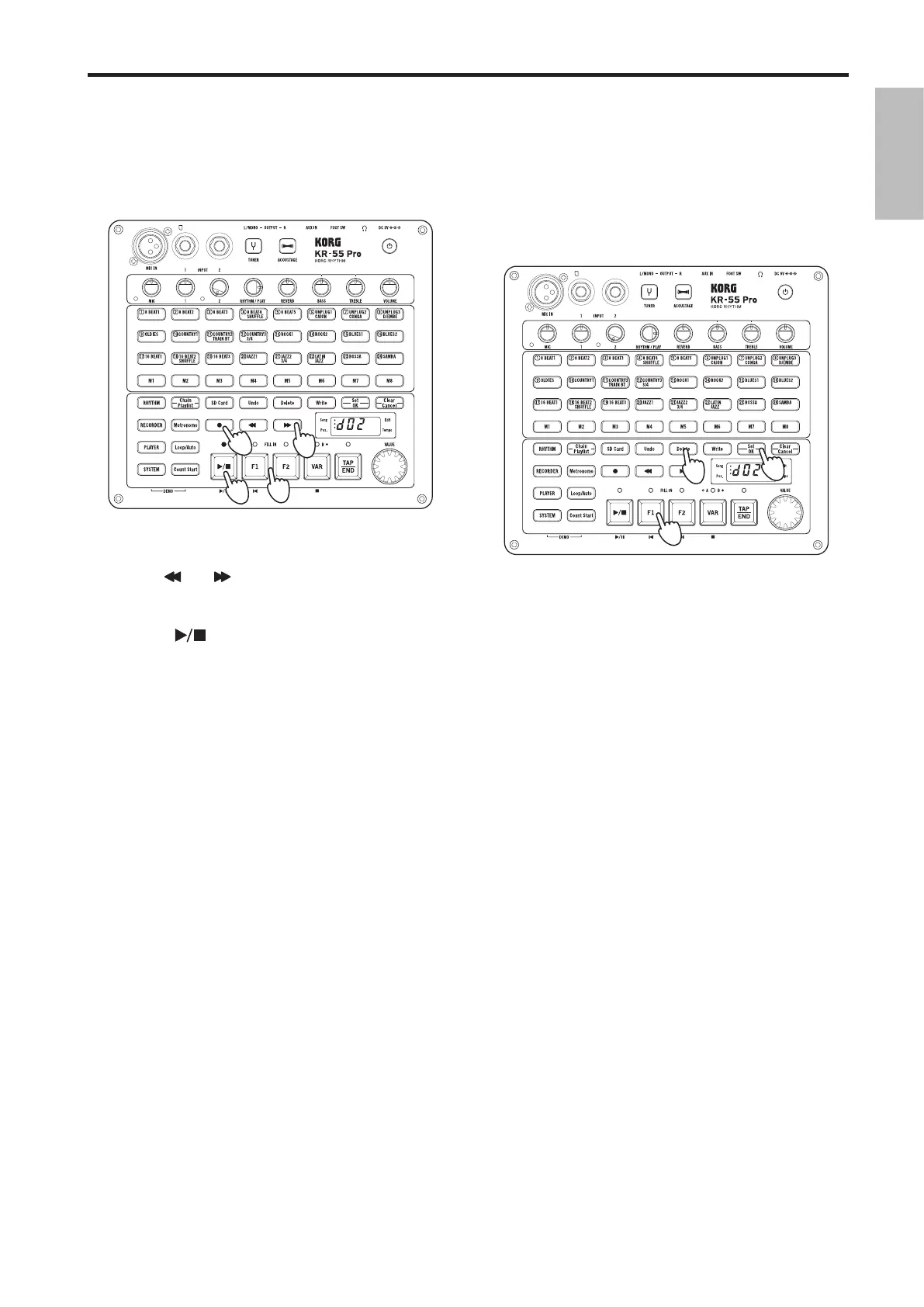Quick Start
15
Using punch-in to overdub onto a
recorded song
You can play back a song and then start recording by
pressing the [ ] buon at the moment you want to begin
overdubbing.
3
4,6
1
2
1. Use the [F1] or [F2] buon to select the song where you
want to add an overdub.
2. Use the [ ] or [ ] buon to move to a location slightly
earlier than the point where you want to punch-in.
The display indicates the song position.
3. Press the [ ] buon to start playback.
4. Just before the point where you want to overdub, press
the [ ] buon to start recording (the buon lights up).
5. Play your instrument.
6. When you’ve nished performing, press the [ ] buon
to stop overdubbing.
The song switches from recording to playback (the buon
goes dark).
Tip: If you’re using a VOX VFS5 foot switch, you can use the
foot switch to control punch-recording.
Tip: You can also use the mark function to record a specic
region. (see page 20 “Mark function”).
Returning to the state prior to recording
(Undo)
You can use the [Undo] buon if you’re not satised with the
recording you made.
Note: The Undo function is available only for recording in
Recorder mode.
1. After recording, press the [Undo] buon to return to the
state prior to recording (the buon will light up).
2. If you press the buon once again, you’ll return to the
state after recording (buon unlit).
Deleting a recorded song
Up to 50 songs can be recorded on one SD card. However in
some cases, the number of songs that can be recorded might
be less than 50 depending on the length of the recorded songs
and on the capacity of the SD card.
If there is insucient free capacity on the SD card, you’ll need
to either provide another SD card or delete data from the SD
card.
1
3
2
1. Use the [F1] or [F2] buon to select the song that you
want to delete.
2. Hold down the [Delete] buon until it lights.
The [Set/OK] and [Clear/Cancel] buons blink.
3. Press the [Set/OK] buon.
If you decide to cancel the deletion, press the [Clear/
Cancel] buon.
When the [Delete] buon goes dark, deletion is complete.