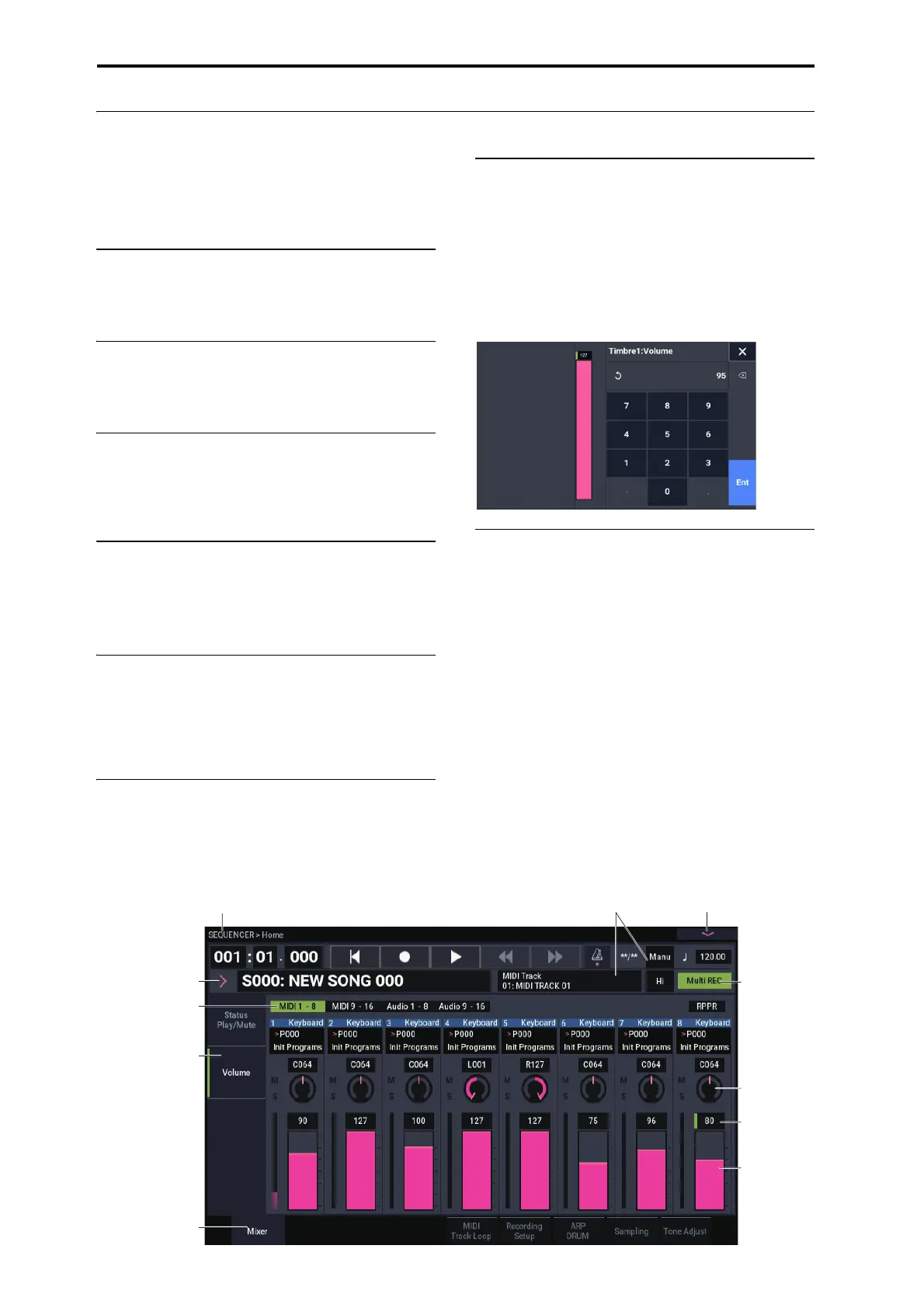Getting Ready to Play
En-7
Operating the Display (TouchView user interface)
The NAUTILUS uses Korg’s TouchView graphical user
interface. By touching objects displayed in the LCD screen,
you can select pages, set parameter values, move sliders and
knobs, enter text, connect virtual patch cables, control X-Y
control, and more.
a: Current page
From the left, the top of the display shows the current mode,
the number and name of the page group, and finally the
name of the individual page.
b: Category popup button
When you press this button, a tabbed popup menu will
appear, allowing you to select Programs, or Combinations,
organized by category.
c: Popup button & menu
When this button is pressed, a popup menu will appear,
showing a list of options. In some cases, these will be
parameter values. In others, they may be lists of items, such
as Multisamples or FX Presets.
d: Buttons (checkboxes, radio buttons,
toggle buttons)
Check-boxes turn functions or options on and off, and radio
buttons select between a small set of options. Use the toggle
buttons to display part of the current page.
e & f: Sliders and knobs on the display
When editing the parameters of the sliders and knobs on the
display, first press the slider or knob you want to edit, and
then use the VALUE controllers (see p.4) to change the
value. You can also press and drag (touch drag) the sliders
and knobs on the display to change their values.
g: Page tabs (Sub page tabs)
Press the page tab or the sub-page tab to select a page.
h: Edit cell
When you touch a parameter in the display, a green line may
display to the left of the parameter or parameter value. This
is called the “edit cell.” The item for which a green line is
displayed is active for editing.
Numeric keypad
On some cells you can press the selected edit cell a number
of times to display the numeric keypad and input a numerical
value.
i: Page menu button
When this button is pressed, a list of menu commands will
appear. The available commands will vary depending on the
current page. To select a command, just touch it.
The page menu will close when you press the LCD screen at
a location other than the page menu, or when you press the
EXIT button.
Dialog box
Many menu commands use dialog boxes to make additional
settings. The dialog box that appears will depend on the
currently selected menu command.
To confirm settings in a dialog box, press the OK button. To
exit without making changes, press the Cancel button. After
pressing either OK or Cancel button, the dialog box will
close.
g: Page tab
g: Sub page tab
a: Current page (Mode name > Page group name)
h: Edit cell
b: Category popup
button
c: Popup button
d. Toggle button
e: Knob
f: Slider
i: Page menu button
d: Check-box
