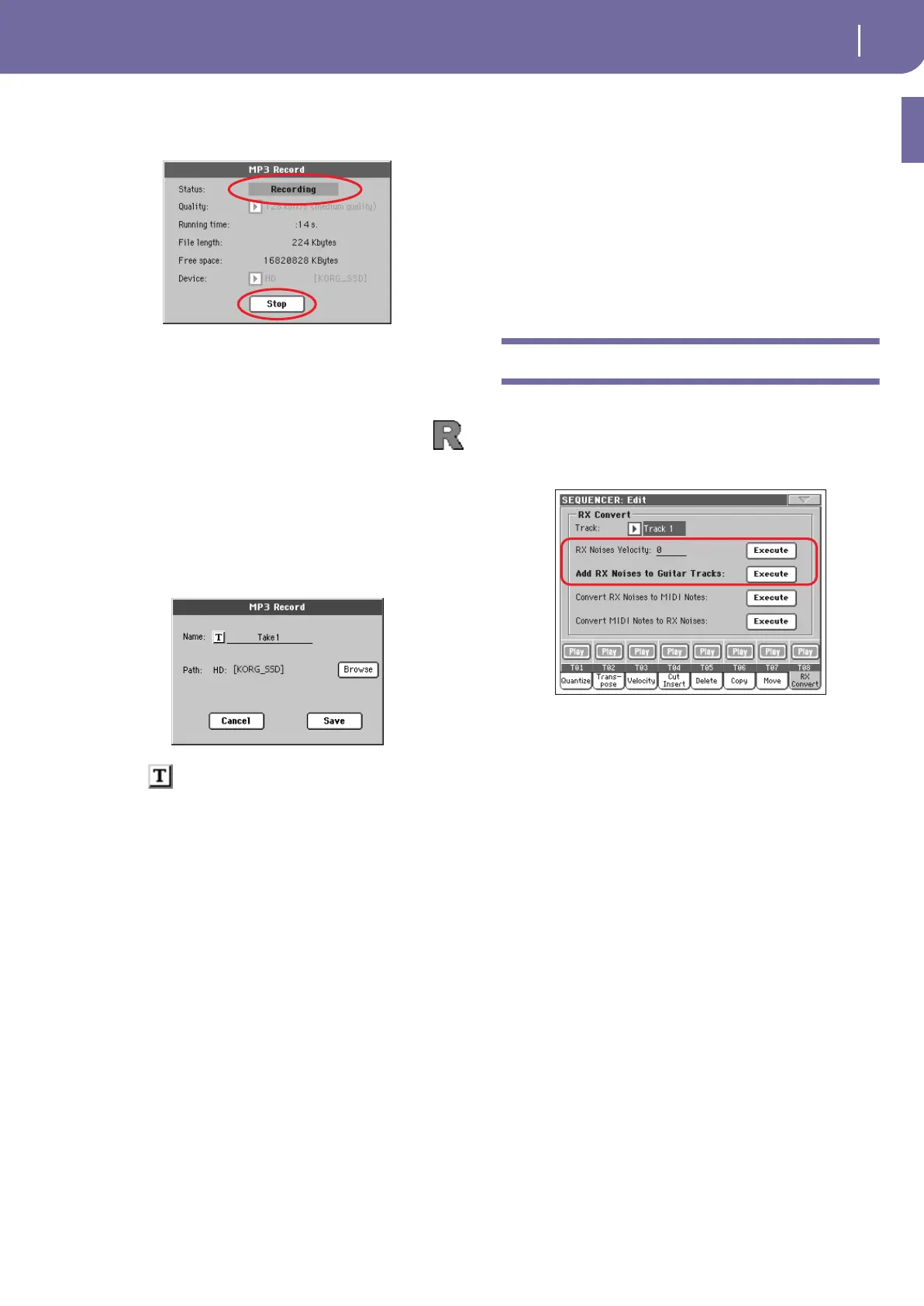9
KORG Pa800 – Operating System release 1.60
Sequencer Mode
When done, press the Rec button in the display to start record-
ing. The Rec button changes to Stop, and can be pressed again to
stop recording. Also, the Idle label changes to Recording.
If you like, you can press the EXIT button to exit this dialog box
and access the Style Play and Song Play pages. To enter the dialog
box again, and see the file length or stop recording, press
SHIFT+REC again.
During recording, if you exit from the MP3 Record dia-
log box while still recording, a big red ‘R’ will flash in
the display.
During recording, you can use this dialog box to see the Record-
ing time, file length, and the remaining space on disk. Maximum
recording time depends on the available space in the selected
device.
After pressing Stop, recording will stop, and the following dialog
box will appear:
Press the (Text Edit) button to assign a name to the MP3
file. Press the Browse button to select a device and directory
where to save the file. Press the Save button to save the file.
After saving, you can listen to the MP3 file in Song Play mode, as
you do with any other Song.
The MP3 file can also be moved to a personal computer for fur-
ther editing, via the USB interface.
Notes
Audio outputs
• Audio generated by the MP3 board can only be routed on the
Left+Right audio outputs.
Playback
• MP3 files recorded with lower sampling rates may not sound very
good. This is an unavoidable problem with MP3 files.
Recording
• You can record as an MP3 file everything you play with the Pa800,
including your vocals (in other words, you can record your whole
performance). However, you cannot record other MP3 files.
Devices
• It is not advisable to fill the target device too much during record-
ing. Filling it may cause troubles with the recorded file.
• Regular care is recommended with your target device. Defrag-
menting and repairing internal devices can be made with any PC
utility, while the Pa800 is connected via USB.
Sequencer Mode
RX Convert page modified
The Edit Song > RX Convert page of the Sequencer mode has
been modified, to add two new parameters.
RX Note Velocity
Use this parameter to adjust the volume level of the RX Noises in
the selected track(s).
Add RX Noises to Guitar track
Use this parameter to automatically analyze the Standard MIDI
File, and add RX Noises to Guitar tracks. See “Guitar Sounds
with RX Noises automatically added to the Guitar tracks of
SMFs” below for more information.
Guitar Sounds with RX Noises automati-
cally added to the Guitar tracks of SMFs
You can use the “Add RX Noises to Guitar track” command to
scan a single track or the whole Standard MIDI File, looking for
guitar strummings played by nylon, steel or electric guitars.
After scanning, a suitable Guitar sound will be automatically
assigned to the relevant tracks, and RX Noises automatically
added where needed.
This means that you can transform any flat SMF into an ultra-
realistic song with a real guitar player inside – at the touch of a
button!
Pa800-160UPG-EFGI.book Page 9 Wednesday, March 19, 2008 7:15 PM
