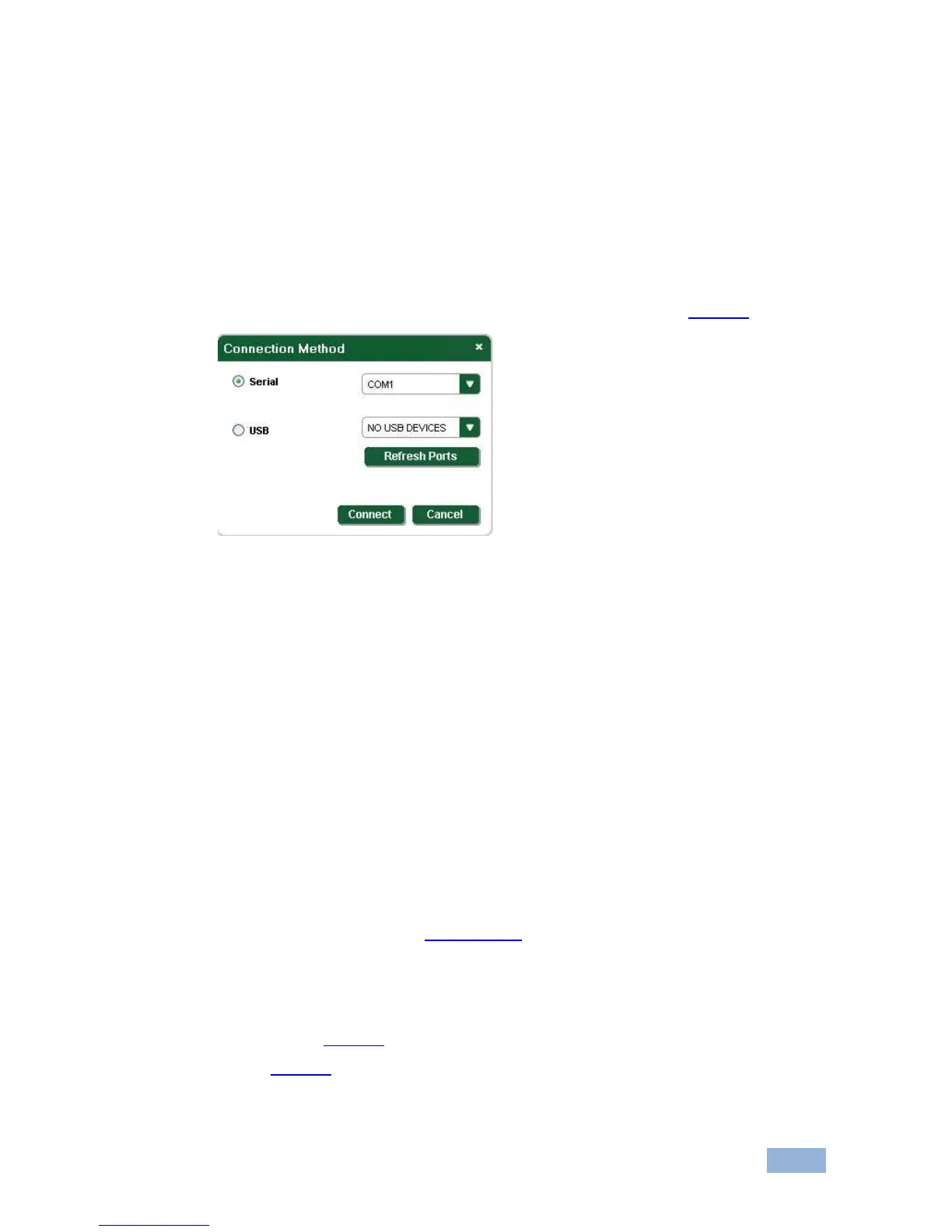6.2.2 Connecting to the Device
To connect to the device:
1. Run the Control Application by clicking Start > Programs > Kramer
Electronics > 840Hxl.
2. Click the Connect button.
The Connection Method window is displayed as shown in Figure 7.
Figure 7: Connection Method Window
3. Select the required connection method (via a serial or USB connection) by
clicking the relevant radio button.
4. For a serial connection, select the required Com port from the drop-down
list.
5. For a USB connection, select the required USB device from the drop-down
list.
To view an up-to-date list of available USB ports, press the Refresh Ports
button.
Note: If the drop-down list shows No USB Devices, then either you have not
installed the USB driver (see Section 5.1.2) or the installation was not successful.
6. Click Connect.
If the connection is not successful, a Timeout error message appears as
shown in Figure 8. If the connection is successful, the main window shown
in Figure 9 appears.
