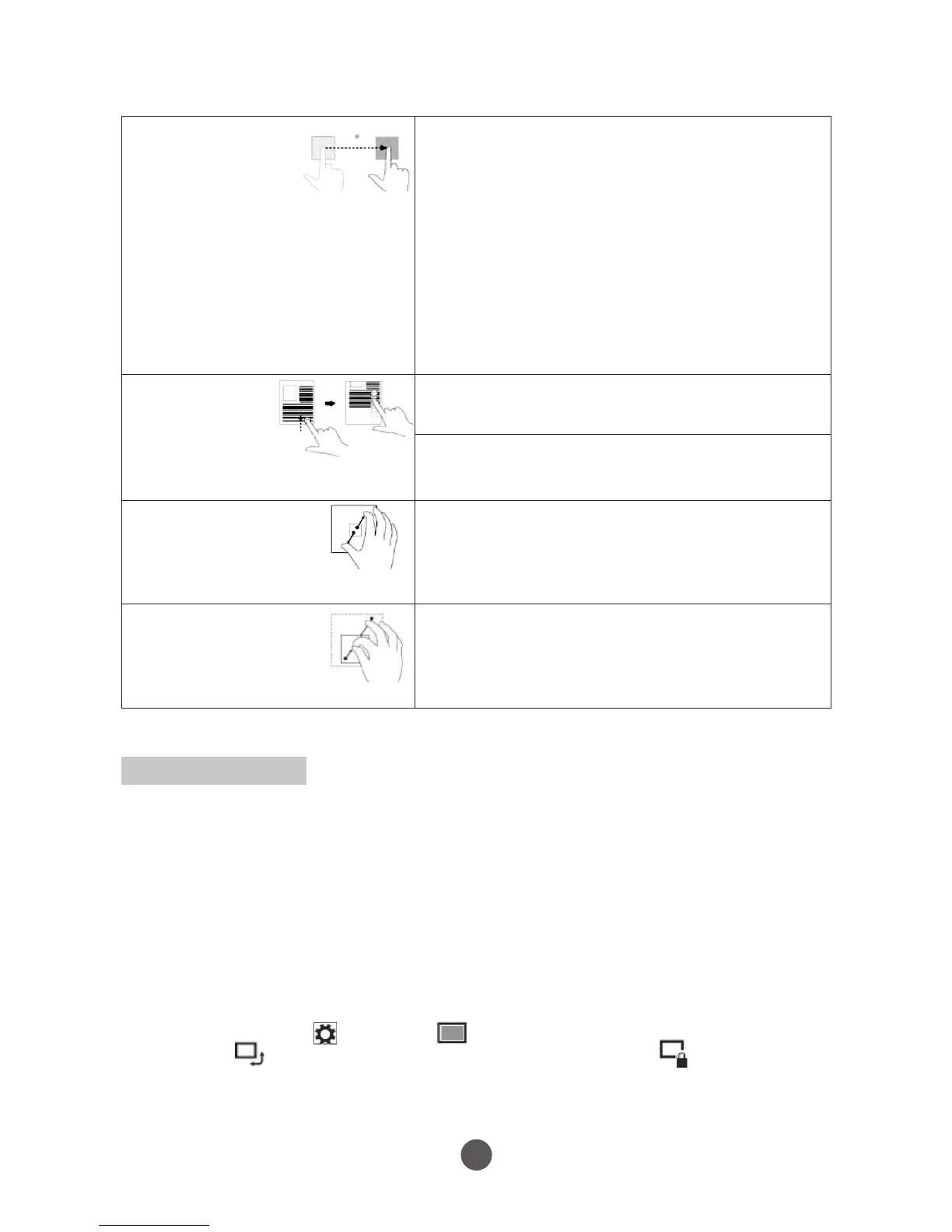Screen Orientation
For optimal viewing experience, the screen orientation changes automatically to
portrait or landscape format depending on how you hold the tablet. You can disable
automatic screen rotation and lock the screen in portrait or landscape mode.
Note: Some apps may not support automatic screen rotation and are designed to work
only in one orientation.
• Locking the screen orientation
1. Change the screen to the desired orientation.
2. Swipe-in from the right edge of the display to access Charms.
3. Touch Settings → Screen .
4. Touch toggle to lock the screen orientation, or touch toggle to unlock
the screen orientation.
Drag
1. Touch and hold
your finger on an
item on the screen.
2. Keeping your finger
in contact with the display,
move your fingertip to the
desired location.
3. Take your finger off the
display to drop the item in the
desired location.
Move items such as images and icons on
the screen.
Swipe or Slide
Move your finger
in a vertical or
horizontal direction
on the display.
Scroll through the Start screen, web pages,
lists, entries, photos, contacts, and so on.
Close an app. (Swipe the app to the bottom of
the display.)
Zoom in
Touch the display with
two fingers and then
move the fingers apart.
Enlarge the view of an image or web page.
Zoom out
Touch the display with
two fingers and then
move the fingers closer.
Reduce the view of an image or web page.
15
Gestures
Your tablet has a multi-touch display. You can touch the screen to operate the tablet.
FINGER GESTURE YOU CAN DO
Touch
Tap gently on
the display with
your fingertip
Select items on the screen, including options,
entries, images, and icons.
Start apps.
Touch buttons on the screen.
Input text using the on-screen keyboard.
Touch and Hold
Touch and hold your
finger on the display.
Display detailed information about an item.
Open the context menu of an item to perform
further actions.