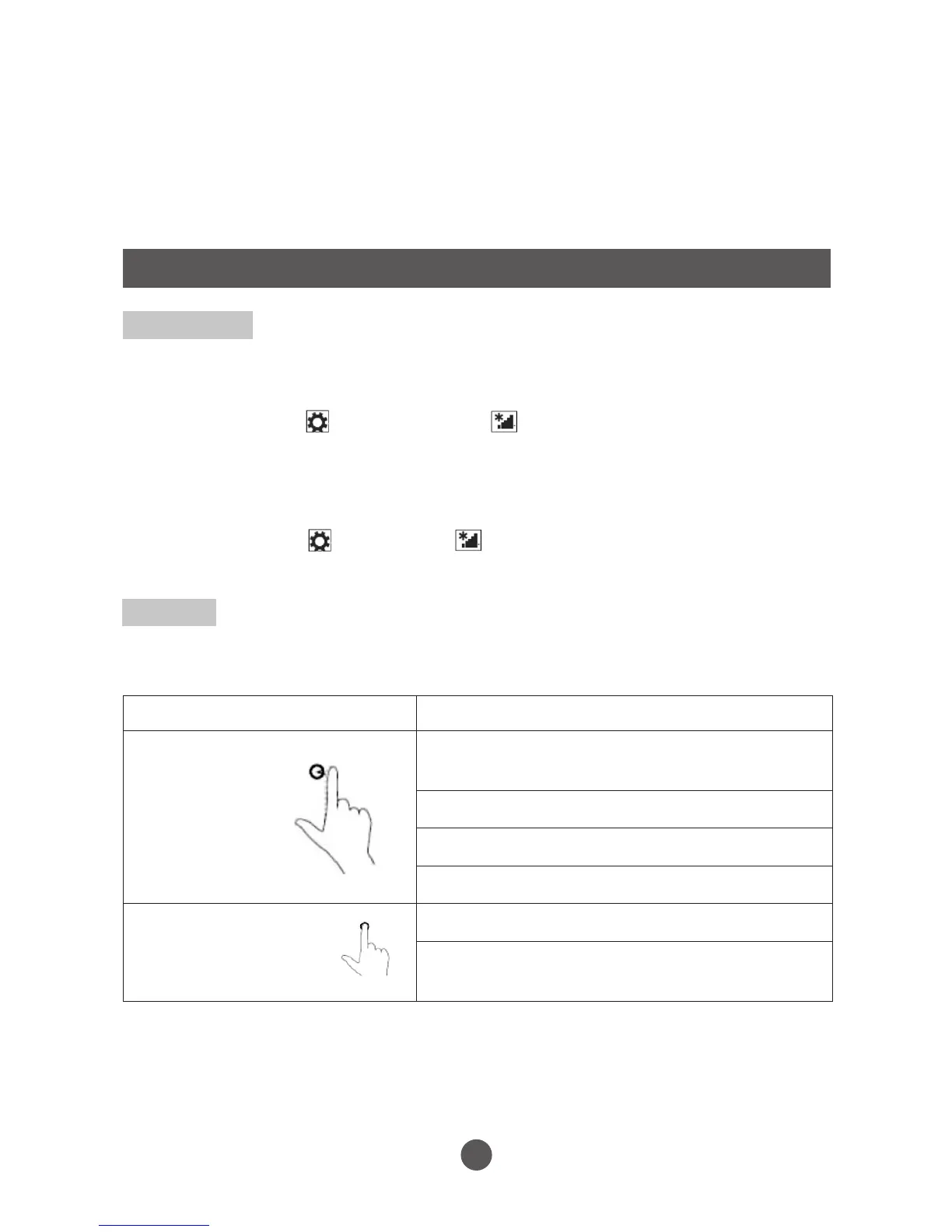14
Basic Operation
Wi-Fi Setting
• Turning On/Off Wi-Fi:
1. Swipe-in from the right edge of the display to access Charms.
2. Touch Settings → Network icon .
3. Swipe Wi-Fi icon left or right to turn Wi-Fi on or off.
• Connecting to a network:
1. Swipe-in from the right edge of the display to access Charms.
2. Touch Settings → Available .
3. Select an available network from the list and touch Connect.
Note:
1.This keyboard is a plug-and-play device; you can connect/disconnect it anytime.
2. There is a white LED on the keyboard that lights on when the connection with the
tablet is properly done.
4. Since the keyboard is powered by the tablet, it has no internal built-in battery.
Gestures
Your tablet has a multi-touch display. You can touch the screen to operate the tablet.
FINGER GESTURE YOU CAN DO
Touch
Tap gently on
the display with
your fingertip
Select items on the screen, including options,
entries, images, and icons.
Start apps.
Touch buttons on the screen.
Input text using the on-screen keyboard.
Touch and Hold
Touch and hold your
finger on the display.
Display detailed information about an item.
Open the context menu of an item to perform
further actions.