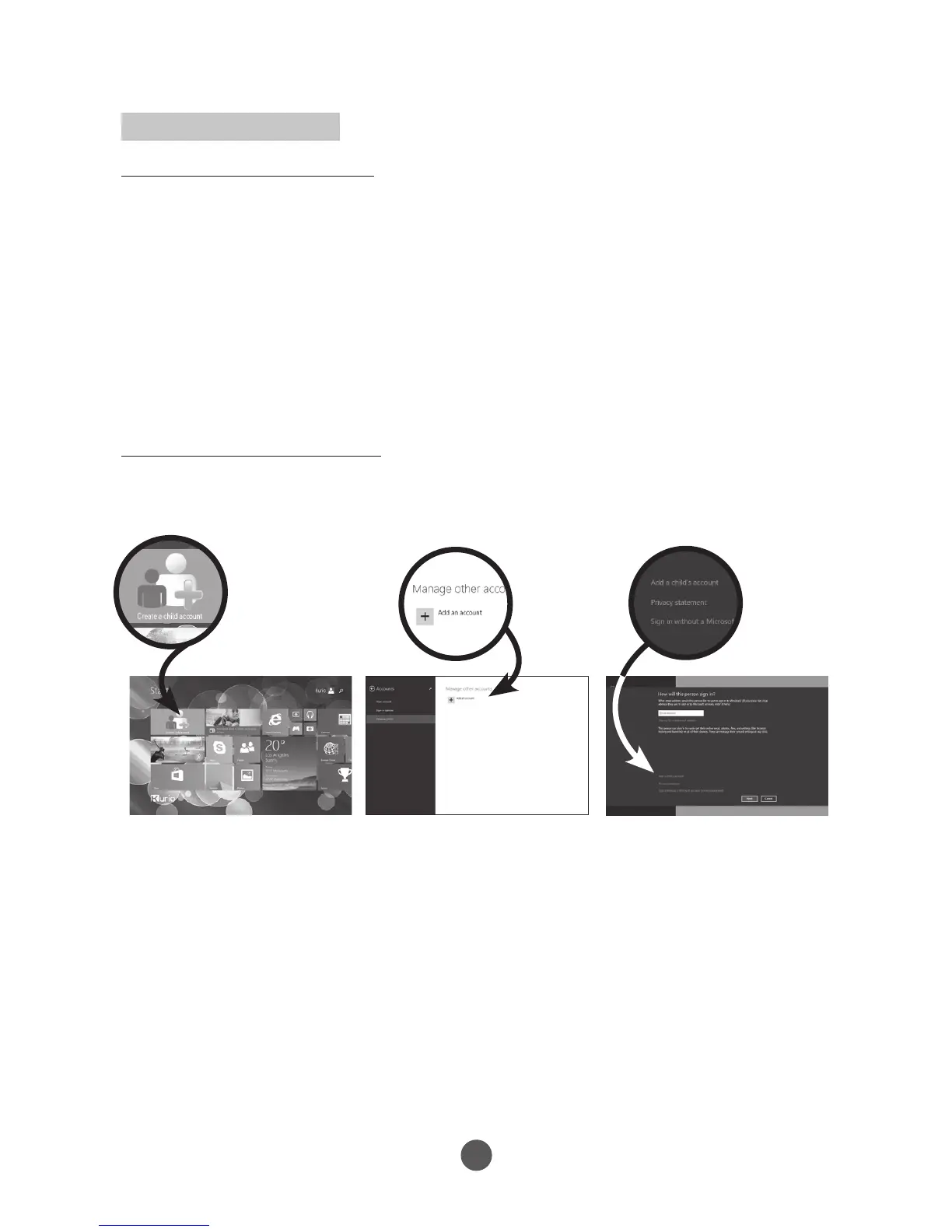Create a child account
Why creating a child account?
Have peace of mind by controlling what your child can access on the device. You can
the select additional limits and permissions you would like your child to have, and
interpret the activity reports you get about the use of this device with confidence. The
parental control is powered by Microsoft Family Safety.
If you ever wonder what your child is up to on the device and online, Family Safety can
help. Family Safety lets you know which websites child has visited and which apps
and games they’ve used. You can also choose to block or allow specific websites or
other content, and even limit the amount of time they can spend on the tablet. With
Windows, you can help your child use the device responsibly.
How to create a child account?
Press on the icon
located on the Start Screen.
Press Add an account. Then press Add a child’s account.
Do one of the following:
• If your child already has an email address, enter it, press Next, and follow the
instructions.
7
• If you want to get a new email address for your child, press Sign up for a new
email address and follow the instructions.
• If you want your child to sign in to this device only press Add a child’s account
without email, and follow the instructions.