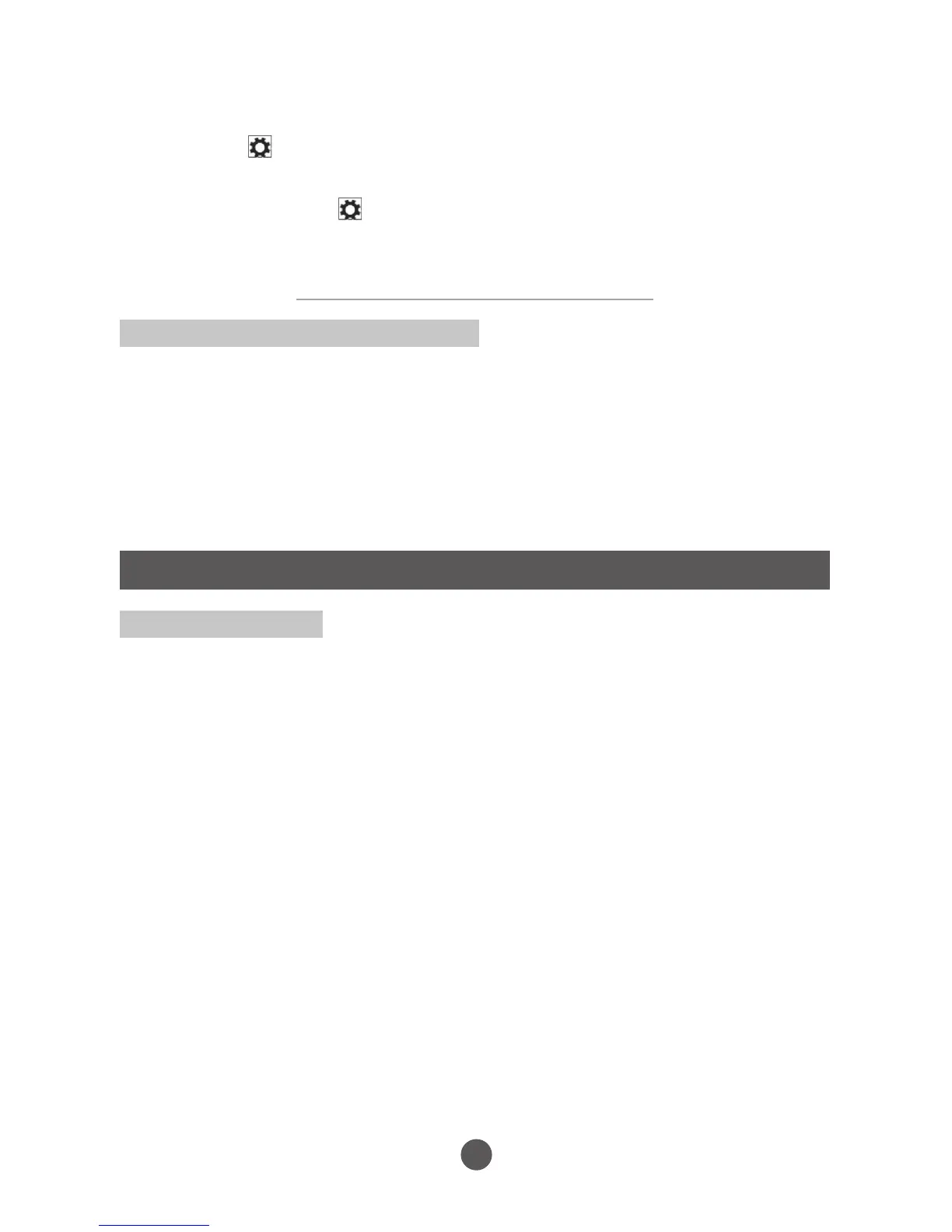18
Copy music, photos, videos, and data
1. Connect your tablet to a USB storage device with a Micro USB to standard
USB conversion cable, then transfer files to or from the USB storage device.
2. After transferring files, use the Safely Remove Hardware wizard to remove
the USB storage device.
Note: The Micro USB to standard USB conversion cable is sold separately and is not
shipped with the tablet.
1. On the tablet, access Charms and click
Settings → Change PC Settings → Accounts → Your account → Connect
to a Microsoft Account to switch your computer local account to your
Microsoft account.
2. Click Settings → Change PC Settings → OneDrive → Sync
settings to see the options for
synchronizing your data and settings.
Cleaning Your Tablet
Caution:
Before you clean your tablet, disconnect all the cables and turn off the tablet.
Clean your tablet with a soft cloth dampened with water. Do not use liquid or
aerosol cleaners, which may contain flammable substances.
1. Turn off your tablet.
2. Disconnect any attached devices, headphones, and speakers from the
tablet and from their electrical outlets.
3. Moisten a soft, lint-free cloth with either water or a display cleaner, and wipe
the surface of the tablet until it is clean. Do not allow water from the cloth to
seep down to the tablet ports or buttons.
Caution:
1. To avoid damaging the tablet or display, do not spray cleaning solution direc
tly onto the display. Only use products specifically designed for cleaning dis
plays and follow the instructions included with the product.
2. Do not clean the keyboard with a dampened cloth.
Maintenance