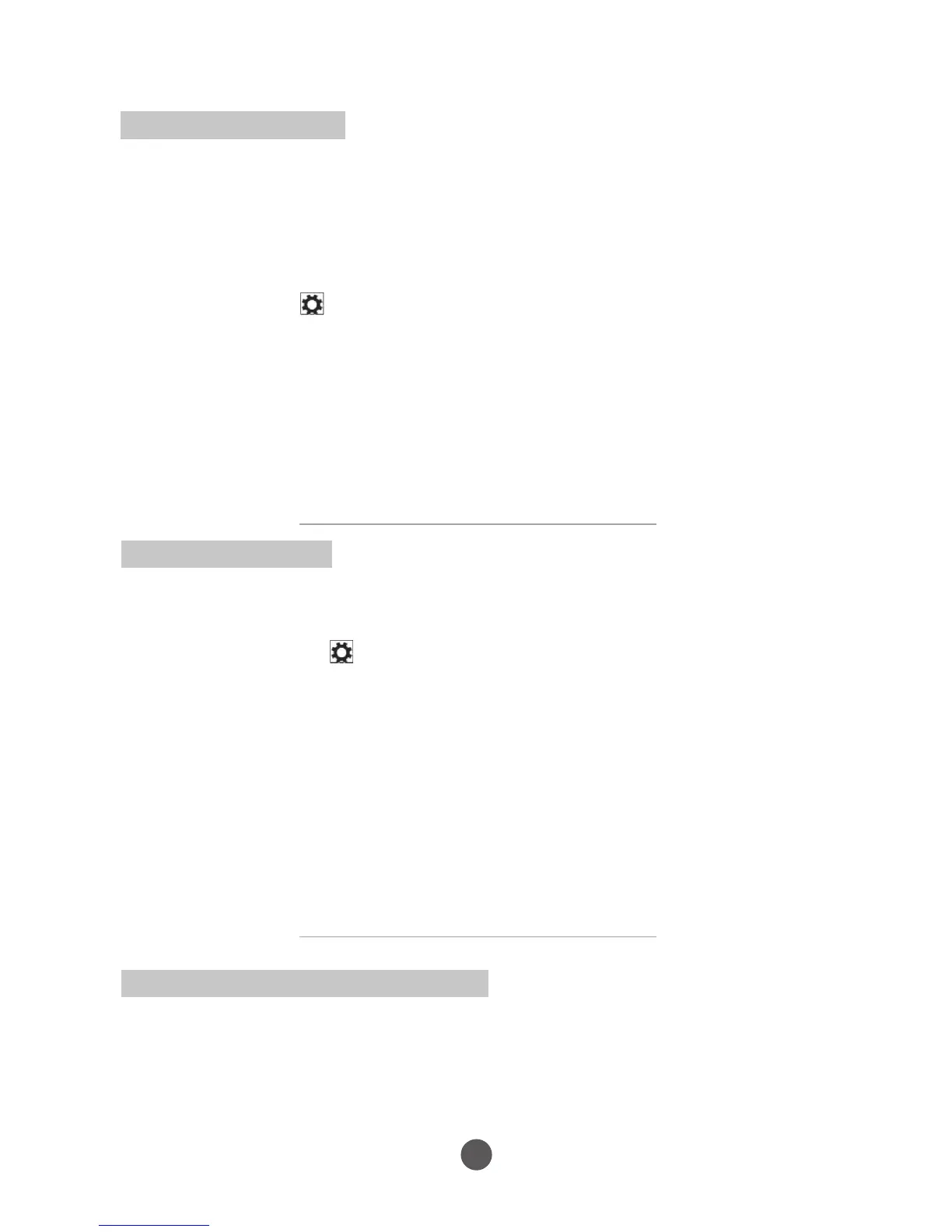Refreshing your tablet
Refreshing your tablet will restore Windows to original factory settings without
deleting any of your personal files, installed apps from Windows Store, or
personalization settings.
• To restore your tablet:
1. Swipe-in from the right edge of the display to access Charms.
2. Touch Settings → Change PC settings → Update and recovery → Recovery.
3. Touch Get started under Refresh your PC without affecting your files.
4. Read the warning and touch Next after you read the warning.
Note: Apps installed from the Windows Store are automatically reinstalled after the
refresh is complete. Apps installed from sources other than the Windows Store are
removed and have to be manually installed. A list of apps removed during this process
is created on the desktop after the process is complete.
Resetting your tablet
Resetting your tablet will return the system to original factory settings.
1. Swipe-in from the right edge of the display to access Charms.
2. Touch Settings → Change PC settings → Update and recovery →
Recovery.
3. Touch Get started under Remove everything and reinstall Windows.
4. Read the warning and touch Next after you read the warning.
Caution:
Resetting your tablet erases all data from your tablet, including your account
configuration, apps, music, pictures, files, and so on. Make sure that you back
up all the required data before you proceed.
Note: Only pre-installed apps will remain when you reset the tablet. In shutdown status,
user can press and hold Power +Vol- keys at the same time to boot the device and enter
Recovery mode, for the purpose of repairing or resetting the system.
19
Tech Support & Warranty Information
If you encounter any issue with your device, please do not return it to the store.
All of our products have a 1 Year Limited Warranty. In the unlikely event you
experience any problems with your Kurio, please review our FAQs & troubleshooting
info or contact our tech support team for help atwww.kurioworld.com/support/