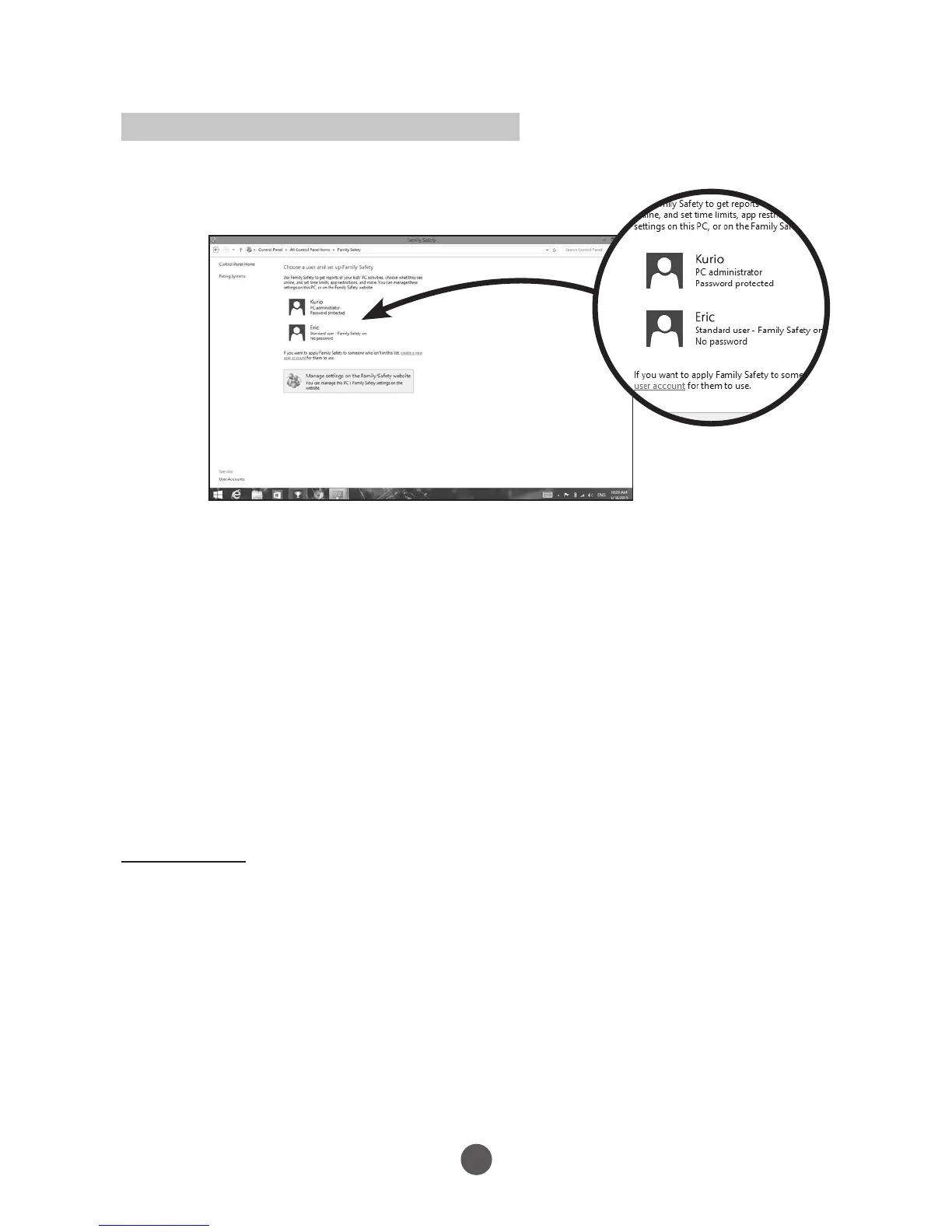8
Parental Control Settings (Family Safety)
By monitoring your child’s accounts with Family Safety, you get a better sense of
whether they’re finishing their homework or spending too much time online. This
info can help you set specific tablet activity limits for each child, including when
they’re allowed to use the tablet, which games and apps they can use, and which
apps they can see or download in the Windows Store.
You can set and manage all these limits on the web, from anywhere. Sign in to the
Family Safety website, tap or click the name of the child whose settings you want to
change, and follow the instructions from there.
Note: You will not be able to manage the child account on the web if you don’t create the
child’s account with a child’s email address.
Set time limits
There are two ways to limit the time your child spends on the device. A time allowance
determines how many hours per day the child can use the device. For example, you
might let them spend two hours a day on the device during the week, but give them
more time on weekends. A curfew sets hours when any device use is prohibited (like
after bedtime, or during school hours).
• Press Time limits, and then do one of the following:
- Press the Allowance tab, make sure that time allowance is turned on, and
then choose the number of hours and minutes that the child can use the device
on weekdays and weekends.