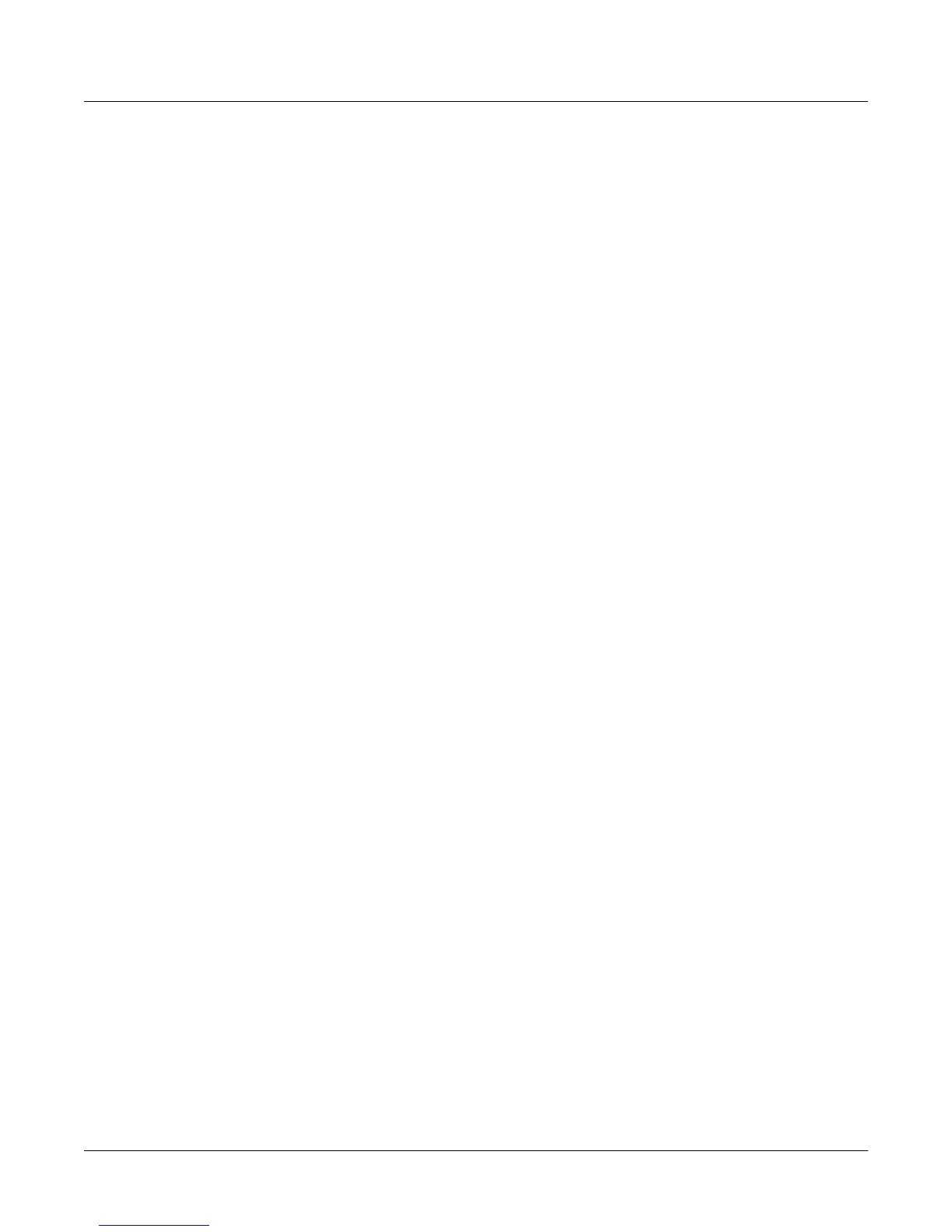13-14
Disk Mode
Disk Mode Functions
When you enter this dialog, you will be in whatever directory was displayed as the default.
From here you can go into other directories by using the soft buttons Root, Parent, and Open.
Notice that there is no Select button. This is because the purpose of this dialog is to choose a
single directory as opposed to selecting multiple Þles. However, the Root, Parent, and Open
buttons function exactly as described above (for the Þle list dialog). The Sel Þeld (on the top line)
shows you how many Þles/directories you have selected out of the total number of Þles/
directories in the current directory.
If youÕve highlighted a directory, there is one additional soft button displayed, SetDir. Notice
the Current button moves over one button to the left:
Dir:\||||||||||||Sel:0/23||||Index:|||8|
|||||||||||||||||N123AB|||.K26|||||42K||
|||||||||||||||||OCEANS|||.K26|||3456K||
Select|directory:STRINGS||||||(dir)|||||
|||||||||||||||||T1|||||||||||(dir)|||||
|||||||||||||||||UNDULATE|.K26|||||.5K||
|Total:21034K||||ZORK|||||.K26|||||.5K||
|Root||Parent|Open||Current|SetDir|Exit|
You can use either of two soft buttons to select a directory in this dialog.
Current This selects the directory you are currently in (whose Þle list you are
viewing), as speciÞed in the Dir parameter on the top line of the display.
For example, if you wished to select the directory STRINGS using the
Current button, you would Þrst press Open to display the contents of
that directory, and then press Current. If you instead wanted to choose
the root directory, you would simply press Current, since that is the
directory you are viewing (notice the Dir: \ at the top).
SetDir This selects the directory you are scrolled to, such as STRINGS in the
display above. This method is often quicker and more convenient than
pressing Open followed by Current, which does the same thing. The
SetDir soft button is present in the display only when the scrollbar
highlights a directory entry.
Disk Mode Functions
Now that you are familiar with the basics of creating directories and moving around in the
K2600 Þle system, it is time to discuss some of the features provided in the disk functions
themselves.
Loading Files
The Load button instructs the K2600 to copy a Þle from the current disk to the K2600Õs RAM.
Press the Load button, and a list of Þles stored in the currently selected device will appear. Scroll
through the list of Þles with the Alpha Wheel or Plus/Minus buttons, then press OKÑor press
Cancel to return to the Disk-mode page.
When you press OK, the Bank dialog will appear (as described in Load Function
Dialog on page 13-19) and youÕll be asked to select the memory bank to load the Þle into. Scroll
through the list of banks with the Alpha Wheel or Plus/Minus buttons until the desired memory
bank is highlighted, then press OK. Or press Cancel to back up a page and select another Þle to
load. Once you have selected a bank to which to load, you will be asked to choose a method for
