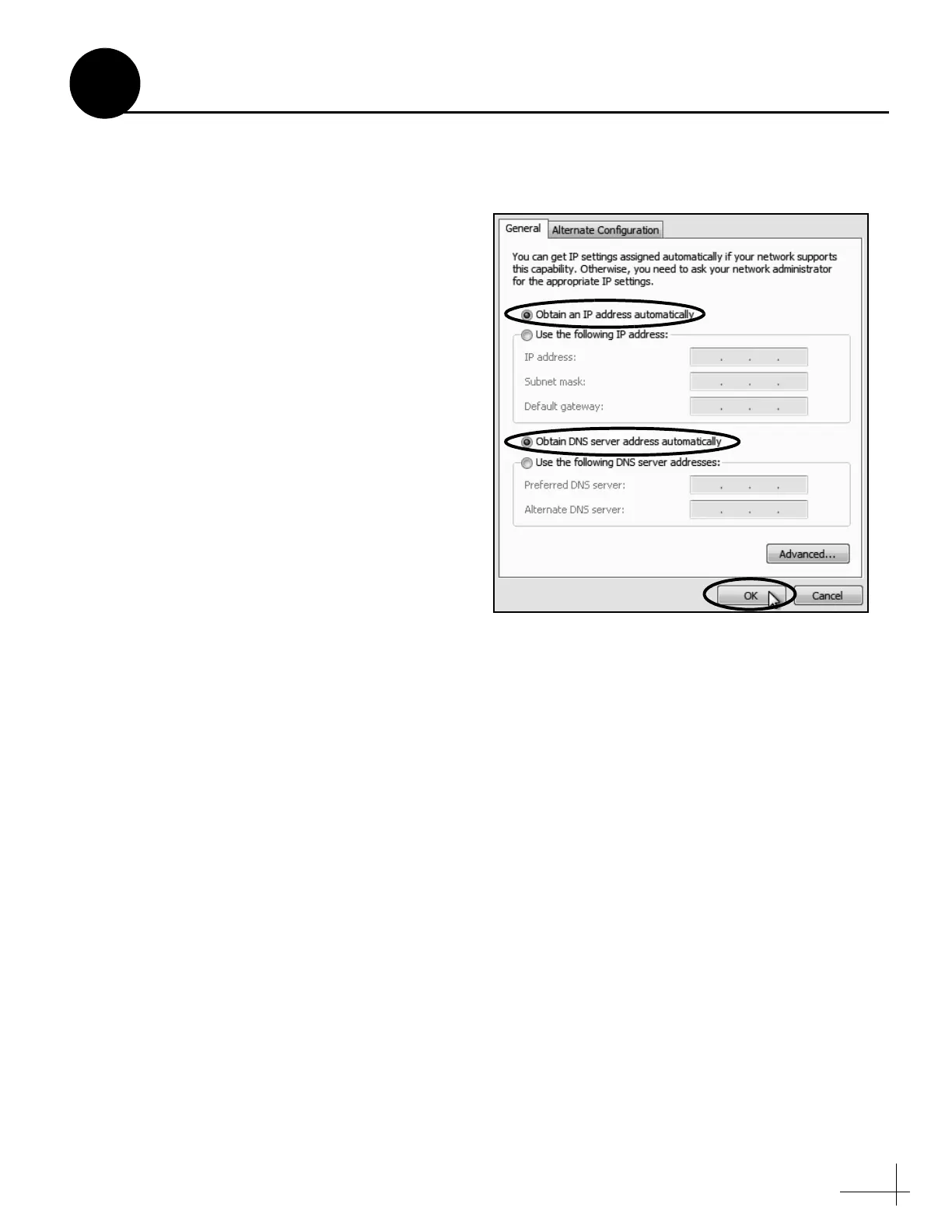45
Windows 7 or Windows Vista
1. Turn on the computer.
2. In Control Panel, double-click Network and
Sharing Center. (You might need to click
Network and Internet first.) You can find the
control panel either through the Start menu or
“My Computer.”
3. In Network and Sharing Center, double-click
the Local Area Connection link (Windows 7)
or View Status link (Windows Vista) for the
Ethernet connection you are using.
4. In the Local Area Connection Status dialog
box, click Properties. If this screen doesn’t
appear, just skip to Step 5.
5. In the Local Area Connection Properties
dialog box, click the Networking tab, select
Internet Protocol Version 4, and then click
Properties.
6. In the Internet Protocol Properties dialog box,
select Obtain an IP address automatically
and Obtain DNS server address
automatically (see Figure 95). Then click OK.
7. In the Local Area Connection Properties
dialog box, click OK.
Figure 95: Windows 7/Windows Vista- Internet Protocol Properties
Continued Configuring Computers for DHCP
B
Appendix
B
