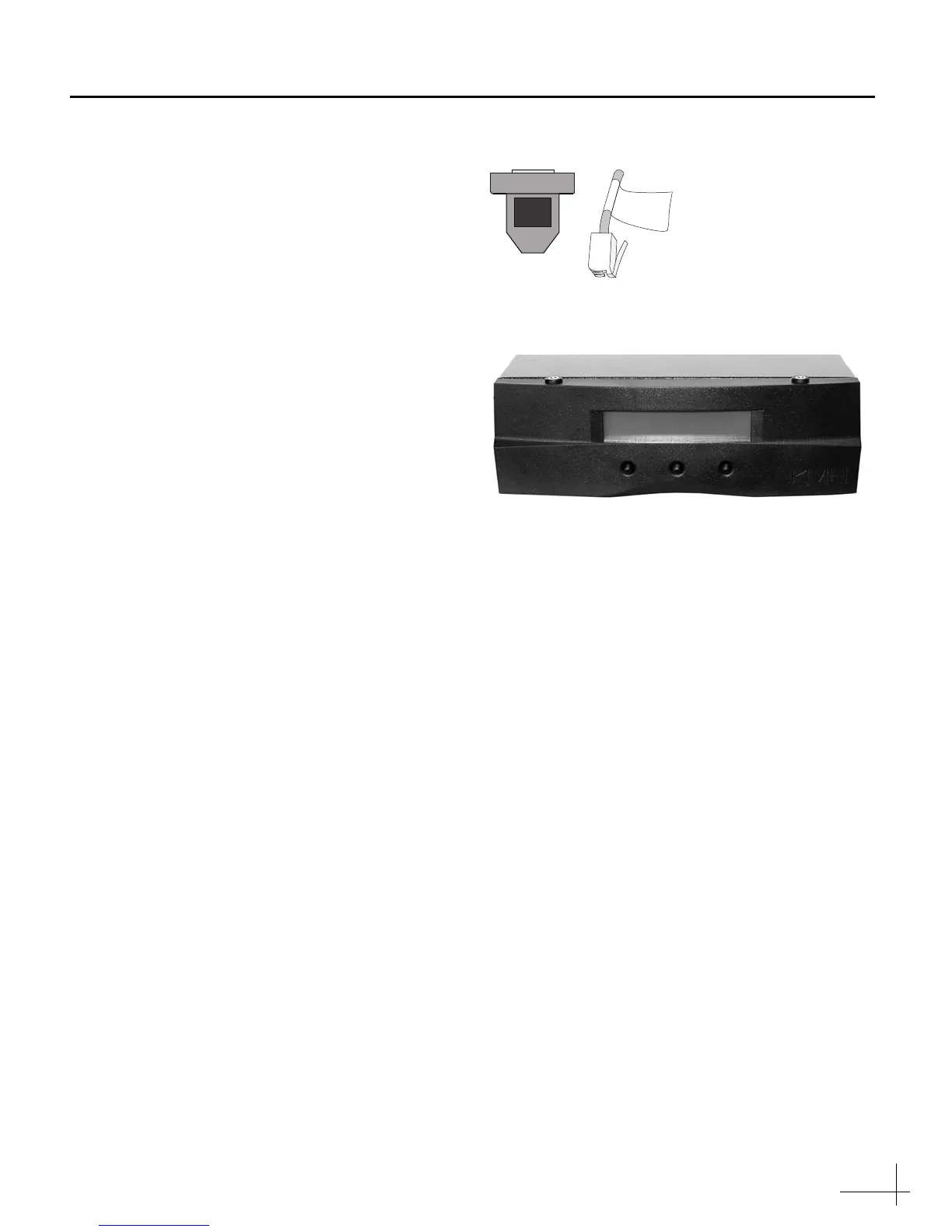5
h. (R5SL Only) - Type =CALGYRO then press
Enter to calibrate the gyro. If “scale factor out
of range appears”, contact KVH Technical
Support.
i. The antenna will restart. Wait one minute for
system startup.
j. Type
HALT then press Enter.
Step 5 - Install Satellites
Now you need set the system to track the
satellites of your choice. This procedure varies
according to your selected service configuration.
NOTE: If the TracVision system is equipped with
service keys (see Figure 9), follow the steps in the
Service Key Instructions to set up the TracVision
system; if the TracVision system is equipped with an
HDTV Control Panel or a Multi-Sat Control Panel
(see Figure 10), follow the steps in the HDTV Control
Panel/Multi-Sat Control Panel’s User’s Guide to set
up the TracVision system.
Option A - DIRECTV Ku-band HDTV
a. If you need to track the DIRECTV 101, 110,
and 119 satellites for DIRECTV Ku-band
HDTV service, type the following Satinstall
command then press Enter.
SATINSTALL,TRISAT,DSS
b. Type ZAP then press Enter.
c. The antenna will restart.
Figure 9 Service Keys
Figure 10 Multi-Sat Control Panel (MCP)/ HDTV Control Panel
B
