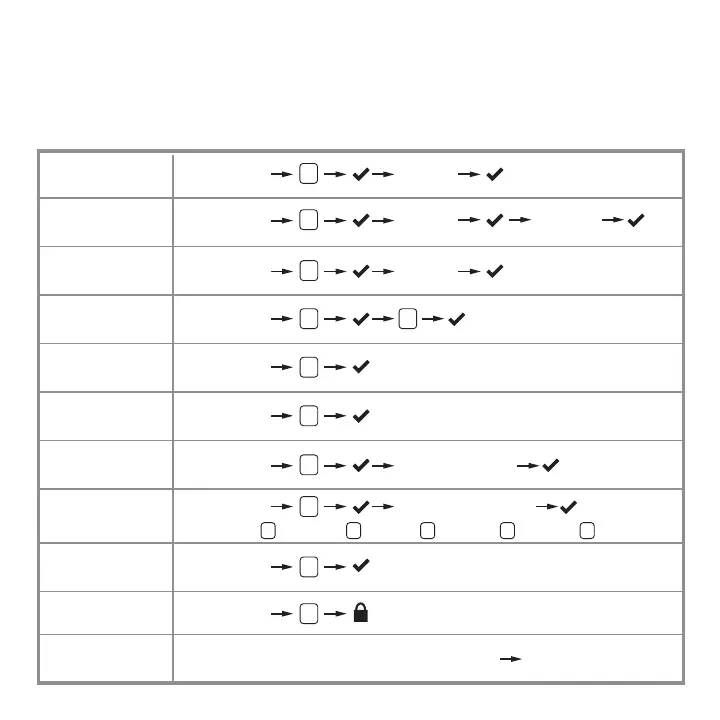19
Delete Individual
User Codes (UC)
Add User Code
(UC)
Delete all
User Codes
Enable/Disable
Audio
Enable/Disable
User Codes
Add One-time
User Code
Enable/Disable
Auto-Lock
Door Rehanding
Factory Reset
(lock must be in
unlocked position)
Change Auto-Lock
Time Delay
Add/Change
Programming Code
(PC)
enter UC
to delete
enter UC
to delete
2
4 4
5
6
9
Press and HOLD Programming Button for 15 seconds
Programming Button
again
0
1 2 3 4 5
30 seconds 1 minute 3 minutes 5 minutes 10 minutes
press button for delay8
enter PC
3
enter one-time UC7
enter UC
1
Programming
Button
Programming
Button
Programming
Button
Programming
Button
Programming
Button
Programming
Button
Programming
Button
Programming
Button
Programming
Button
Programming
Button
Programming
Ensure the door is open before performing any programming.
The programming button is located on the interior chassis below the battery
holder (refer to page 17). During programming, if no button is pressed within 5
seconds, the system will time out and you will need to restart the procedure.
