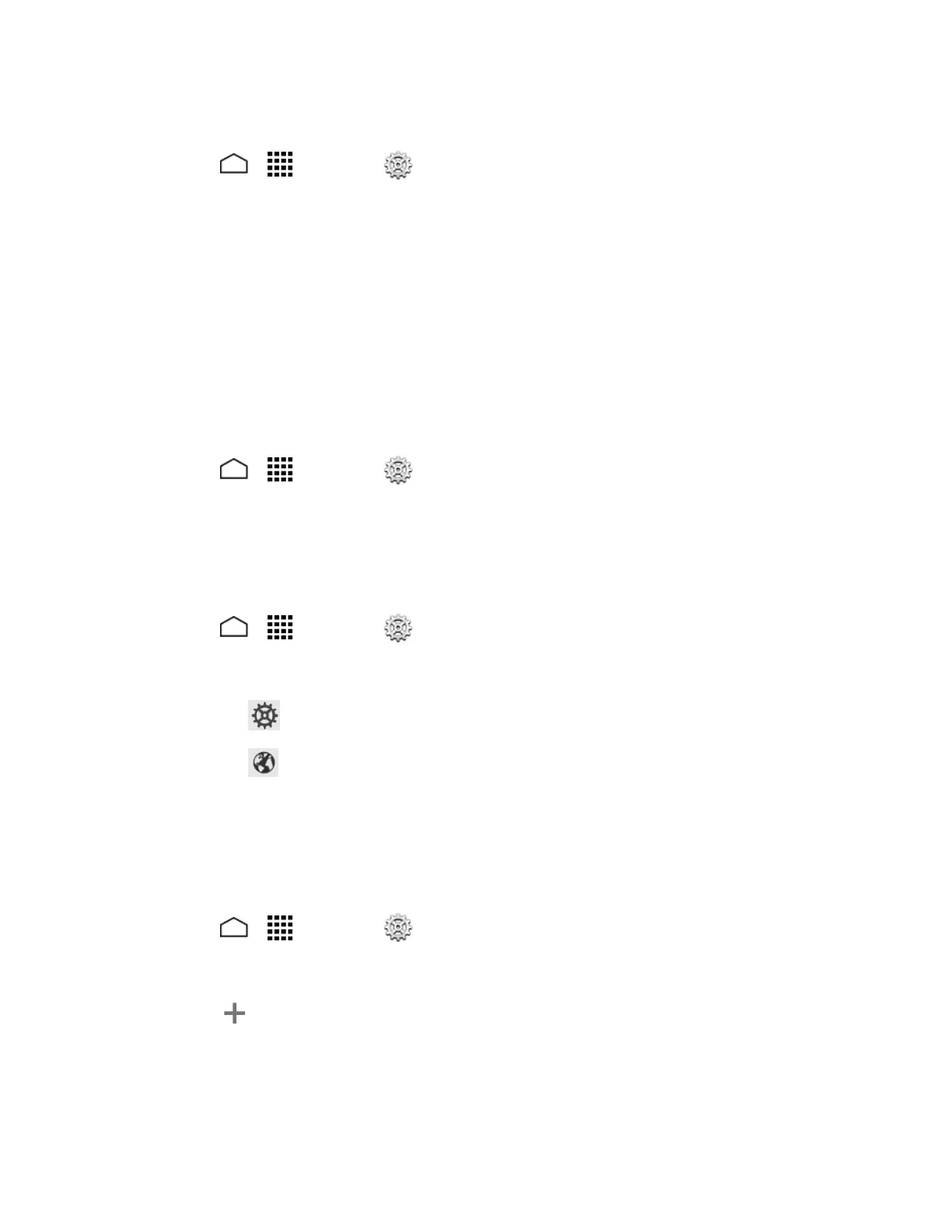Settings 161
You can remove all the credentials on your phone.
1. Touch > > Settings > Security > Clear credentials.
2. Touch OK.
Language & Input Settings
Your phone’s language and input settings let you select a language for the phone’s menus and
keyboards, select and configure keyboard settings, configure speech input settings, and more.
For details, see Enter Text.
Language
The language settings menu lets you select an onscreen language and add custom words to
your phone’s user dictionary.
1. Touch > > Settings > Language & input > Language.
2. Touch an available language (English or Español).
Spell Checker
This feature allows you to spell check text as you type it.
1. Touch > > Settings > Language & input.
2. Touch the check box next to Spell checker to enable the spell checking.
Touch to set the spell checker options.
Touch to select the language from the list that you want to use.
Personal Dictionary
Your phone lets you add words to a personal phone dictionary to improve word suggestion and
spell check when entering text. You can use the user dictionary option to add new words to the
dictionary.
1. Touch > > Settings > Language & input > Personal dictionaries.
2. Select a language.
3. Touch at the top right of the screen to enter a word or phrase, as well as a shortcut
to easily use that word or phrase.
4. Choose a language for that word or phrase if you want.
