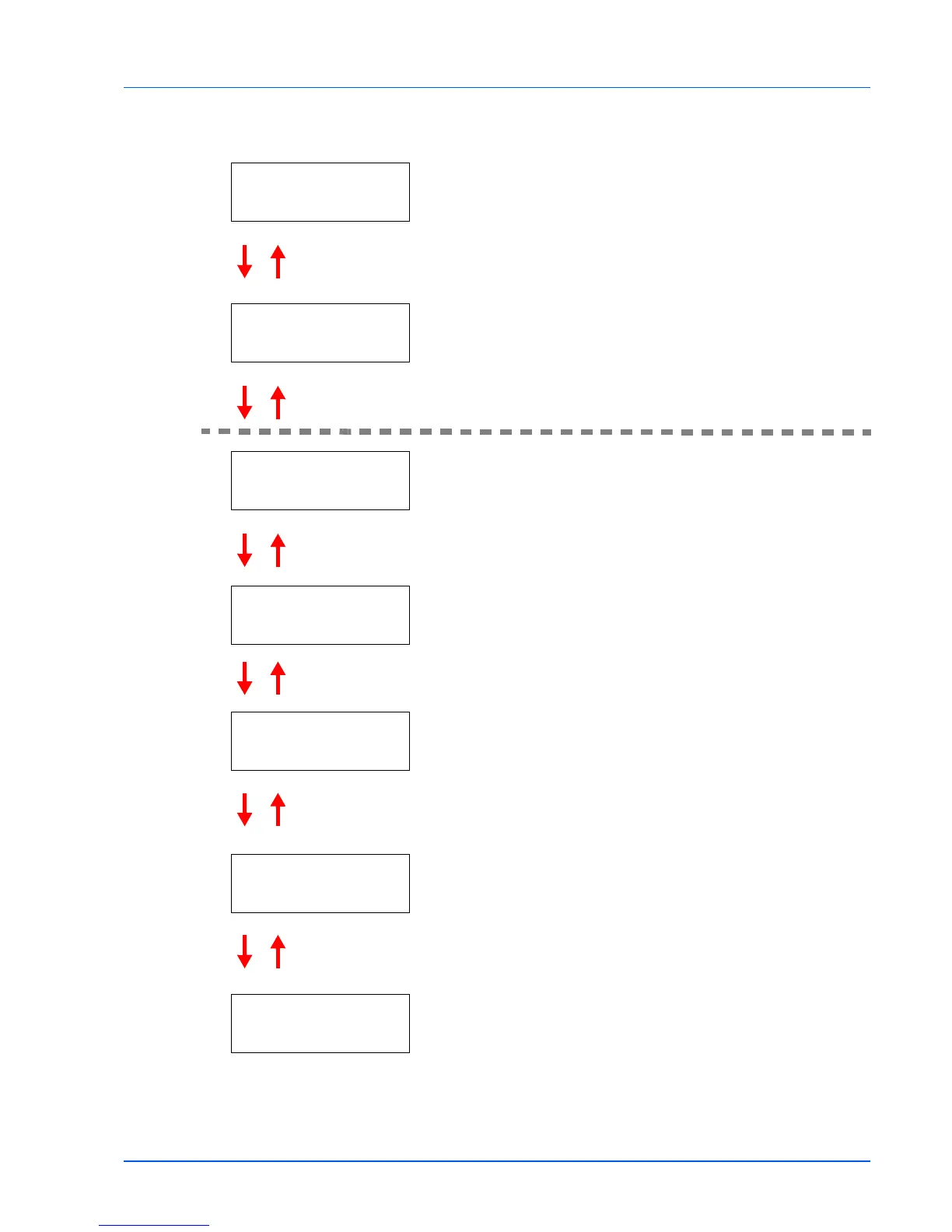Connecting and Printing 4-7
3 Press Z. Each time you press U or V, the selection changes. Refer
to the explanations below when specifying the settings.
If you are using NetWare, AppleTalk, IPP, SSL Server or
IPSec to connect to a network, you must enter an administrator ID
and press [OK]. The default setting is the numeric part of your
printer's model name. If you use FS-2020D, enter "2020".
If you are using NetWare, AppleTalk, IPP, SSL Server or
IPSec to connect to a network, you must enter an administrator
password and press [OK]. The default setting is the numeric part of
your printer's model name. If you use FS-2020D, enter "2020".
Set this item to On when you connect to a network using NetWare.
In submenu, frame mode can be selected from Auto, 802.3,
Ethernet-II, SNAP and 802.2.
AppleTalk must be activated (On) for networking with Macintosh
computers.
Set this item to On when you connect to a network using IPP.
Set this item to On when you connect to a network using SSL
Server. Submenu has items including DES, 3DES, AES, IPP over
SSL and HTTPS.
Set this item to On when you connect to a network using IPSec.
Continued on next page.
ID
_
Password
_
>NetWare >
On
>AppleTalk
On
>IPP
Off
>SSL Server
Off
>IPSec
Off