
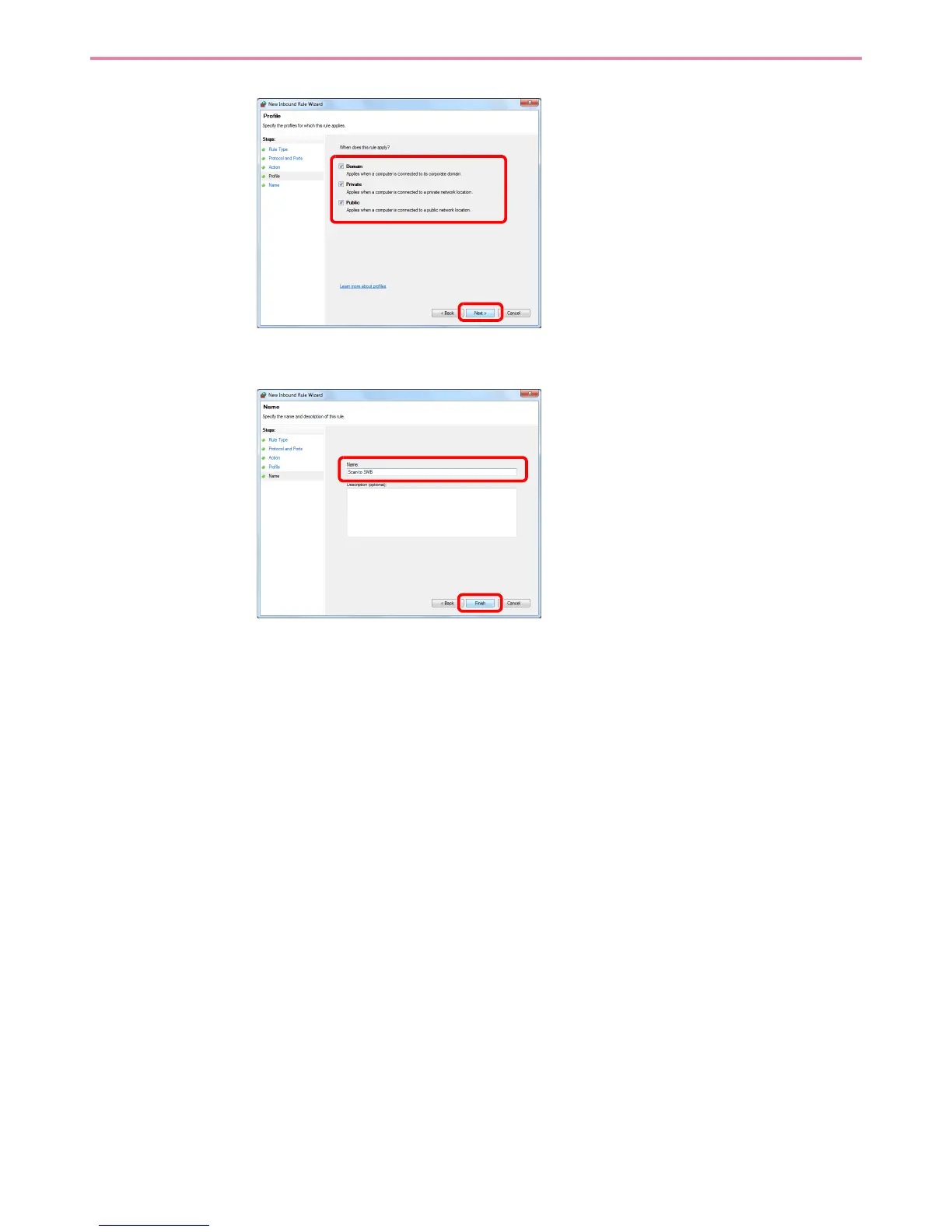 Loading...
Loading...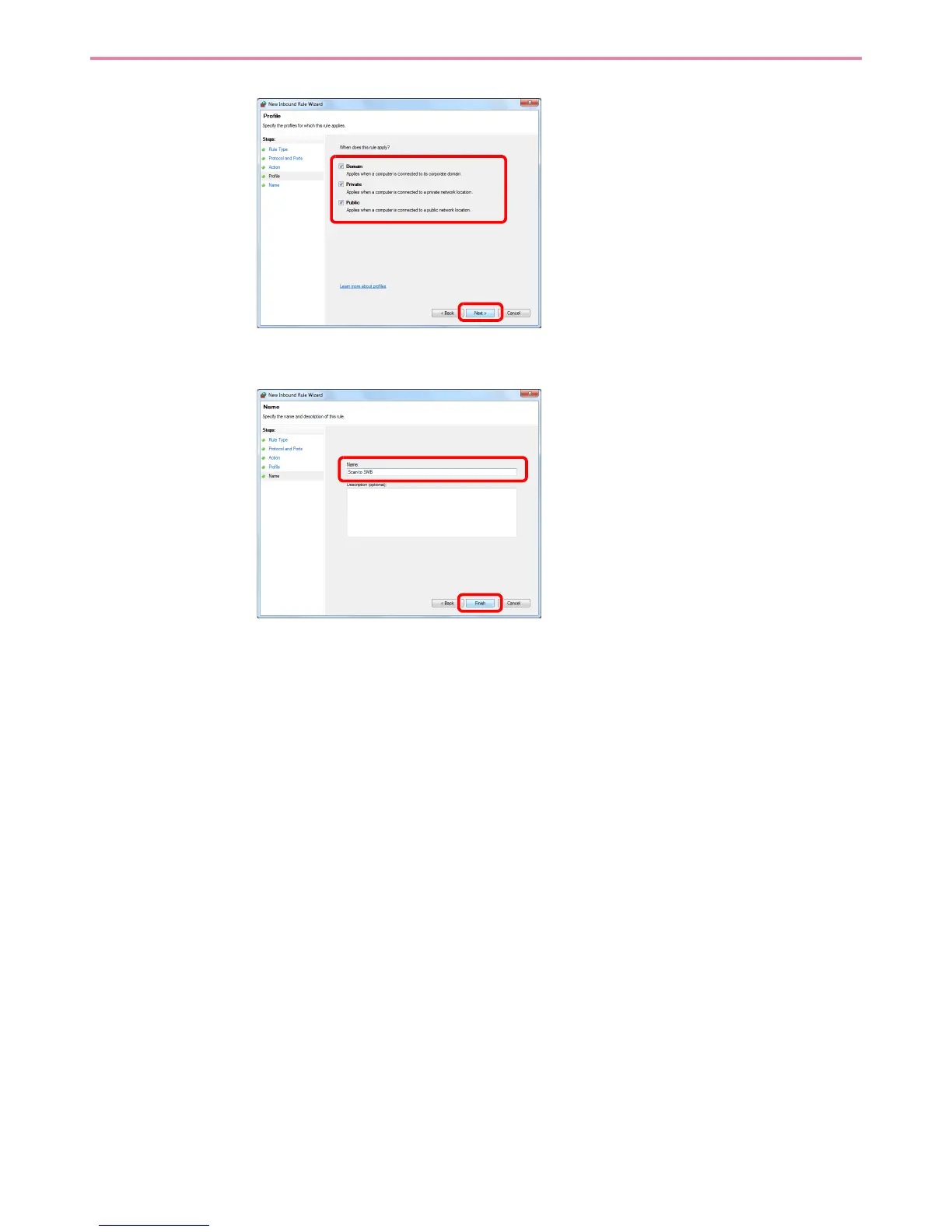







Do you have a question about the Kyocera ECOSYS FS-C8525MFP and is the answer not in the manual?
| Category | Printer |
|---|---|
| Functions | Print, Copy, Scan, Fax |
| Print Technology | Laser |
| Copy Resolution | 600 x 600 dpi |
| Scan Resolution | 600 x 600 dpi |
| Duplex Printing | Yes |
| Standard Paper Capacity | 500 sheets |
| Supported Paper Sizes | A4, A5, A6, B5, Letter, Legal |
| Memory | 1 GB |
| Memory (Maximum) | 2 GB |
| Connectivity | USB 2.0, Ethernet |
| Print Speed | 25 ppm |
| Print Resolution | 600 x 600 dpi |
| Copy Speed | 25 copies per minute |
| Fax Resolution | 400 x 400 dpi |
| Max Paper Capacity | 1, 600 sheets |
| Operating Systems Supported | Windows, Mac, Linux |
| Type | Multifunction |











