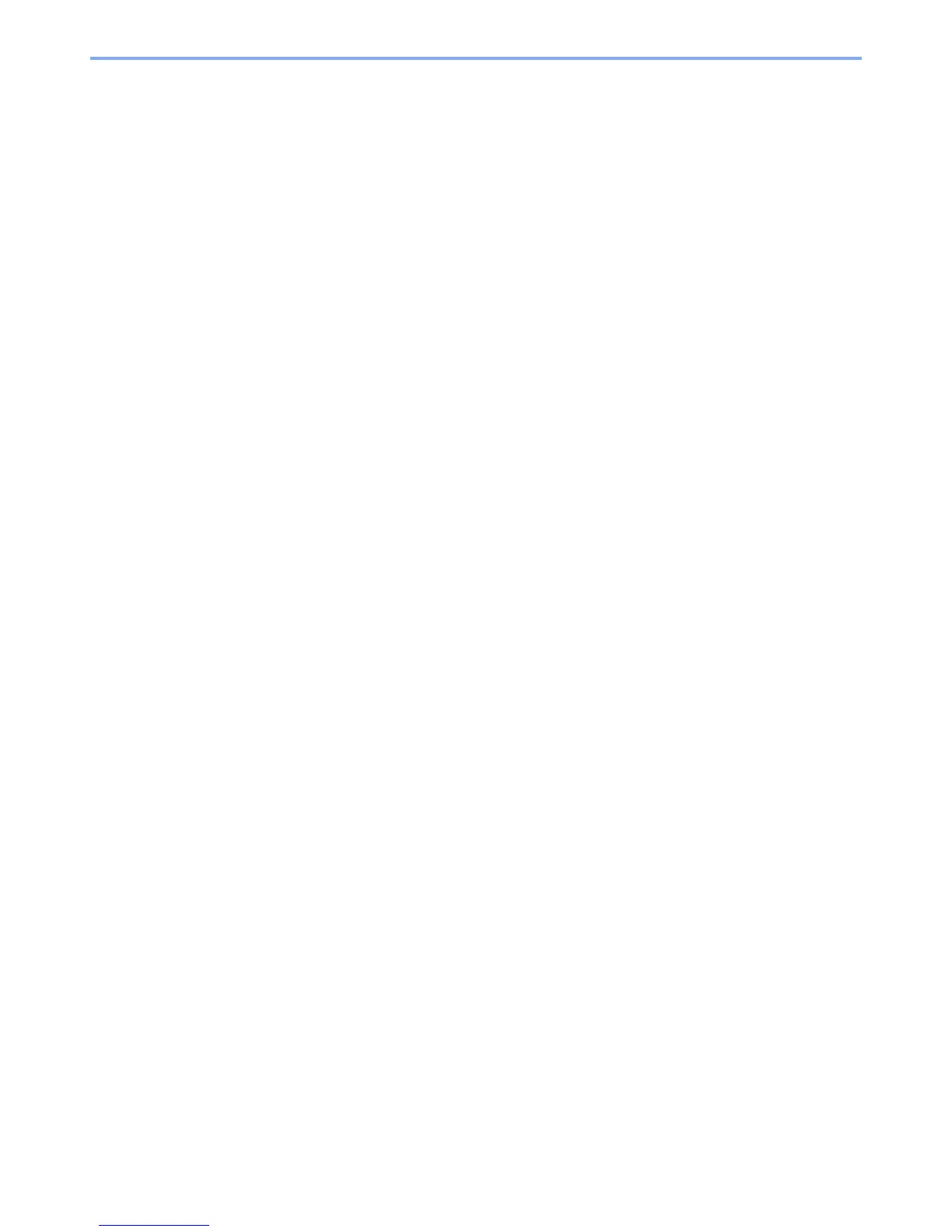iii
Interrupt Copy ..................................................................................................................... 4-20
5 Printing .....................................................................................................5-1
Printing from Applications .....................................................................................................5-2
Printing Data Saved on the Printer ....................................................................................... 5-7
Private Print ................................................................................................................ 5-7
Proof and Hold ........................................................................................................... 5-9
Automatic Delete Setting for Temporary Documents ............................................... 5-12
6 Sending ....................................................................................................6-1
Basic Operation .................................................................................................................... 6-2
Preparation for Sending a Document to a PC ...................................................................... 6-5
Making a note of the computer name and full computer name .................................. 6-5
Making a note of the user name and domain name ................................................... 6-6
Creating a Shared Folder, Making a Note of a Shared Folder ................................... 6-7
Configuring Windows Firewall (for Windows 7) ........................................................ 6-10
Register the shared folder in the address book ....................................................... 6-14
Specifying Destination ........................................................................................................ 6-17
Choosing from the Address Book ............................................................................ 6-17
Choosing by One Touch Key ................................................................................... 6-19
Entering a New E-mail Address ............................................................................... 6-20
Specifying a New PC Folder .................................................................................... 6-21
Checking and Editing Destinations .......................................................................... 6-25
Sending to Different Types of Destinations (Multi Sending) ..................................... 6-26
Registering Destinations in the Address Book ................................................................... 6-27
Adding a Contact ...................................................................................................... 6-27
Adding a Group ........................................................................................................ 6-31
Editing and Deleting Address Book Entries ............................................................. 6-34
Adding a Destination on One Touch Key ........................................................................... 6-36
Adding a Destination ................................................................................................ 6-36
Editing and Deleting One Touch Key ....................................................................... 6-38
Sending Functions ..............................................................................................................6-39
Sending Size ............................................................................................................ 6-40
File Separation ......................................................................................................... 6-42
E-mail Subject/Body ................................................................................................. 6-43
FTP Encrypted TX .................................................................................................... 6-44
WSD Scan .......................................................................................................................... 6-45
Scanning using TWAIN ...................................................................................................... 6-48
7 Document Box .........................................................................................7-1
What is Document Box? ....................................................................................................... 7-2
Printing Documents Stored in Removable USB Memory ..................................................... 7-3
Saving Documents to USB Memory (Scan to USB) ............................................................. 7-6
Removing USB Memory ....................................................................................................... 7-9
Functions for Document Box .............................................................................................. 7-10
Duplex ...................................................................................................................... 7-11
Encrypted PDF Password ........................................................................................ 7-12
JPEG/TIFF Print ....................................................................................................... 7-13
XPS Fit to Page ........................................................................................................ 7-14
Storing Size .............................................................................................................. 7-15
8 Status / Job Cancel .................................................................................8-1
Checking Job Status ............................................................................................................8-2
Details of the Status Screens ..................................................................................... 8-3