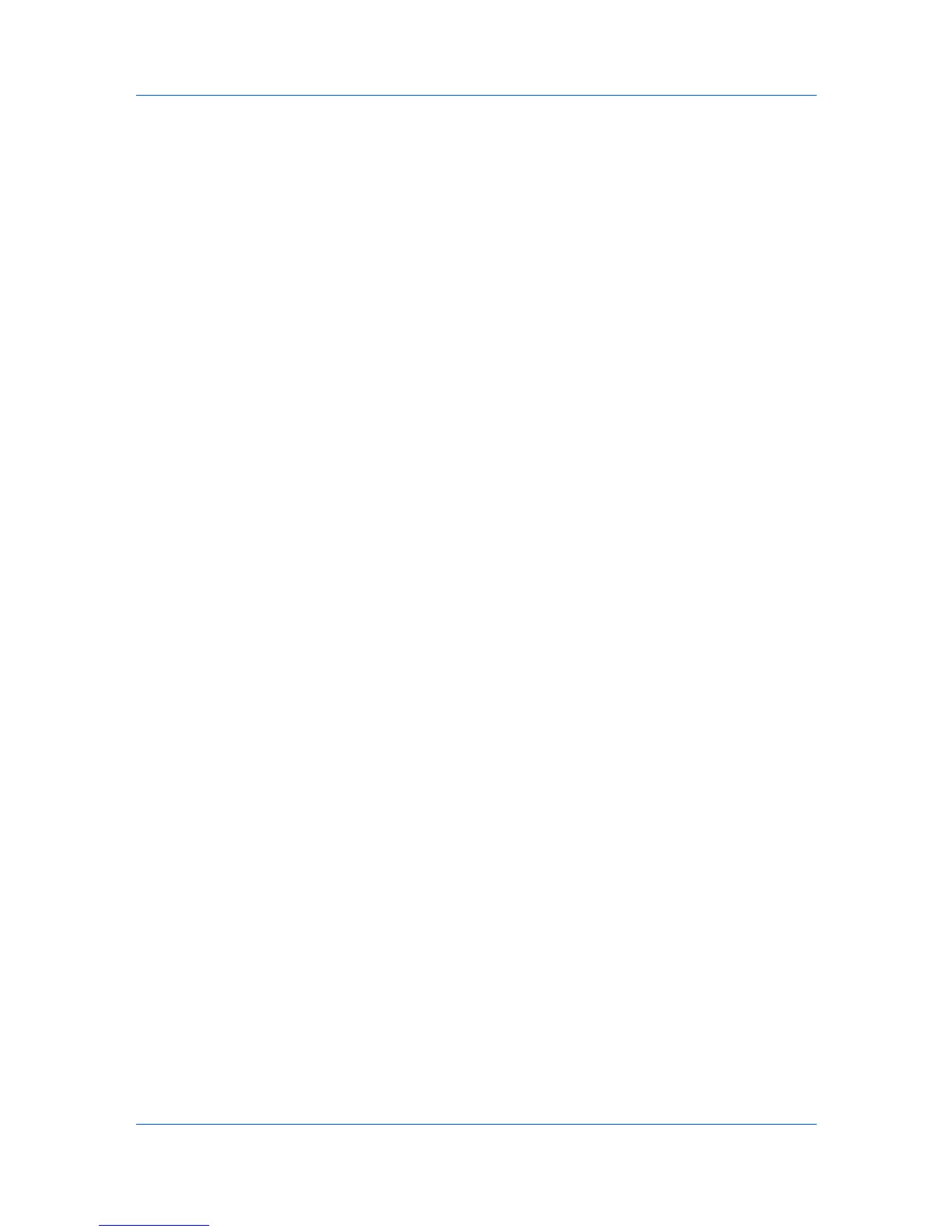Document Box
Sending a Document to a Destination
1
Select a document you want to send as described above. You can send only
one document at a time.
2
Click Send. The Send Settings page opens. The selected file is shown in
Selected Files.
3
In Destination, select a destination from Address Book, E-mail, Folder, FAX
and i-FAX.
To select a destination, select Address Book to display the destinations
currently registered (depending on E-mail, Folders, FAX, i-FAX, or Groups).
Note, however, FAX is not displayed if the entry of new addresses is prohibited
in the device's system menu.
To delete a destination from Destinations, click Delete.
4
Use the Color Selection drop-down list if you want to change the color of the
document to send. For example, you can send a color document as a
monochrome document.
5
Name the document in File Name.
6
Enter the date of sending and job ID in Additional Information. These entries
are appended in the file name.
7
Use the File Format drop-down list to select the type of the document you want
to send.
8
Click Send. If you are prompted to confirm sending, in case Confirmation
Screen is activated on the device's operation panel, make confirmation. The
document is sent to the destination.
Printing a Document
1
Select the document(s) to print as described above.
2
Click Print. The Print Settings page opens. The files selected are shown in
Selected Files.
3
If desired, change the order of the documents to be printed by clicking Top, Up,
Down, and Bottom. You can exclude a document from the Selected Files list
by clicking Delete.
4
Enter the number of copies to print in Copies.
5
Use the Color Selection drop-down list if you want to change the color of the
document when it is printed.
6
In Functions, change settings for Duplex, EcoPrint, Toner Save Level as
desired.
4-4 User Guide
