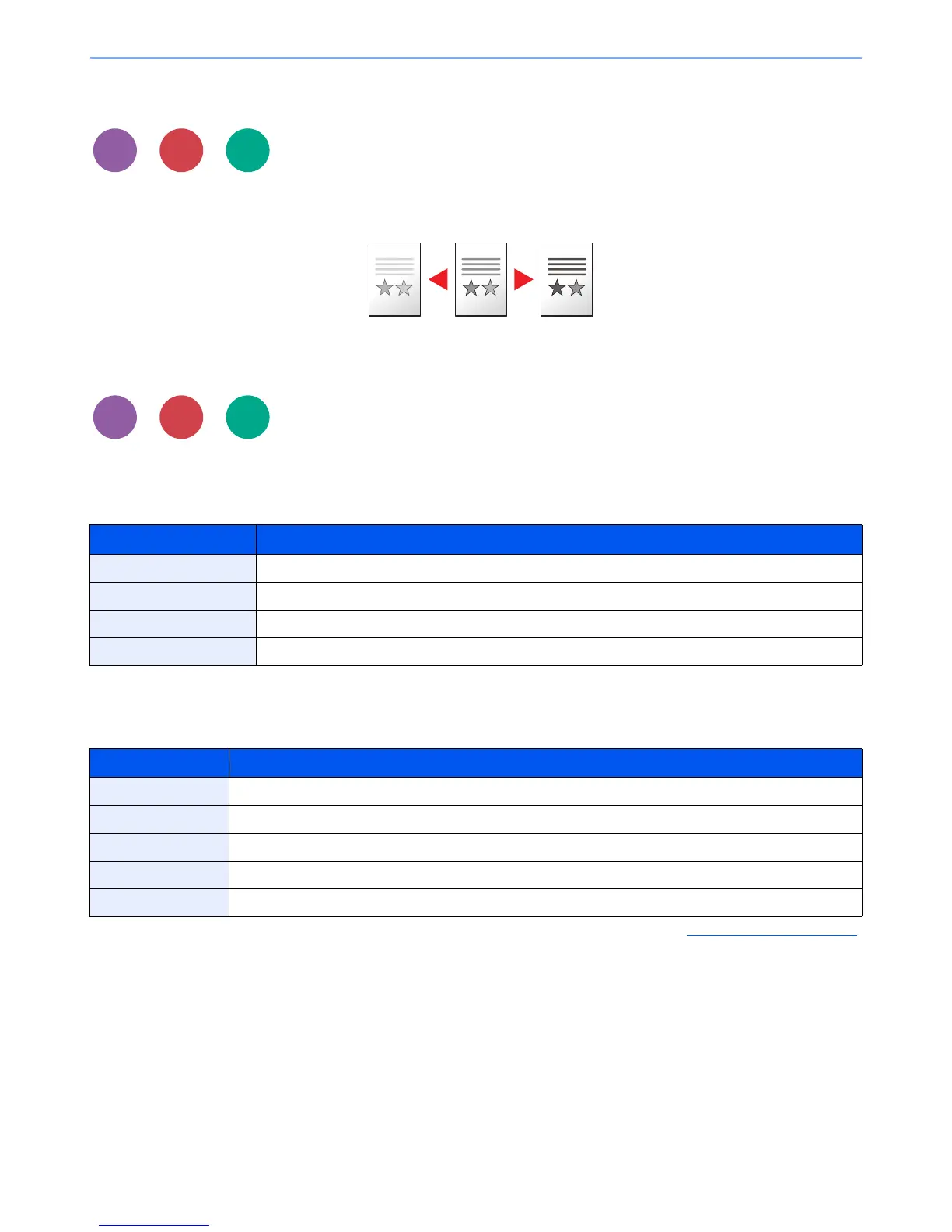6-11
Using Various Functions > Functions
Density
Adjust density using 9 levels.
Adjust density pressing [-4] (Lighter) to [+4] (Darker).
Original Image
Select original image type for best results.
Copying/Printing
Sending/Storing
Item Description
Text+Photo
*1
*1 If gray text is not printed completely using [Text + Photo], selecting [Text] may improve the result.
Best for mixed text and photo documents.
Photo Best for photos taken with a camera.
Text Best for documents that are mostly text
Light Text/Fine Line Clearly reproduces faint characters written in pencil, etc., and thin lines on map originals or diagrams.
Item Description
Text+Photo Best for mixed text and photo documents.
Photo Best for photos taken with a camera.
Text Best for documents that are mostly text
Light Text/Fine Line Clearly reproduces faint characters written in pencil, etc., and thin lines on map originals or diagrams.
Text (for OCR)
*1
*1 This function is only available when "Color Selection" is set to [Black & White]. For details, refer to Color Selection on page 6-12.
Scanning produces an image that is suitable for OCR.
