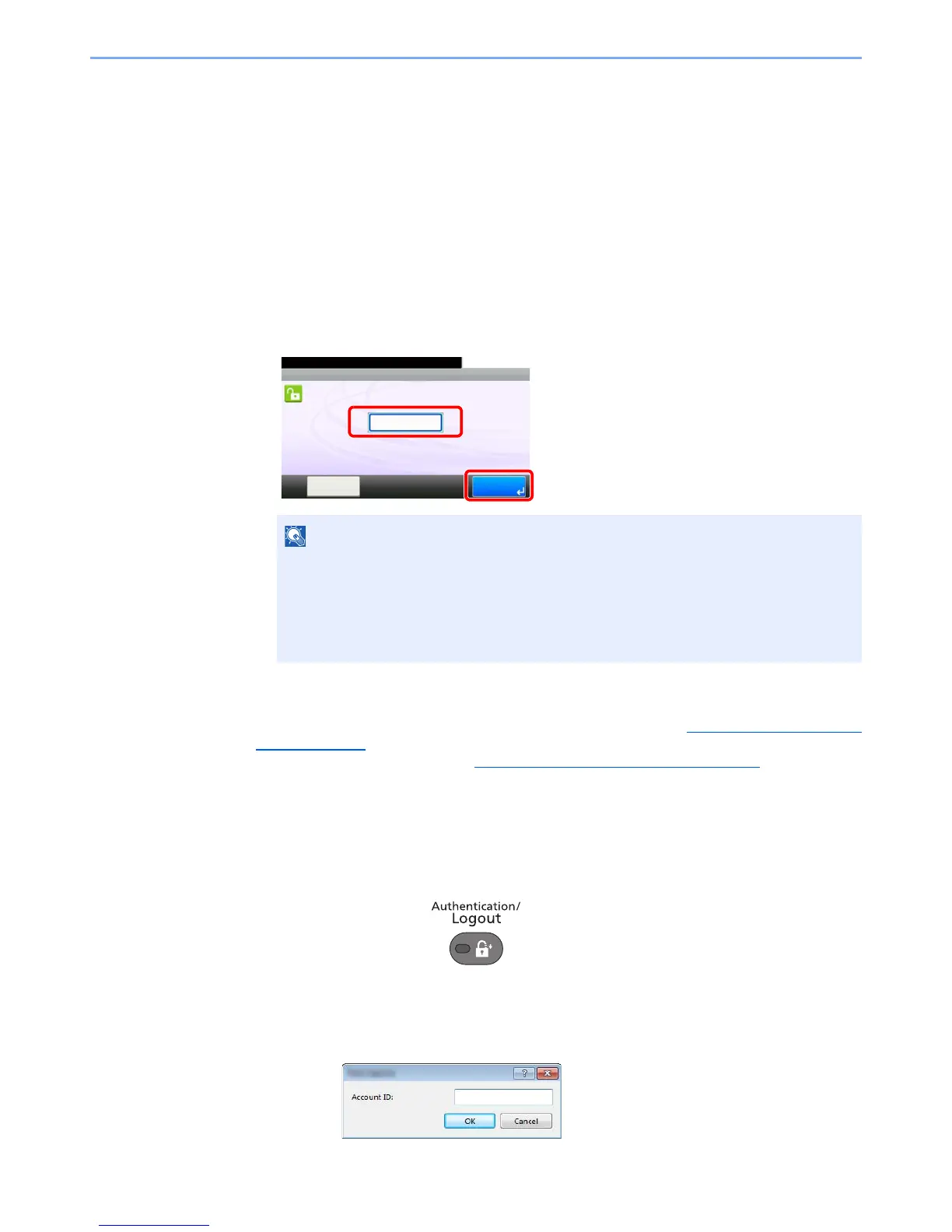9-49
User Authentication and Accounting (User Login, Job Accounting) > Using Job Accounting
Using Job Accounting
This section explains procedures while setting job accounting.
Login/Logout
If job accounting is enabled, an account ID entry screen appears each time you use this machine.
Use the procedure below to login and logout.
Login
1 In the screen below, enter the account ID using the numeric keys and press [Login].
When the screen to enter the login user name and password appears
If user login administration is enabled, the screen to enter the login user name and password
appears. Enter a login user name and password to login. (Refer to Adding a User (Local User
List) on page 9-5.) If the user has already registered the account information, the account ID
entry would be skipped. (Refer to Adding a User (Local User List)
on page 9-5.)
2 Proceed to complete the rest of the steps.
Logout
When the operations are complete, press the [Authentication/Logout] key to return to the account ID entry screen.
Job Accounting on a PC
If the following account ID entry screen appears on your computer, enter the assigned Account ID and then click [OK].
• If you entered a wrong character, press the [Clear] key and enter the account ID again.
• If the entered account ID does not match the registered ID, a warning beep will sound
and login will fail. Enter the correct account ID.
• By pressing [Check Counter], you can refer to the number of pages printed and the
number of pages scanned.
