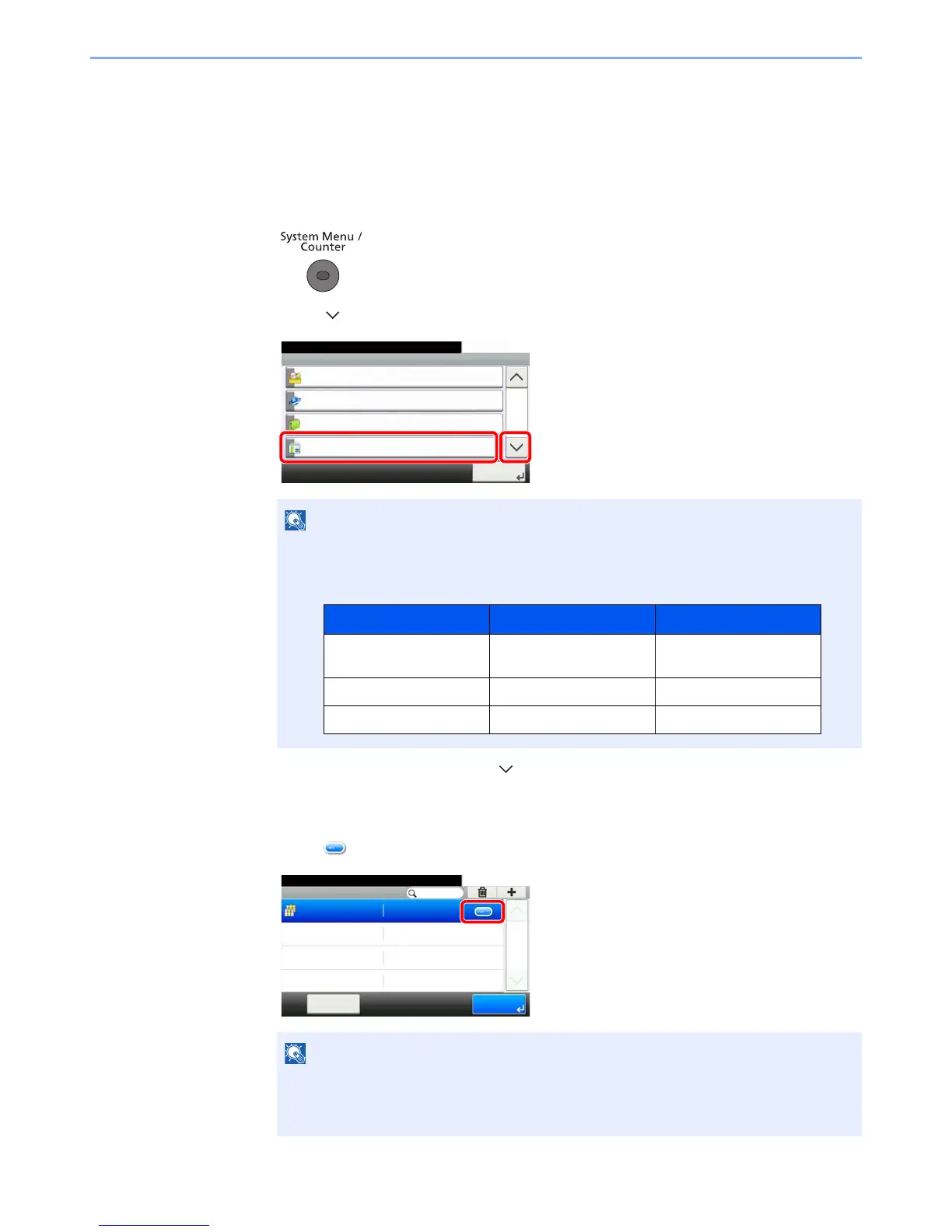9-38
User Authentication and Accounting (User Login, Job Accounting) > Setting an Account
Editing an Account
This changes the registered account information.
1
Display the screen.
1 Press the [System Menu/Counter] key.
2 Press [ ] and then [User Login/Job Accounting].
3 Press [Job Accounting Settings], [ ] and then [Accounting List].
2
Edit an account.
1 Press [ ] for the account name you wish to edit.
If the login user name entry screen appears during operations, enter a login user name
and password, and press [Login].
The factory default login user name and login password are set as shown below.
• Press [Menu] and then [Search (Name)] or [Search (ID)] to search by name or login
user name.
• Press [Menu] and then [Sort (Name)] and [Sort (ID)] to sort the user list.
System Menu/Counter.
System Menu
Favorites/Application
10:10
Internet
Address Book/One Touch
User Login/Job Accounting
4/5
Close
Model Name Login User Name Login Password
ECOSYS M3040idn/
ECOSYS M3540idn
4000 4000
ECOSYS M3550idn 5000 5000
ECOSYS M3560idn 6000 6000
Job Accounti... - Accounting List
10:10System Menu/Counter.
AAA
EndMenu
1/1
00000001
