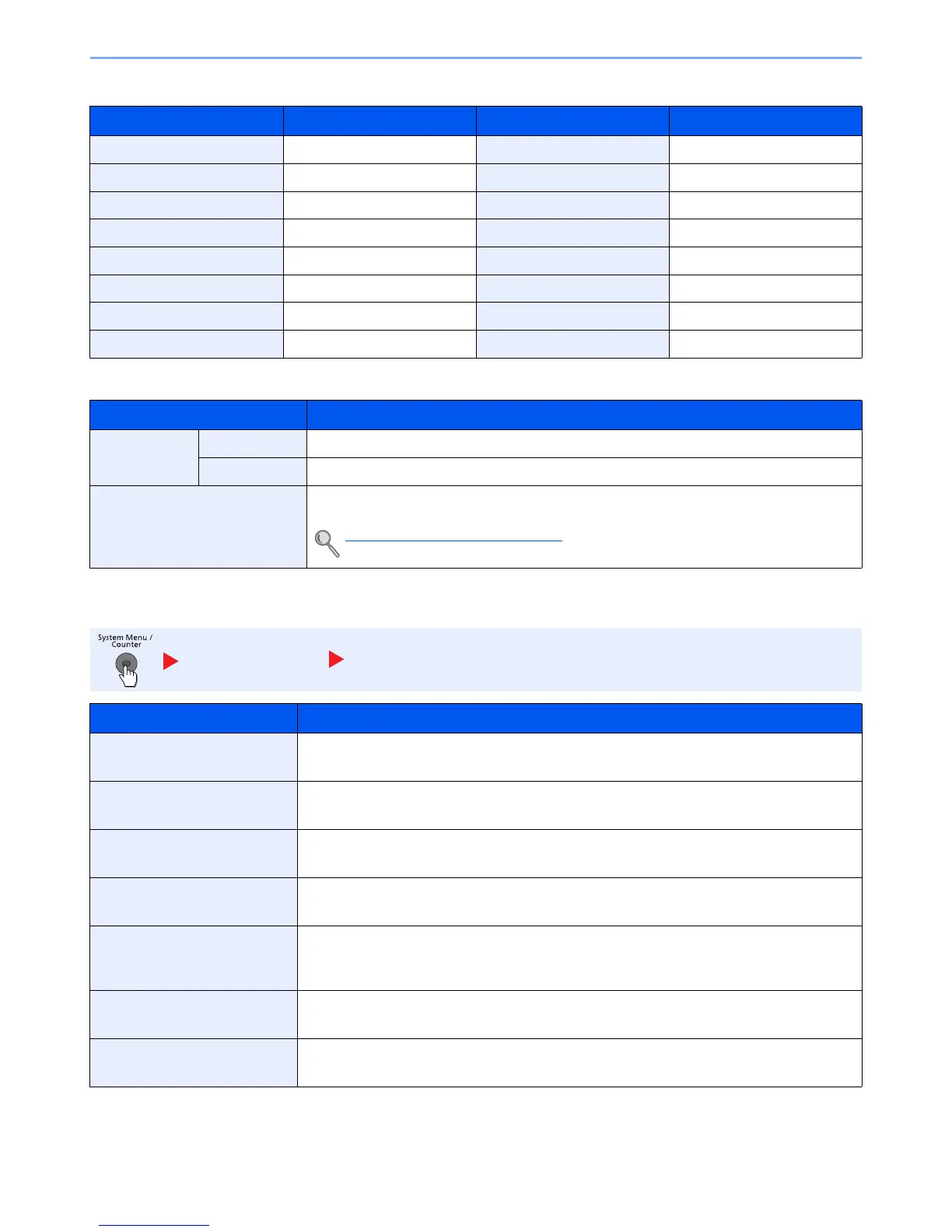8-15
Setup and Registration (System Menu) > System Menu
Each media type's default weight is indicated.
For Custom 1-8, settings for duplex printing and media type name can be changed.
Function Defaults
Media Type Default Media Type Default
Plain Normal 2 Cardstock Heavy 3
Transparency Extra Heavy Color Normal 3
Rough Normal 3 Prepunched Normal 2
Vellum Light Letterhead Normal 3
Labels Heavy 1 Envelope Heavy 3
Recycled Normal 2 Thick Heavy 3
Preprinted Normal 2 High Quality Normal 2
Bond Normal 3 Custom 1 - 8 Normal 2
Item Description
Duplex Print Prohibit Duplex printing not allowed.
Permit Duplex printing allowed.
Name Change names for Custom 1-8. Names should be not more than 16 characters. Selecting
media type at multi purpose tray, the name after change will be displayed.
Character Entry Method (page 11-12)
Common Settings Function Defaults
Item Description
File Format Select the default type of the files to be sent.
Value: PDF, High Comp. PDF, TIFF, JPEG, XPS
Original Orientation Set the original orientation defaults.
Value: Top Edge on Top, Top Edge on Left
Collate Set the defaults for Collate.
Value: Off, On
File Separation Select the default file separation setting.
Value: Off, Each Page
Scan Resolution Select the default scanning resolution.
Value: 600×600dpi, 400×400dpi Ultra Fine, 300×300dpi, 200×400dpi Super Fine,
200×200dpi Fine, 200×100dpi Normal
Color Selection Select the default color mode for scanning documents.
Value: Auto (Color/Gray), Auto Color (Color/B & W), Full Color, Grayscale, Black & White
Original Image (Copy) Set the default original document type for copying.
Value: Text+Photo, Photo, Text, Light Text/Line
