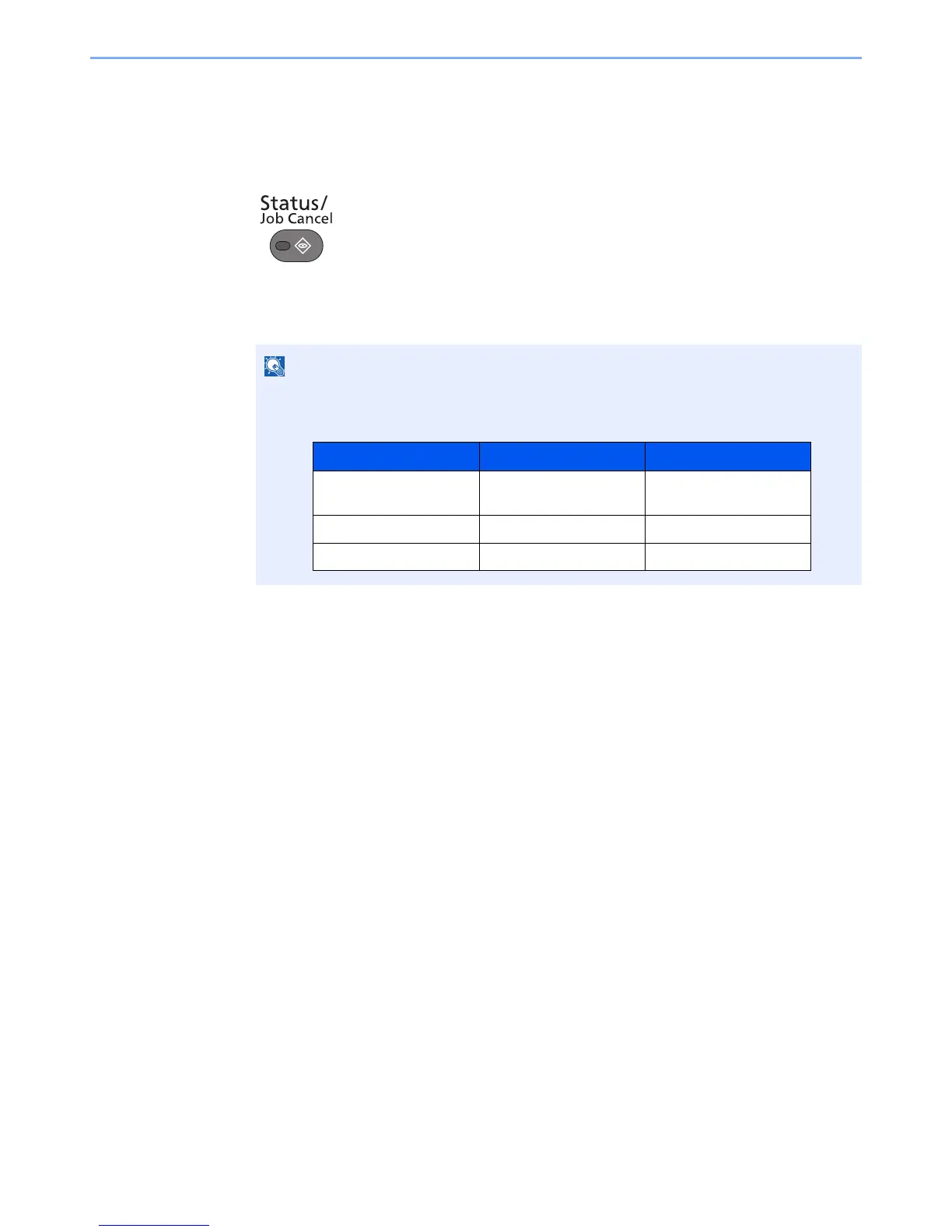7-10
Status/Job Cancel > Checking Job History
Displaying Job History Screen
1
Display the screen.
Press the [Status/Job Cancel] key.
2
Select the job you want to check.
Press either of [Print Job Log], [Send Job Log], or [Store Job Log] to check the log.
If the user authentication screen appears, enter your login user name and login password
and press [Login]. For this, you need to login with administrator privileges. The factory
default login user name and login password are set as shown below.
Model Name Login User Name Login Password
ECOSYS M3040idn/
ECOSYS M3540idn
4000 4000
ECOSYS M3550idn 5000 5000
ECOSYS M3560idn 6000 6000
