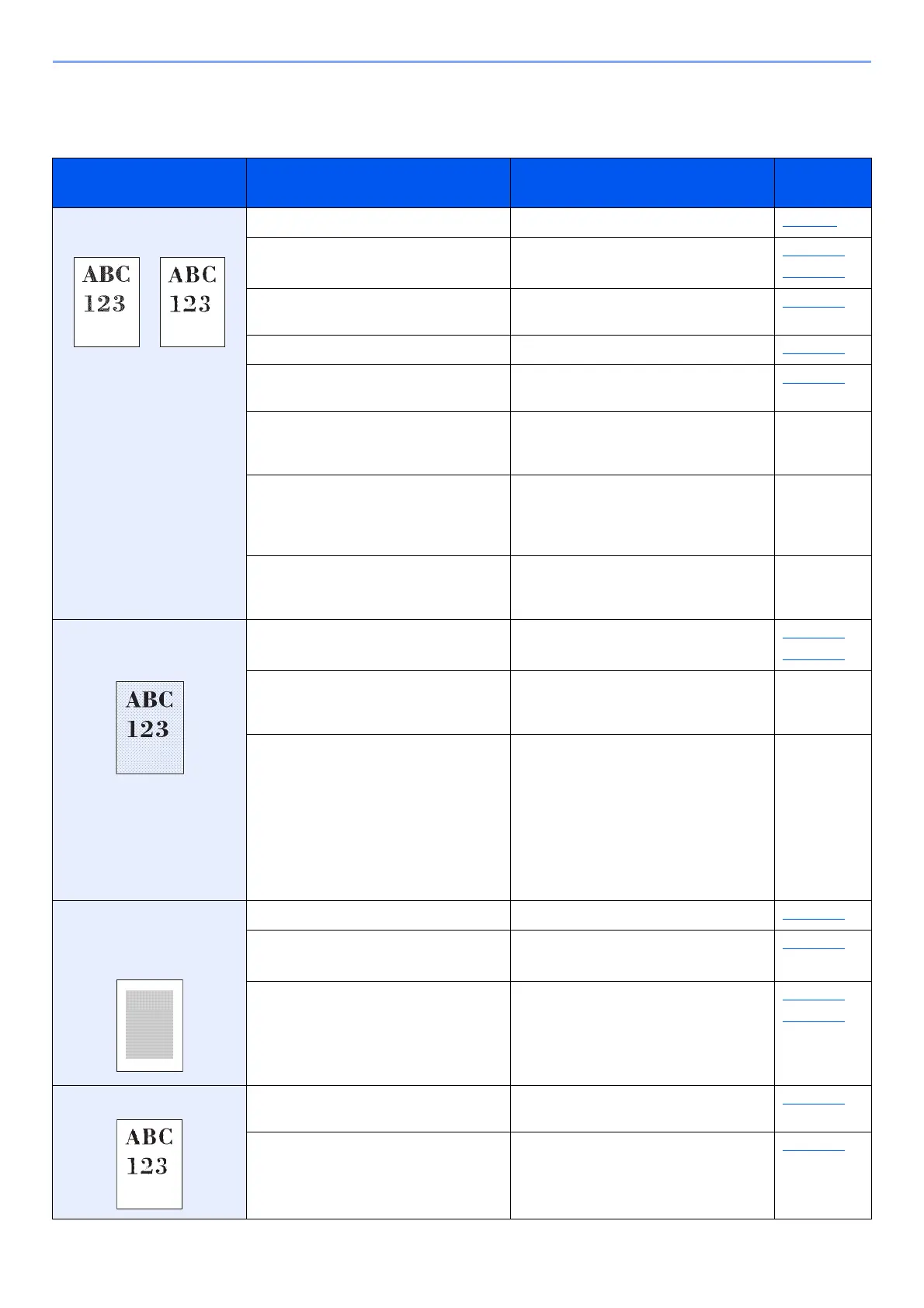10-12
Troubleshooting > Troubleshooting
Printed Image Trouble
When the following printed image trouble occurs, implement appropriate procedures.
Symptom Checkpoints Corrective Actions
Reference
Page
Printed images are totally
too light.
Is the paper damp? Replace the paper with new paper. page 3-2
Have you changed the density? Select appropriate density level. page 6-17
page 8-38
Is the toner distributed evenly within the
toner container?
Shake the toner container from side to
side several times.
page 10-5
Is EcoPrint mode enabled? Disable [EcoPrint] mode. page 8-33
― Make sure the paper type setting is
correct for the paper being used.
page 8-21
― Select the [System Menu/Counter] key
> [Adjust/Maint.] > [Service Setting] >
[Drum Refresh], and then select [Yes].
―
― Select the [System Menu/Counter] key
> [Adjust/Maint.] > [Service Setting] >
[LaserScanner Cln], and then select
[Yes].
―
― Select the [System Menu/Counter] key
> [Adjust/Maint.] > [Service Setting] >
[DEV-CLN], and then select [Yes].
―
Printouts are too dark even
though the background of
the scanned original is white.
Have you changed the density? Select appropriate density level. page 6-17
page 8-38
― Select the [System Menu/Counter] key
> [Adjust/Maint.] > [Service Setting] >
[Drum Refresh], and then select [Yes].
―
― Select the [System Menu/Counter] key
> [Adjust/Maint.] > [Service Setting] >
[MC] and increase the adjustment value.
Increase the adjustment value 1 level at
a time from the current value. If there is
no improvement after the value is
increased by 1 level, increase by 1 level
again. If there is still no improvement,
return the setting to the original value.
―
Copies have a moire pattern
(dots grouped together in
patterns and not aligned
uniformly).
Is the original a printed photograph? Set the original image to [Photo]. page 6-16
― When making copies
Set [
Sharpness
] to a value from [
-1
] to [
-3
].
page 6-20
― When making copies
Select the [System Menu/Counter] key
> [Copy] > [DP Read Action] or [Platen
Scan Act.], and set to [Quality
Priority].
page 8-32
page 8-32
Texts are not clearly printed. Did you choose appropriate image
quality for the original?
Select appropriate image quality. page 6-16
― When making copies
Set [Sharpness] to a value from [+1] to
[+3].
page 6-20
