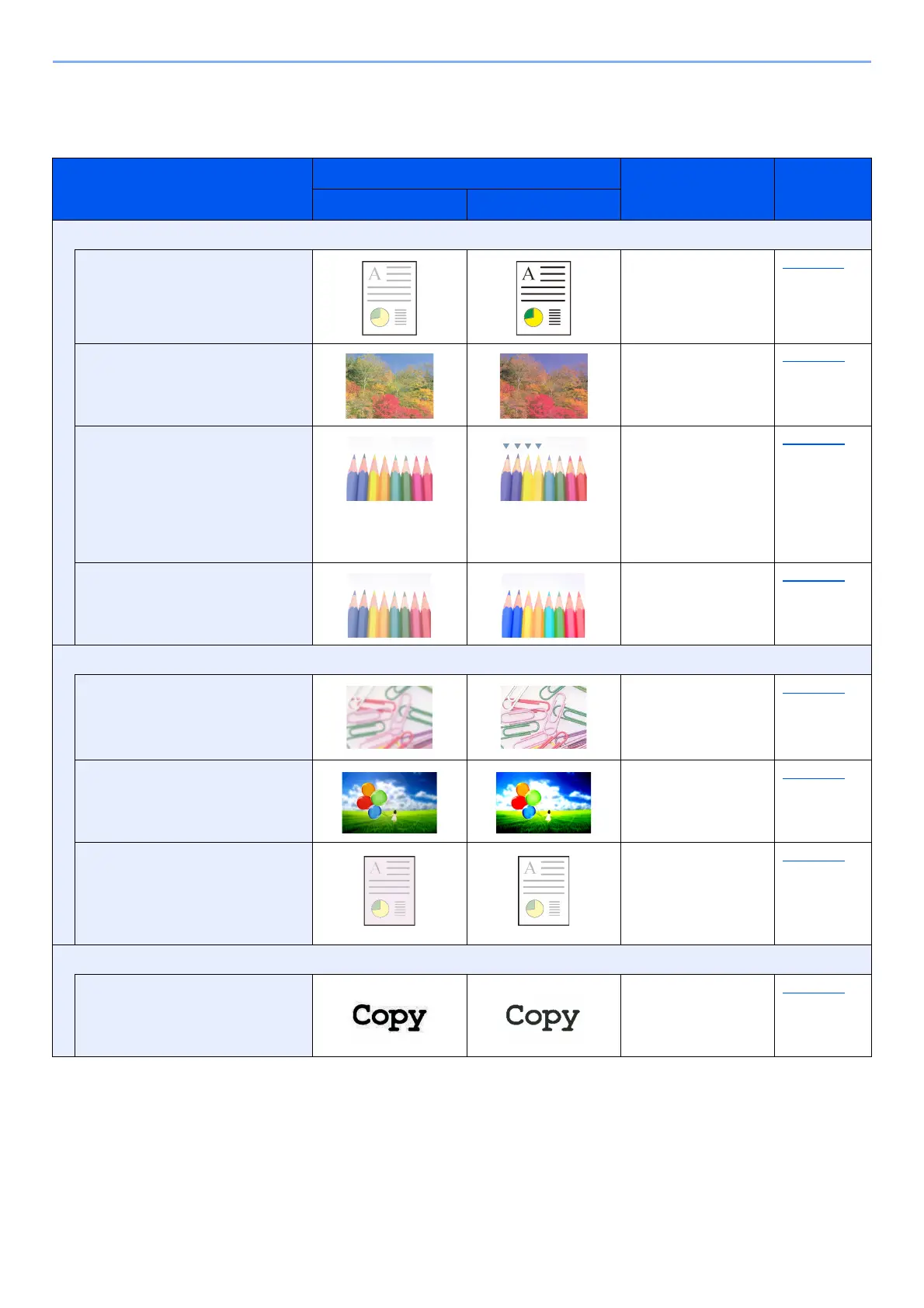xv
> Color and Image Quality Functions
Adjusting Image Quality and Color
To adjust the image quality or color of an image, use the following functions.
I want to...
Sample image
Function Page
Before After
Adjust the color precisely.
Adjust the density. Density page 6-11
Adjust the color by strengthening
blue or red tones.
Example: Strengthening red
Color Balance page 6-21
Change the image by individually
adjusting each of the six colors:
red, blue, green, cyan, magenta,
and yellow.
Example: Changing red tones
close to yellow to yellow, and
cyan tones close to blue to blue
Hue adjustment page 6-20
Adjust the saturation. Saturation page 6-24
Adjust the image quality precisely
Emphasize or blur the image
outline.
Example: Emphasize the image
outlines
Sharpness page 6-22
Adjust the difference between
dark and light parts of the image.
Contrast page 6-22
Darken or lighten the background
(the area with no texts or images)
of a document.
Example: Lightening the
background
Background Density page 6-23
Adjust the scanned image
Decrease the file size and
produce the characters clearly.
File format
[High Comp. PDF]
page 6-27
