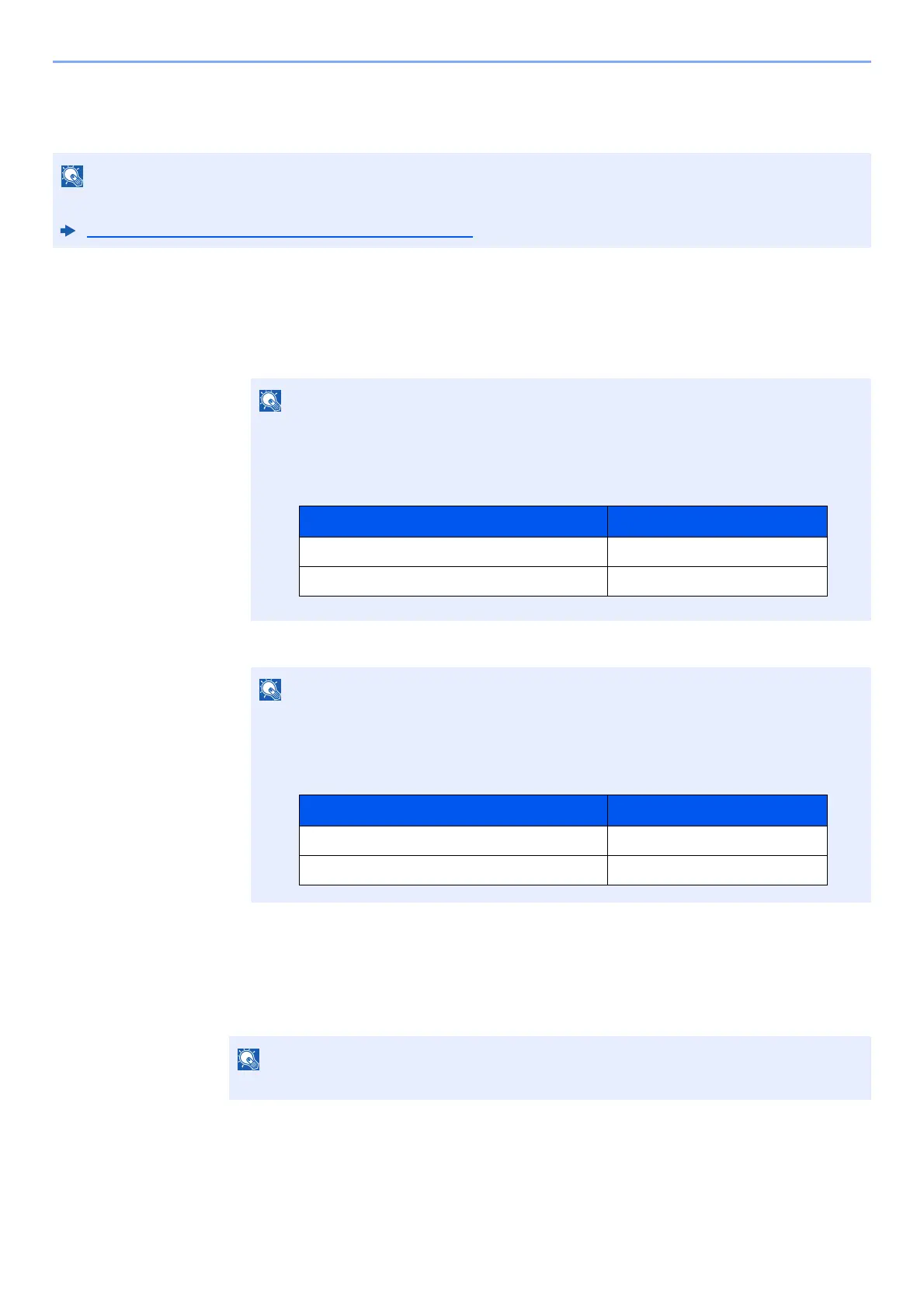7-3
User Authentication and Accounting (User Login, Job Accounting) > Enabling User Login Administration
Enabling User Login Administration
1
Display the screen.
1 [Menu] key > [▲] [▼] key > [User/Job Account] > [►] key
2 Enter the administrator ID and select the [OK] key.
3 Enter the administrator password and select the [OK] key.
4 [▲] [▼] key > [User Login Set.] > [►] key
2
Configure the settings.
[▲] [▼] key > [Login Type] > [OK] key > [▲] [▼] key > [Netwk Authentic.] > [OK] key
This functions appears when the Card Authentication Kit is activated.
Card Authentication Kit(B) "Card Authentication Kit" (page 9-2)
Enter an ID consisting of between 1 and 16 numbers.
Select the [▲] or [▼] key to enter a number.
Select the [◄] or [►] key to move the cursor left or right.
The factory default settings for the administrator ID is set as shown below.
Enter a password consisting of between 0 (no settings) and 16 digits.
Select the [▲] or [▼] key to enter a number.
Select the [◄] or [►] key to move the cursor left or right.
The factory default settings for the administrator password is set as shown below.
Select [Off] to disable user login administration.
Model Name Administrator ID
ECOSYS P5021cdn/ECOSYS P5021cdw 2100
ECOSYS P5026cdn/ECOSYS P5026cdw 2600
Model Name Administrator Password
ECOSYS P5021cdn/ECOSYS P5021cdw 2100
ECOSYS P5026cdn/ECOSYS P5026cdw 2600