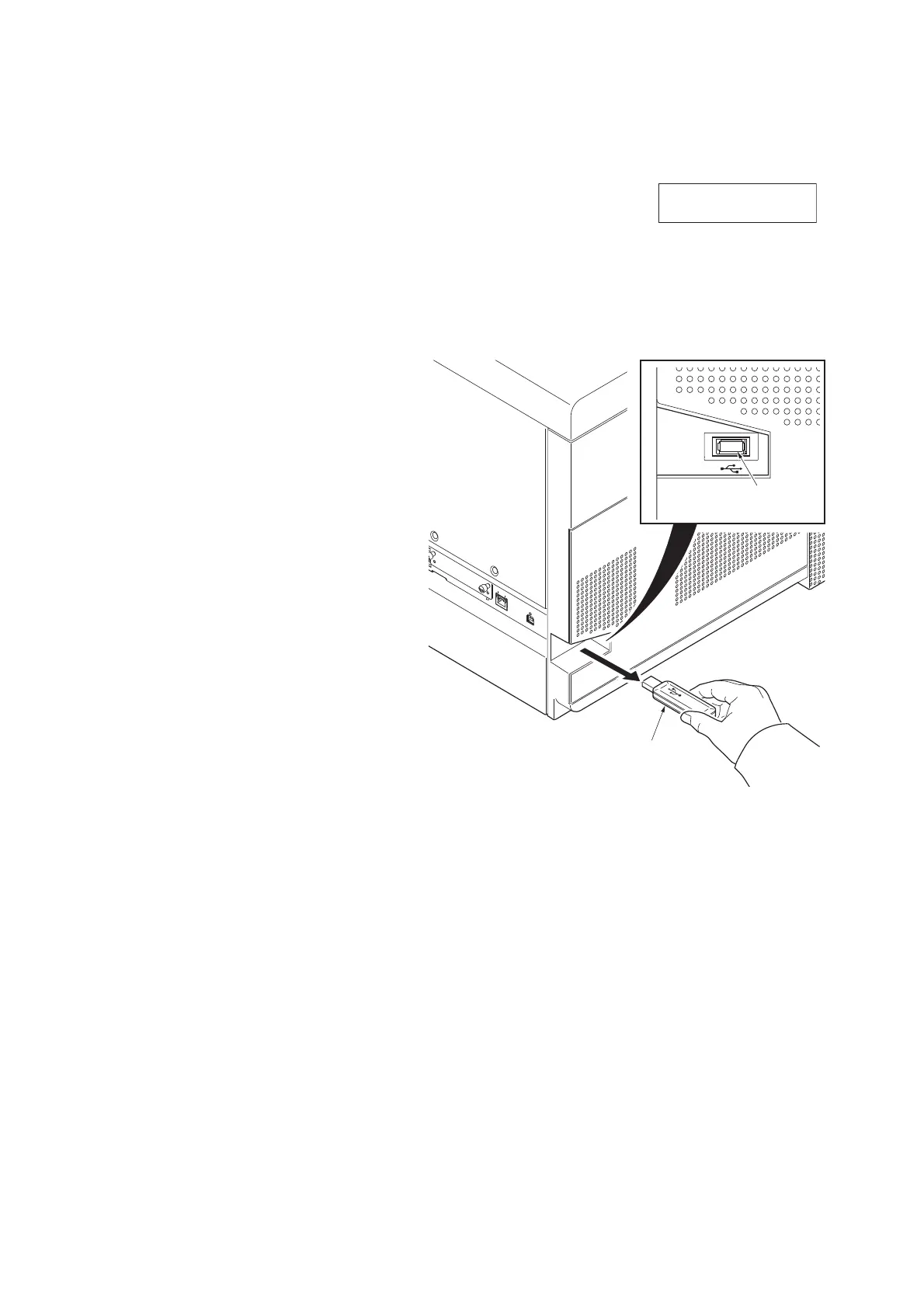2PR-1
1-6-4
(3) Emergency-UPDATE
If Safe Update is processed to the end, the firmware update is complete. Incase the message below is indicated, update
the firmware after recovery withthe steps below.
Note that this is unoperable when the device is operating normally.
Preparation
The USB memory must be formatted in FAT or FAT32 in advance.
Extract the main firmware to download from the file.
Rename the file which was extracted from the archive.
[DL_CTRL.2PR] to [KM_EMRG.2PR]
Copy the all extracted files to the root of the USB memory.
Procedure
1. Turn the main power switch off.
2. Insert the USB memory which contains the
firmware into the USB memory slot.
3. Turn the main power switch on.
4. Rewriting of the PWB software will start for
restoration.
“Emergency Update” is displayed on the
LCD of the operation panel.
5. "Completed" will be displayed when rewrit-
ing is successful.
* : "Failed" will be displayed when rewriting is
failed.
6. Turn the main power switch off.
7. Wait for several seconds and then remove
the USB memory from the USB memory
slot.
8. Extract the firmware to download from the
archive and copy to the root of the formatted
USB memory.
NOTE: Deletes the "ES_SKIP.on" file When
it is contained directly under the USB mem-
ory.
Figure 1-6-5
9. Insert the USB memory in which the firm-
ware was copied in the USB memory slot.
10. Perform steps 6 to 11 on the previous page.
11. Turn the main power switch on.
12. Perform maintenance item U000 (Print a
maintenance report) to check that the ver-
sion of ROM U019 has been upgraded.
USB memory
USB memory slot
