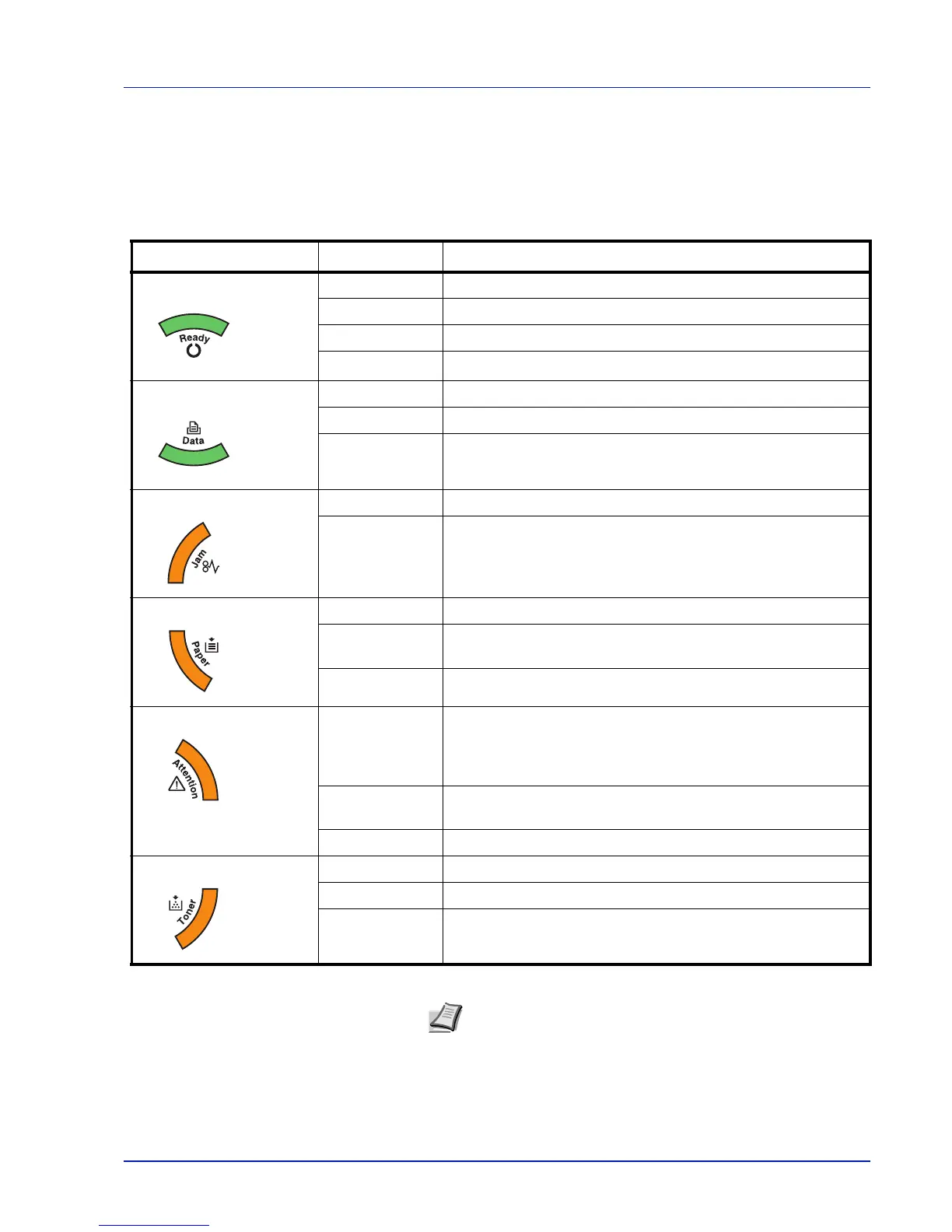Machine Parts 1-5
Indicators
There are six indicators located on the top right of the printer. The
indicators are used to identify the status of the printer at any time. To
identify the printer status, check the indicators on the printer and then
refer to the table below.
Indicator Status Meaning
Ready (Green) Lit
Indicates online status (printing is possible).
Fast Flashing
Offline status. You cannot print, but the printer can receive data.
Slow Flashing
The printer is in sleep mode.
Off
The printer has stopped because an error occurred.
Data (Green) Lit
The printer is processing data or is accessing to memory.
Fast Flashing
The printer is receiving data.
Off
The printer is not processing data.
Jam (Amber) Lit
A paper jam has occurred or the cassette is not inserted properly.
Off
The printer status is normal.
Paper (Amber) Lit
The paper has run out when printing.
Fast Flashing
The specified cassette or paper feeder has no paper at Ready
status. The cassette is not inserted properly.
Off
The printer status is normal.
Attention (Amber) Lit
An error has occurred because the top printer cover is open.
While an optional paper feeder (PF-100) is installed and the
feeder is selected as a paper source, the paper cassette of the
main unit (CASS1) is not installed correctly.
Fast Flashing
The warning status other than Jam, Toner, Paper, and
Attention.
Off
The printer status is normal.
Toner (Amber) Lit
The printer has stopped because the toner is exhausted.
Fast Flashing
The toner is running low.
Off
The printer status is normal.
Note For other combinations of the six indicators, call for service.
Status Monitor (software bundled with the KX Driver) will provide
more detailed information about the printer status.
