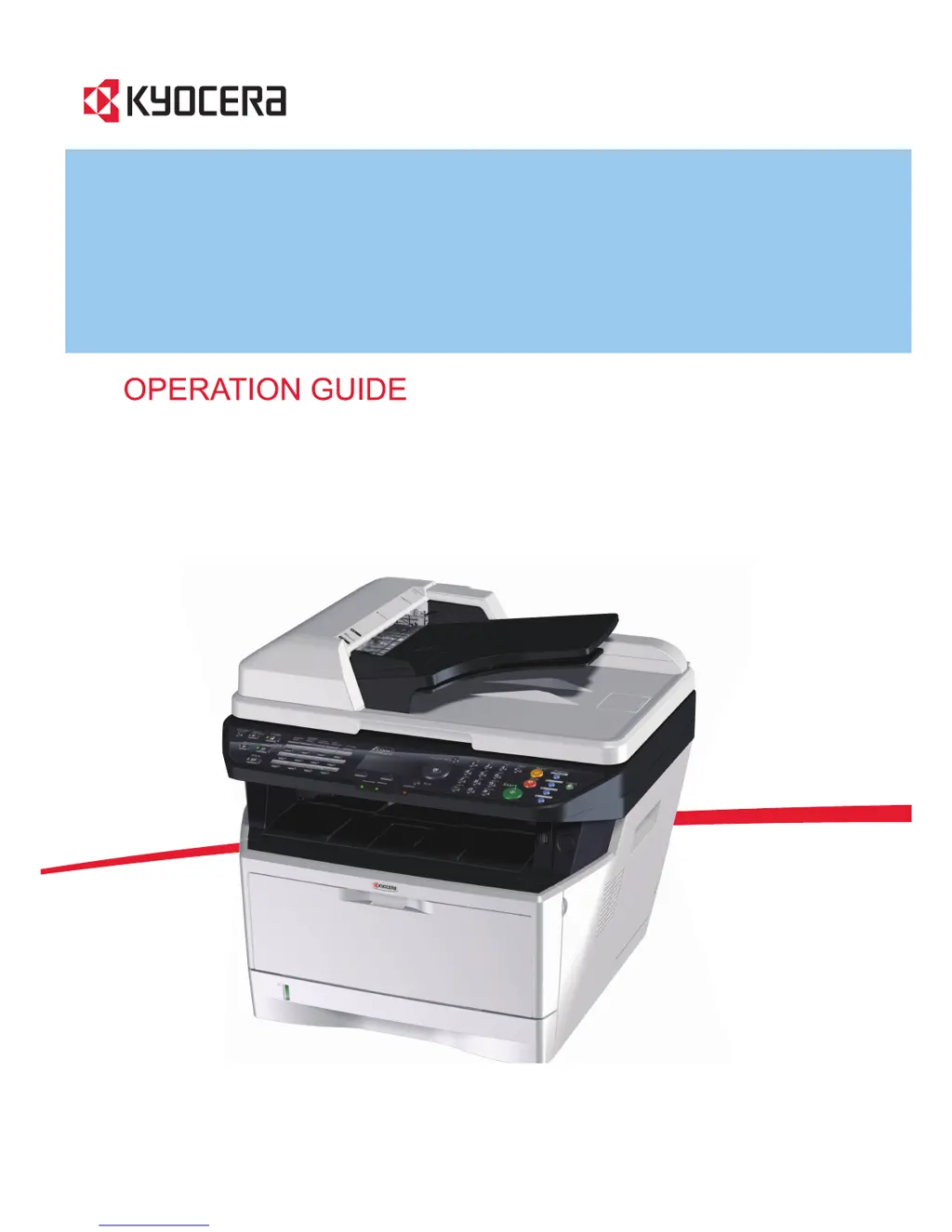How to fix 'Cannot feed paper set cassette 1' on Kyocera Printer?
- RricejessicaSep 12, 2025
If your Kyocera Printer displays 'Cannot feed paper set cassette 1', and you have optional feeders installed, ensure that all paper feeders and the printer cassette above the selected one are properly closed.