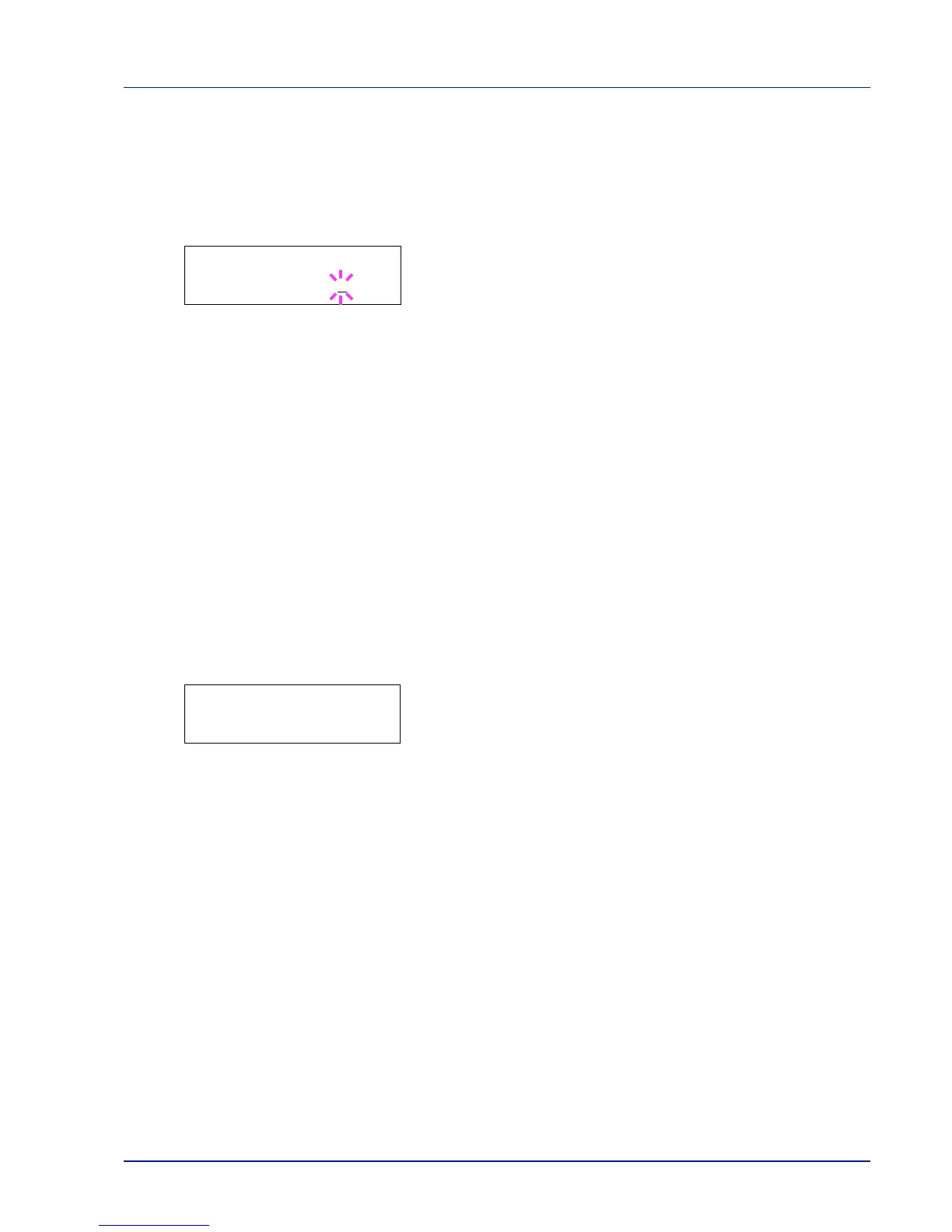Using the Operation Panel 2-49
RAM Disk Size (Setting the RAM disk size)
Use this procedure to set the amount of memory used for the RAM disk.
1 Press Z while >RAM Disk Mode On > is displayed.
2 Press [OK]. The message display shows a blinking cursor (_). Press
U or V to display the desired size. Definable RAM disk size is 001
to 512. Use Y and Z to move the cursor right and left.
This range varies depending on the total memory size of the printer.
The setting exceeding this range is automatically adjusted to the
maximum RAM disk size.
3 When the desired RAM disk size is displayed, press [OK].
4 Press [MENU]. The display returns to Ready. Turn the printer off
and then on again. The selected RAM disk size is activated after the
printer is restarted.
Memory Card (Using the CF card)
The printer is equipped with a slot for a CF card (memory card). By
inserting a CF card into the printer, the following operations become
available.
• Format (Formatting CF card)
For details about the handling of the CF card, refer to CompactFlash
(CF) Card on page 3-6.
1 Press Z while Device Common > is displayed.
2 Press U or V repeatedly until >Memory Card > appears.
IMPORTANT The RAM Disk Size menu option only appears when
RAM Disk Mode is set to On.
