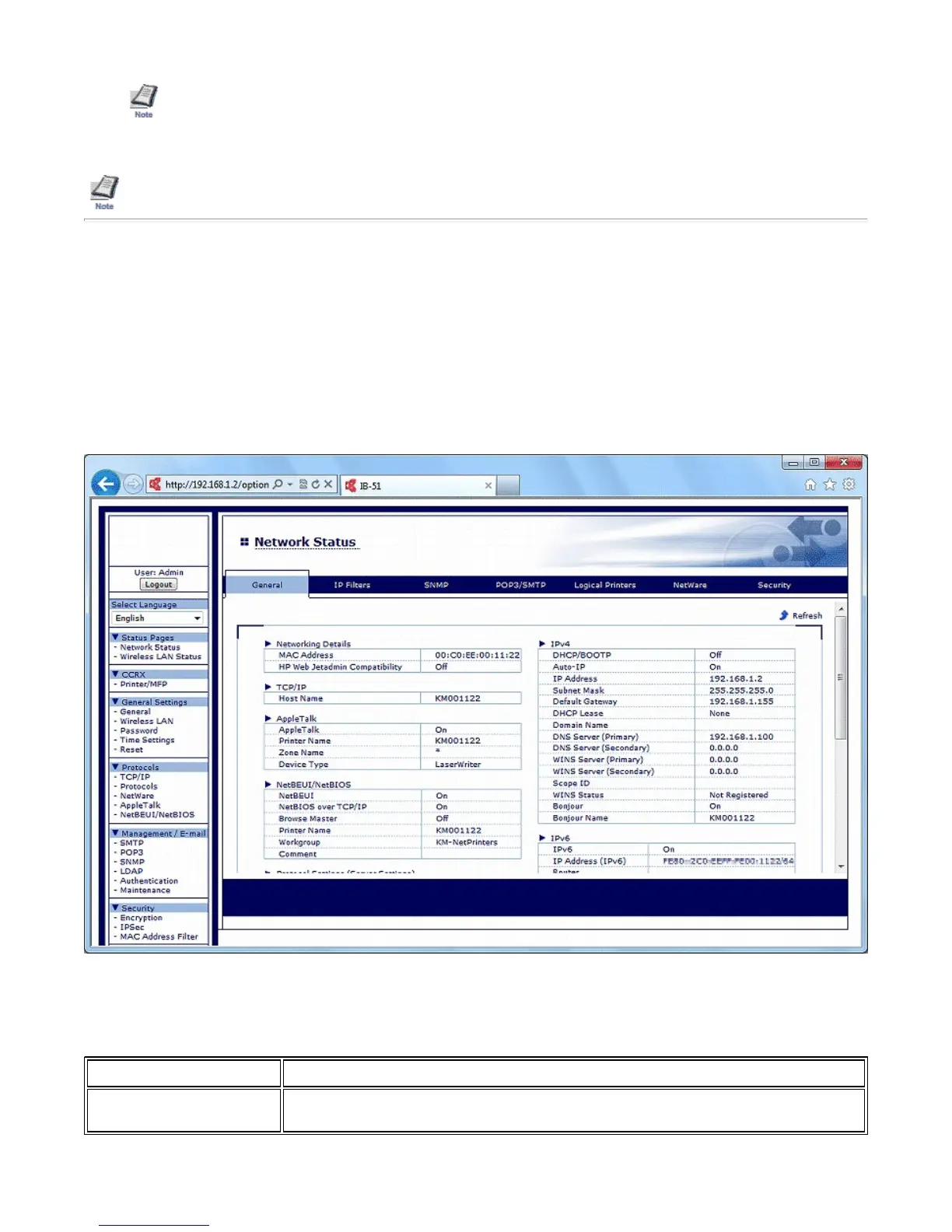4. To view or configure settings, choose a category from the navigation bar on the left.
2. Status Page
You can do the following from the Status Page.
— Change the display language of the IB-51's Web page
— Check the IB-51 network settings
— Check the IB-51's Wireless Settings
— Display the Web page of the printer/MFP that has the IB-51 attached
2-1. Home Page
Figure 1. IB-51's Web page Status Page
This is the first screen displayed after the IB-51's Web page is launched. You can check the status of the IB-51 from this page.
— If "Network Authentication" is disabled on the printer/MFP, the default user name and password are "
dmi
".
— If "Network Authentication" is enabled on the printer/MFP, the user name and password to be entered will change
depending on the configuration of Windows Server or printer/MFP.
For details, refer to the operation manual of the printer/MFP.
— Enclose the IPv6 address with "[ ]" before you enter it to the address bar of the Web browser.
Example: http://[FE80:0:0:0:2C0:EEFF:FE11:2233]/
Item Description
Language Displayed for multilingual versions of the IB-51's Web page. Choose the desired language from the
drop down list.
Page 2 of 2
Using a Web Browser to Manage the I
-51
10
2
201
file:///C:/Tom/PDF/I
-51/I
-51%20Setu
%20Guide%20HTML%20En
lish/card
home
...
