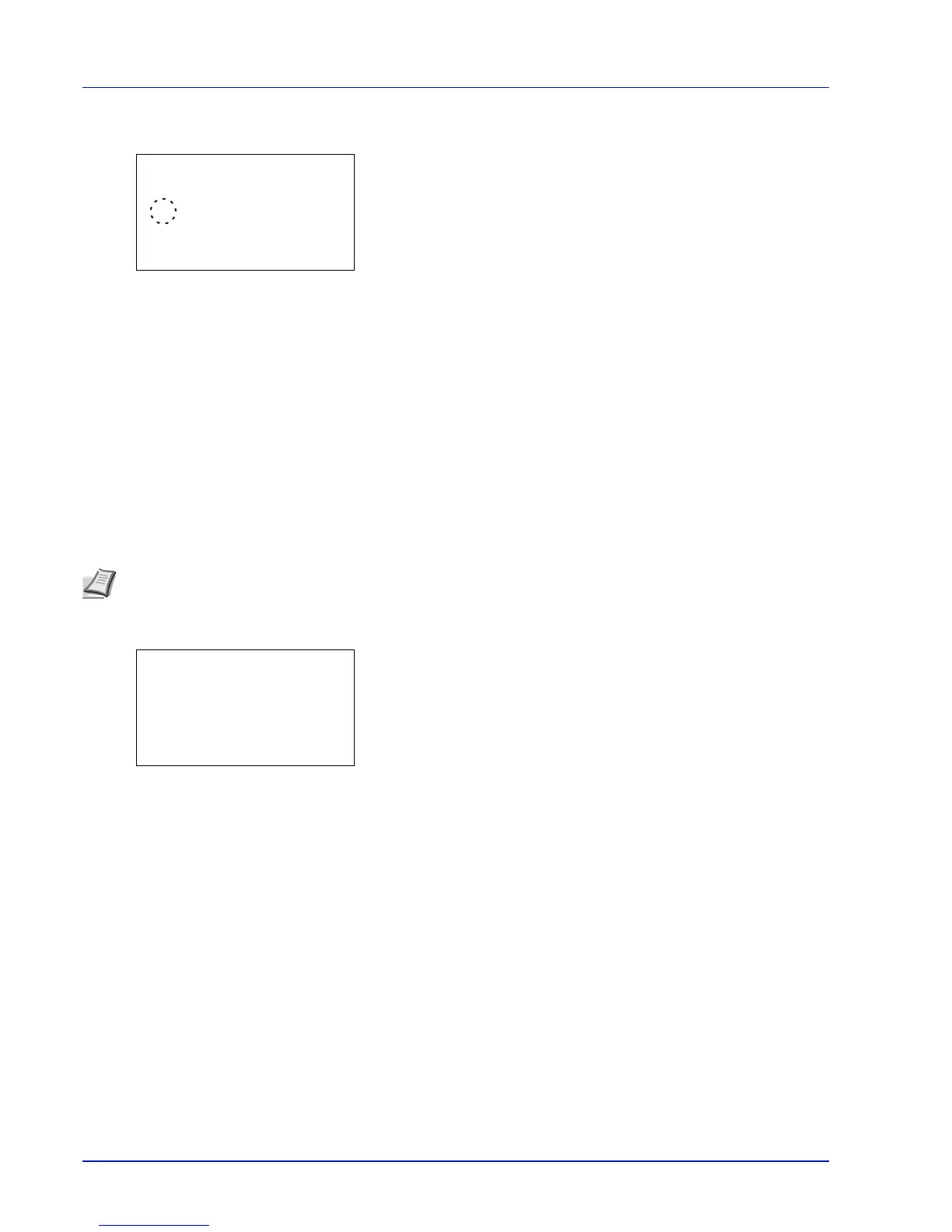Operation Panel
4-56
1 In the IPv4 Setting menu, press U or V to select Auto-IP.
2 Press [OK]. The Auto-IP screen appears.
3 Press U or V to select whether Auto-IP is enabled.
4 Press [OK]. The Auto-IP setting is set and the IPv4 Setting menu
reappears.
IP Address (IP address setting)
An IP address is the address of a network device such as a computer and is included in IP packets as needed for the
sending and receiving of Internet data (IP packets). (IP addresses can be either destination addresses or source
addresses.)
Specifically, an IP address is a bit string consisting of a host address (or host section) that identifies a computer (host)
connected to the Internet and a network address (or network section) that identifies the network to which that computer
belongs (or more specifically, the computer's network interface). Bit strings (IP addresses) that are unique throughout the
entire Internet system are allocated to each computer or interface.
The IP addresses currently used on the Internet (IPv4) have a fixed length of 32 bits.
1 In the IPv4 Setting menu, press U or V to select IP Address.
2 Press [OK]. The IP Address screen appears.
3 Use the numeric keys or press U or V to set the IP address.
You can set any value between 000 and 255.
Increase or reduce the figures by pressing U or V.
Use Y and Z to move the position being entered, which is shown
highlighted.
4 Press [OK]. The IP address is stored and the IPv4 Setting menu
reappears.
Subnet Mask (Subnet mask setting)
The subnet mask is a way of augmenting the network address section of an IP address.
A subnet mask represents all network address sections as 1 and all host address sections as 0. The number of bits in the
prefix indicates the length of the network address. The term "prefix" refers to something added to the beginning and, in this
context, indicates the first section of the IP address.
When an IP address is written, the length of the network address can indicated by the prefix length after a forward slash
(/). For example, "24" in the address "133.210.2.0/24". In this way, "133.210.2.0/24" denotes the IP address "133.210.2.0"
with a 24-bit prefix (network section).
