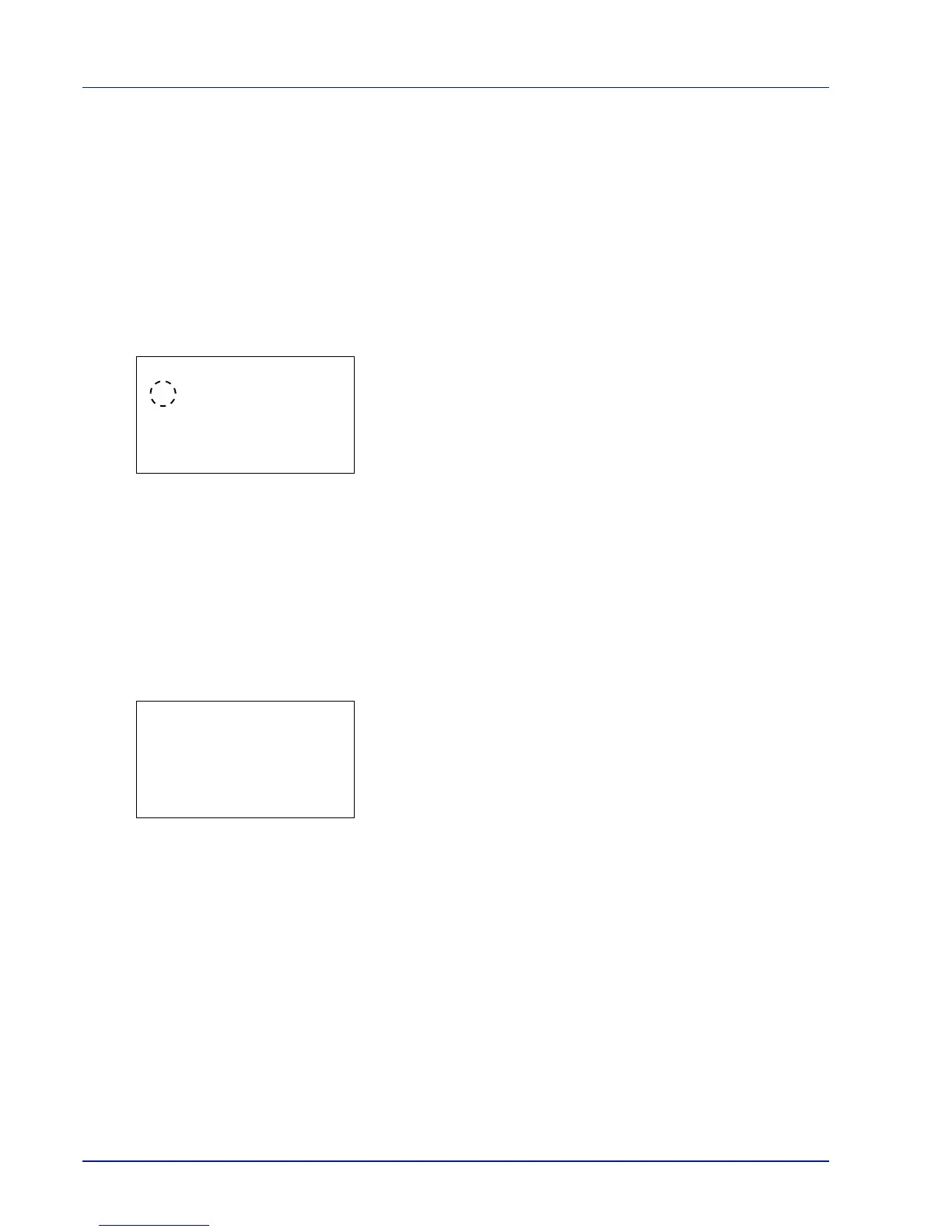Operation Panel
4-92
Cannot duplex print on this paper.
Job Accounting restriction exceeded.
No multi copies.
USB memory error.
Restricted by Job Accounting.
Job not stored.
For the procedure for setting the automatic error recovery time, refer to Err. Clear Timer (Setting the error clear time) on
page 4-92.
1 In the Timer Setting menu, press U or V to select Auto Err.
Clear.
2 Press [OK]. The Auto Err. Clear screen appears.
3 Press U or V to select whether automatic error recovery is enabled.
4 Press [OK]. The automatic error recovery setting is set and the
Timer Setting menu reappears.
Err. Clear Timer (Setting the error clear time)
If Auto Err. Clear is set to On and a non-fatal error (an error that allows printing to continue) occurs, this setting specifies
the time until the error is recovered and printing resumes. The default setting is 30 seconds.
1 In the Timer Setting menu, press U or V to select Err. Clear
Timer.
2 Press [OK]. The Err. Clear Timer screen appears.
3 Use the numeric keys or press U or V to set the recovery time.
4 Press [OK]. The recovery time setting is stored and the Timer
Setting menu reappears.
FormFeed TimeOut (Automatic form feed timeout setting)
Receiving print data from the computer, the machine may sometimes wait if there is no information signalling that the last
page does not have any more data to be printed. When the preset timeout passes, the machine automatically prints paper..
The default setting is 30 seconds.
1 In the Timer Setting menu, press U or V to select FormFeed
TimeOut.