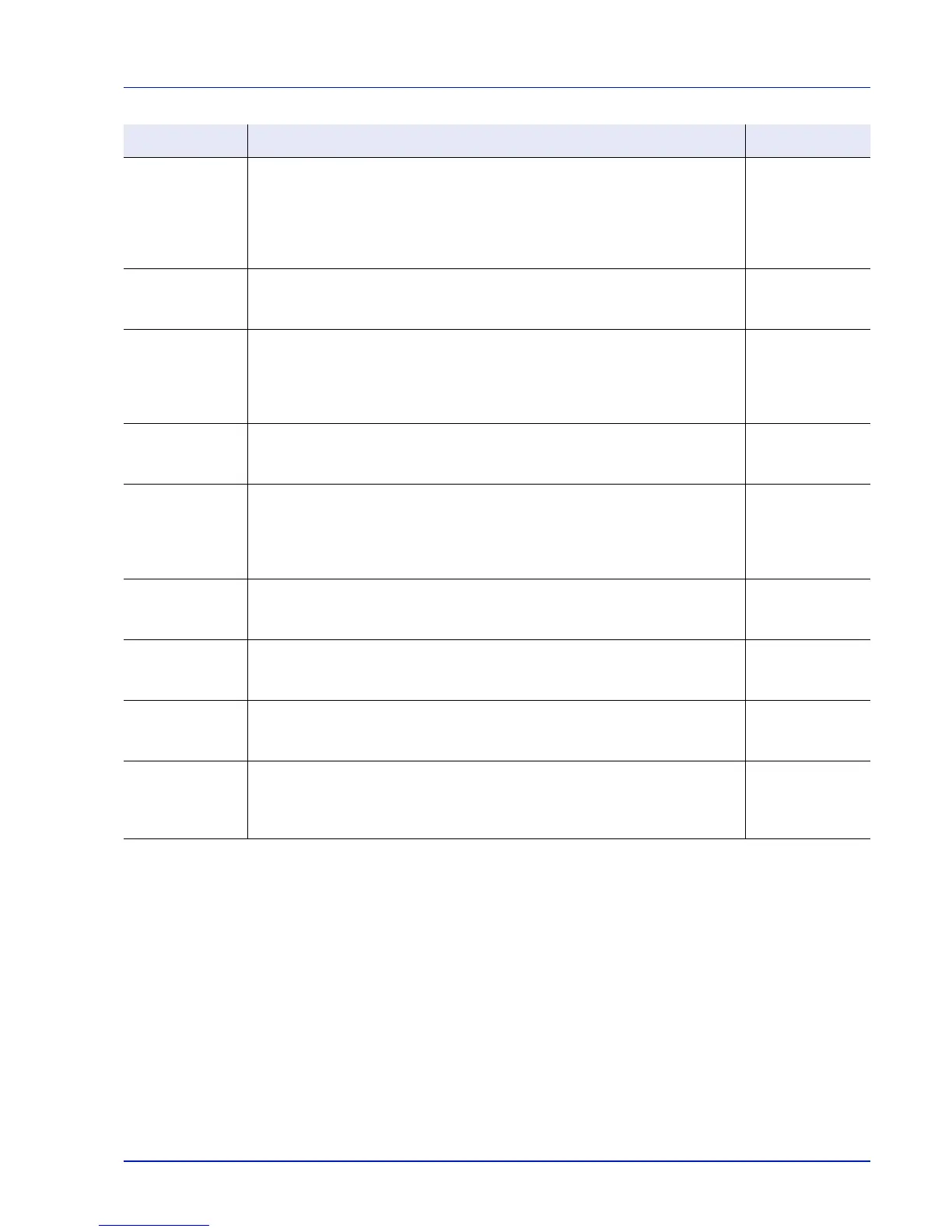4-129
Operation Panel
Op Netwk Status The option network status page contains detailed information on the network
settings. This is primarily used for maintenance by service personnel, but it
contains information that may also be useful to you.
Note The Op Netwk Status menu is only displayed when the optional
network interface kit (IB-50) or wireless network interface kit (IB-51) is installed.
Yes, No
Test Page The test page is printed to check the effectiveness of printer adjustments. This is
primarily used for maintenance by service personnel, but it contains information
that may also be useful to you.
Yes, No
Maintenance This specifies the setting for confirmation of replacement with the new
Maintenance Kit (resets the total number of Maintenance Kit print images). This
is primarily used for maintenance by service personnel.
Note The Maintenance menu is displayed only when Replace MK. appears.
Yes, No
New Developer This specifies the setting for confirmation of replacement with the new
Developer (resets the total number of Developer print images). This is primarily
used for maintenance by service personnel.
Yes, No
Auto DrumRefresh An automatic drum refresh is sometimes carried out when the power supply is
switched on or when the machine recovers from sleep mode. In order to
maintain the image quality, the automatic drum refresh is implemented
automatically after observing the surrounding temperature and humidity.
Here, the time for carrying out the automatic drum refresh is set.
Off, Short,
Standard, Long
Drum This sets the refresh mode for the drum. When the printing quality declines,
refreshing the drum can restore the printing quality. This is primarily used for
maintenance by service personnel.
Yes, No
Write Data This writes data to USB memory.
Note This menu only appears when USB memory is inserted.
Yes, No
Altitude Adj. This sets the altitude adjustment mode. If you are using the machine at an
altitude of 1500 m or higher and print quality has deteriorated, the Altitude
Adjustment mode setting can be used to restore print quality.
Normal, High 1,
High 2
MC This sets the output of the main charger. When print quality has deteriorated, the
output of the main charger can be changed to restore print quality.
Note This menu only appears when Altitude Adj. is set to Normal.
1 - 5
Item Description Value