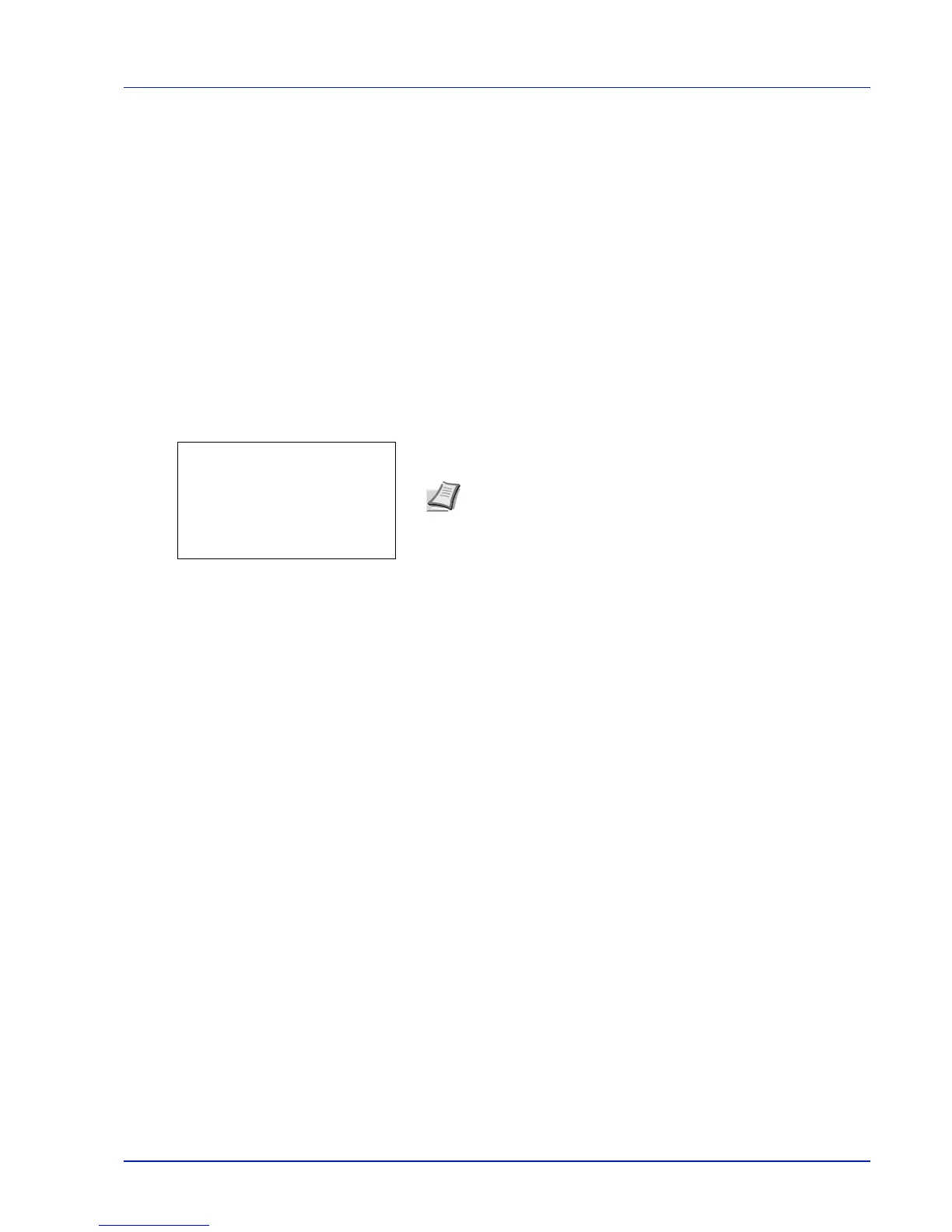5-25
Document Box
Procedure for printing using Job Box
Follow the work flow below when using Job Box.
Specifying the Job Box from a computer and sending the print job (page 5-34)
▼
Using the operation panel to specify a file within a Box and printing it
• Quick Copy (page 5-25)
• Proof-and-Hold (page 5-25)
• Private Print (page 5-28)
• Stored Job (page 5-28)
Operation panel display
1 Press [Document Box]. Either the Custom Box list screen or the
Job Box menu screen is displayed.
The options available in Job Box are as follows:
• Quick Copy (Using Quick Copy/Proof-and-Hold)...5-25
• Private/Stored (Printing a Private Print/Stored Job)...5-28
• Job Box Setting (Job Box Configuration)...5-32
Quick Copy is displayed if there are any jobs that were saved to the SSD or SD/SDHC memory card in Quick Copy mode.
Quick Copy is also displayed if there are any jobs that were saved to SSD, SD/SDHC memory card or RAM disk in Proof-
and-Hold mode.
Private/Stored is only displayed if there are any jobs that were saved to the SSD, SD/SDHC memory card or RAM disk.
Quick Copy (Using Quick Copy/Proof-and-Hold)
Quick Copy mode enables you to print the requested number of copies of a job, simultaneously storing the job on the SSD
or SD/SDHC memory card. When additional copies are required, you can reprint the required number of copies from the
printer operation panel.
The default number of print jobs that can be stored on the SSD or SD/SDHC memory card is 32. This value can be increased
to up to 300. For details, refer to Job Box Setting (Job Box Configuration) on page 5-32. When the number of jobs reaches
the limit, the oldest job will be overwritten by the new one.
When you print multiple copies, Proof-and Hold mode first prints one copy so that you can proof it before continuing to print
the remaining copies. Since you can proof the printouts before printing the remaining copies, wastage of paper can be
reduced. The printer prints one copy and, at the same time, saves the print job on the SSD, SD/SDHC memory card or RAM
disk. You can also change the number of copies when resuming printing from the operation panel.
Note After pressing [Document Box], it is possible to display
either the Custom Box list screen or the Job Box menu screen
or to set them. Refer to Def. Screen(Box) (Document Box default
screen setting) on page 4-75.
If the Custom Box list screen is displayed, follow the procedure
below to display the Job Box menu screen.
1 Press [Back].
2 Press U or V to select Job Box.
3 Press [OK]. The Job Box menu screen appears.