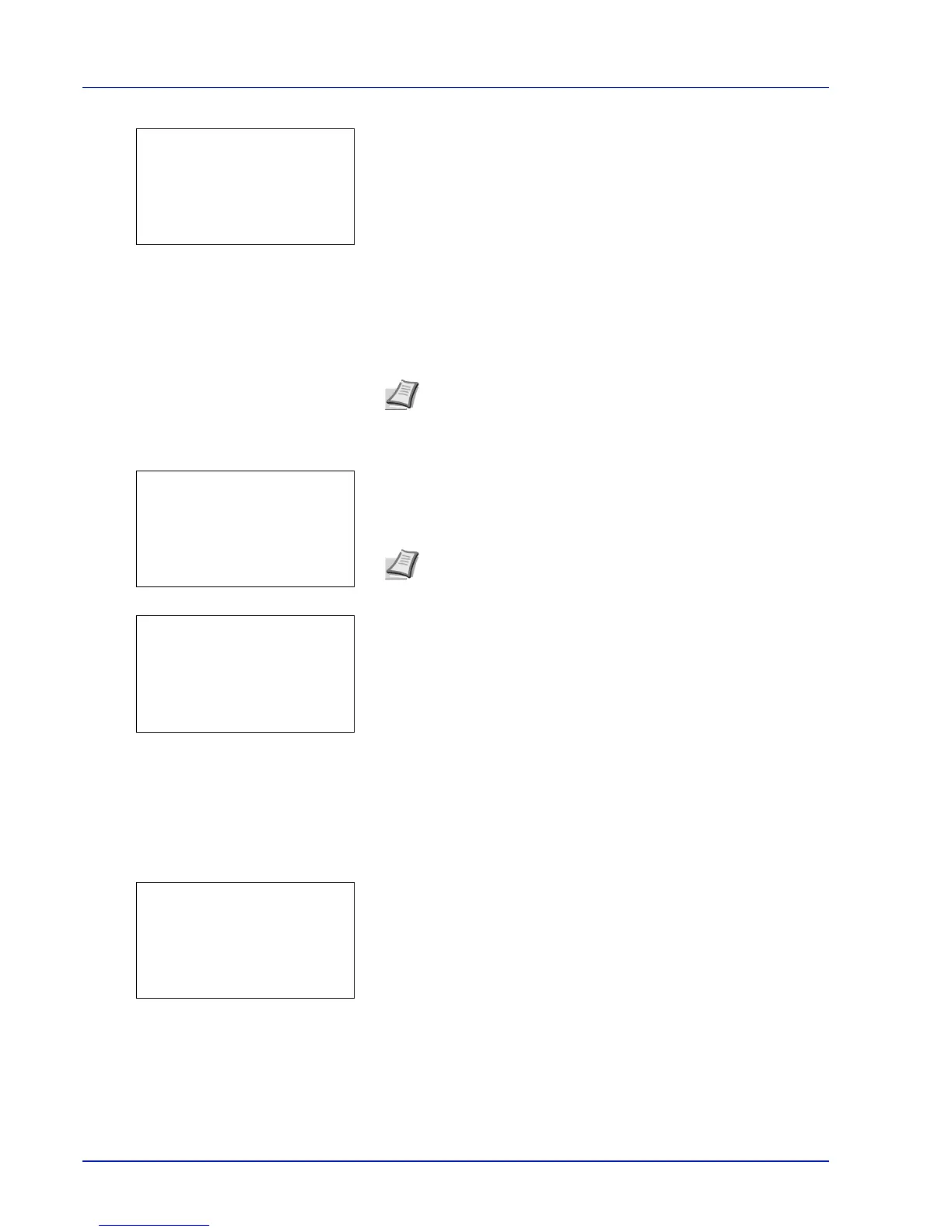Document Box
5-30
2 Press U or V to select Print and press [OK]. If the selected job was
saved as a Private Print job, its ID is displayed. If the job was saved
in stored job mode, the number of direct copies is displayed.
3 Use the numeric keys to enter the access code entered in the printer
driver.
Press [OK]. If the entered access code is correct, the Copies menu
screen appears.
If the entered access code is incorrect, the ID menu screen
reappears.
4 To print 2 or more copies, use the numeric keys or press U or V to
set the number of copies to be printed.
After selecting the multiple copies in the printer driver, you can also
restore to "1" from the operation panel using the same method.
5 Press [OK]. The message Accepted. appears and the printer prints
the selected job.
Deleting a Private/Stored Job
You can individually delete stored jobs by performing the following procedure. Jobs saved using Private Print will be
automatically deleted when you turn the power off, or after printing, but jobs saved using Stored Job will not be deleted
automatically.
1 In the Job Box menu, press U or V to select Private/Stored.
2 Press [OK]. The Private/Stored screen appears listing the user
names for stored jobs.
3 Press U or V to select the user name you entered in the printer
driver.
Note When the access code is set to the document selected
in the check box,
Incorrect ID is displayed for the
disagreement.
Note --- is displayed first, and it means it according to the set
number of copies when the data of each file is preserved. In this
setting, each set number of copies is printed.
