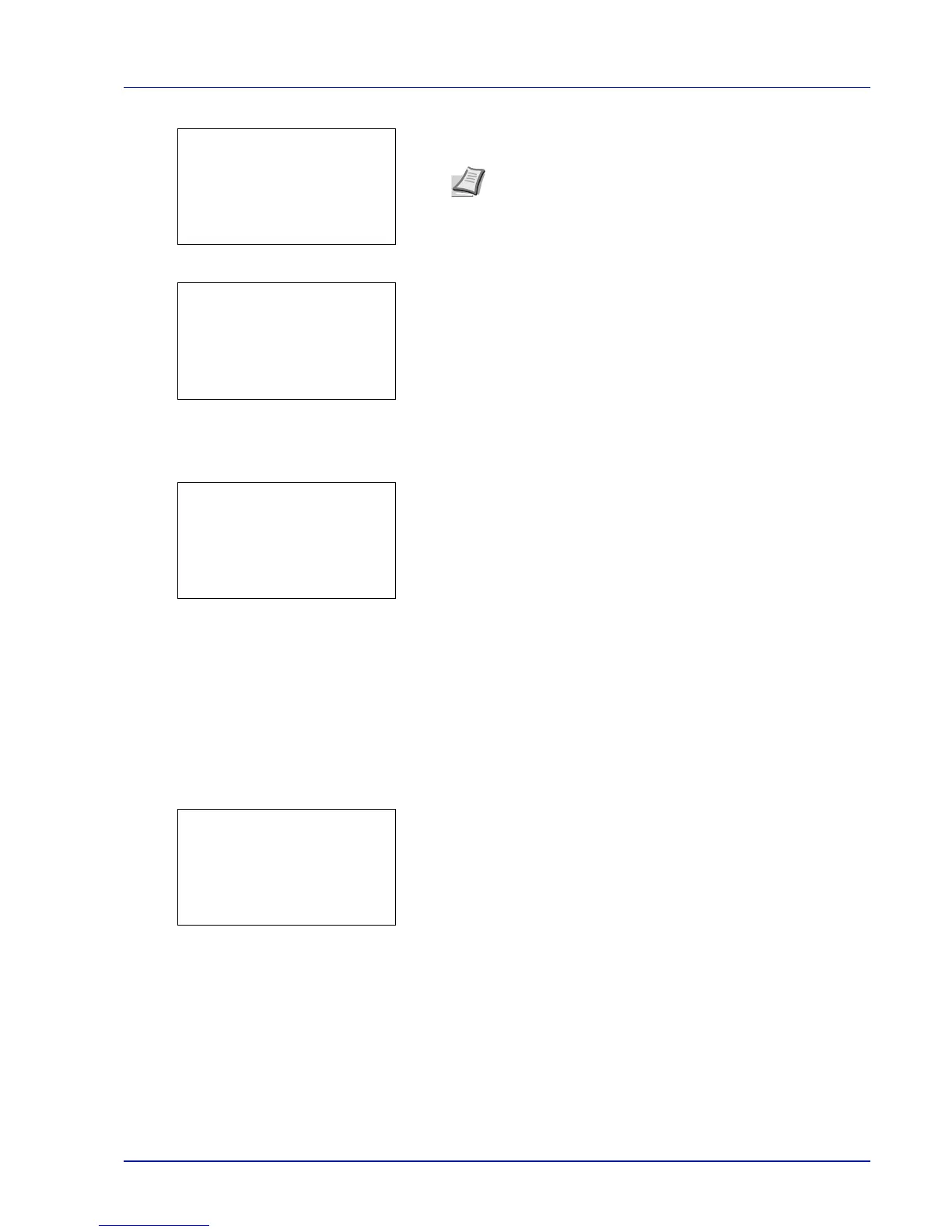4-77
Operation Panel
7 Enter the Login Password using the numeric keys then press [OK].
The login screen reappears.
8 Pressing [Login] ([Right Select]). If the entered Login User Name
and Login Password are correct, the Date Setting menu appears
showing a list of available options.
Date (date setting)
1 In the Date Setting menu, press U or V to select Date.
2 Press [OK]. The Date screen appears.
3 Use the numeric keys or press U or V to set the year, month, and
day.
Use Y and Z to move the cursor right and left.
4 Press [OK]. The date is set and the Date Setting menu
reappears.
Time (time setting)
1 In the Date Setting menu, press U or V to select Time.
2 Press [OK]. The Time screen appears.
3 Use the numeric keys or U or V to set the hour, minute, and second.
Use Y and Z to move the cursor right and left.
4 Press [OK]. The time is set and the Date Setting menu reappears.
Date Format (date format selection)
One of three formats can be selected for the date format.
1 In the Date Setting menu, press U or V to select Date Format.
Note The initial setting for the administrator's Login
Password is "Admin".
For details on entering characters, refer to Character Entry
Method on page A-2.