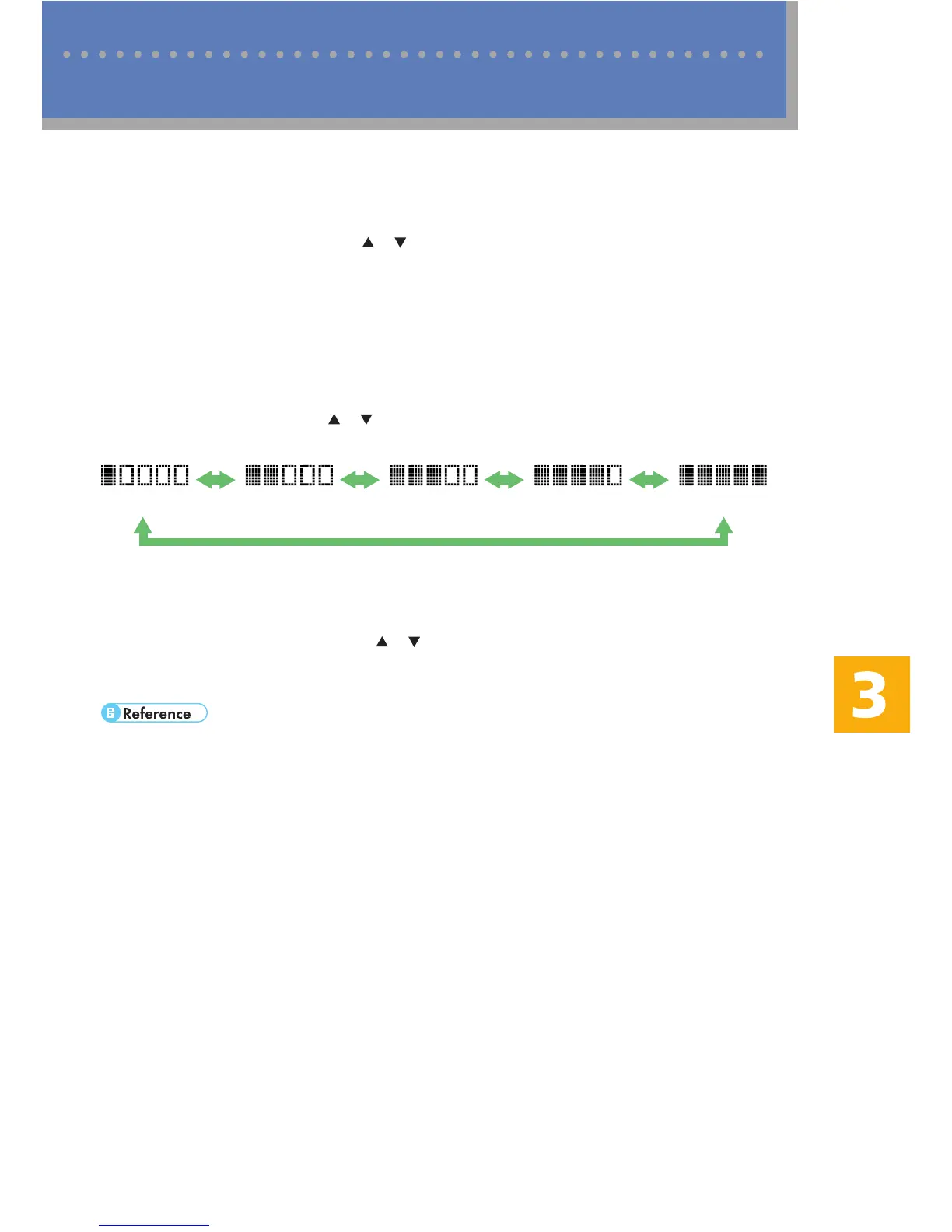1515
Using the Scanner Function
❖ Specifying the Scanning Size
You can specify the scanning size according to the size of the current original.
1. Press the [Reduce/Enlarge] key.
2. Press the [Reduce/Enlarge] or [ ][ ] keys to select the size of the original, and then
press the [OK] key.
If you would like to specify a custom scanning size, see "Specifying the scanning size
according to the size of the original",
User Guide
in the CD-ROM.
❖ Adjusting Image Density
You can adjust the image density for the current job.
1. Press the [Density] key.
2. Press the [Density] key or [ ][ ] keys to select the desired density level, and then
press the [OK] key.
(Lightest) (Darkest)
❖ Specifying Resolution
You can specify the scan resolution for the current job.
1. Press the [Image Quality] key.
2. Press the [Image Quality] key or [ ][ ] keys to select the desired resolution, and then
press the [OK] key.
• For more details about the scanner function, including how to scan originals from a computer
(TWAIN scanning), see "Using the Scanner Function",
User Guide
in the CD-ROM.
• If you would like to change the default settings of the machine, see "Configuring the Machine
Using the Control Panel",
User Guide
in the CD-ROM.
Advanced Scan Settings
