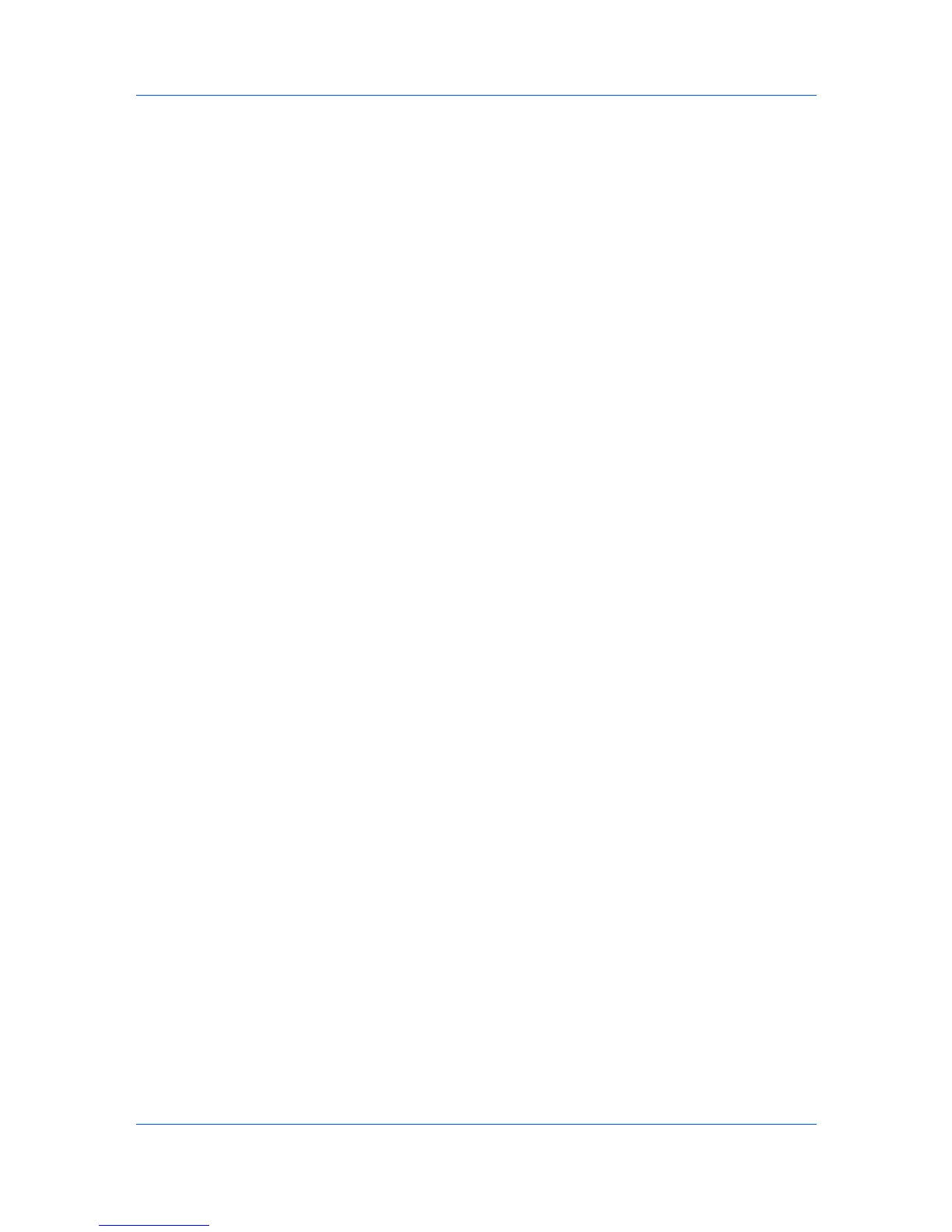Imaging
Windows XP
1
Click Start, click Control Panel, and double-click Printers and Faxes.
2
Right-click on the desired color printer.
3
Select Properties.
4
Select the Color Management tab.
5
Click Add.
6
In the Add Profile Association dialog box, select a color profile from the list
and click Add.
7
In the Color Management tab, select Manual.
8
Select the desired color profile from the list and click Set as Default.
9
Click OK.
Windows 7 and Windows Vista
1
Click Start and click Devices and Printers (Windows 7), or click Control Panel
and double-click Printers (Windows Vista).
2
Right-click on the desired color printer.
3
Click Printer properties (Windows 7) or Properties (Windows Vista).
4
Select the Color Management tab.
5
Click Color Management to open the Color Management dialog box.
6
Select the Device tab.
7
In the Device list, select the desired color printer.
8
Select Use my settings for this device.
9
In the Profile selection list, select Manual.
10
Click Add to open the Associate Color Profile dialog box.
11
Select an ICC profile, or click Browse to find a profile, and click OK. The profile
is added to the Profiles associated with this device list.
User Guide
7-8
