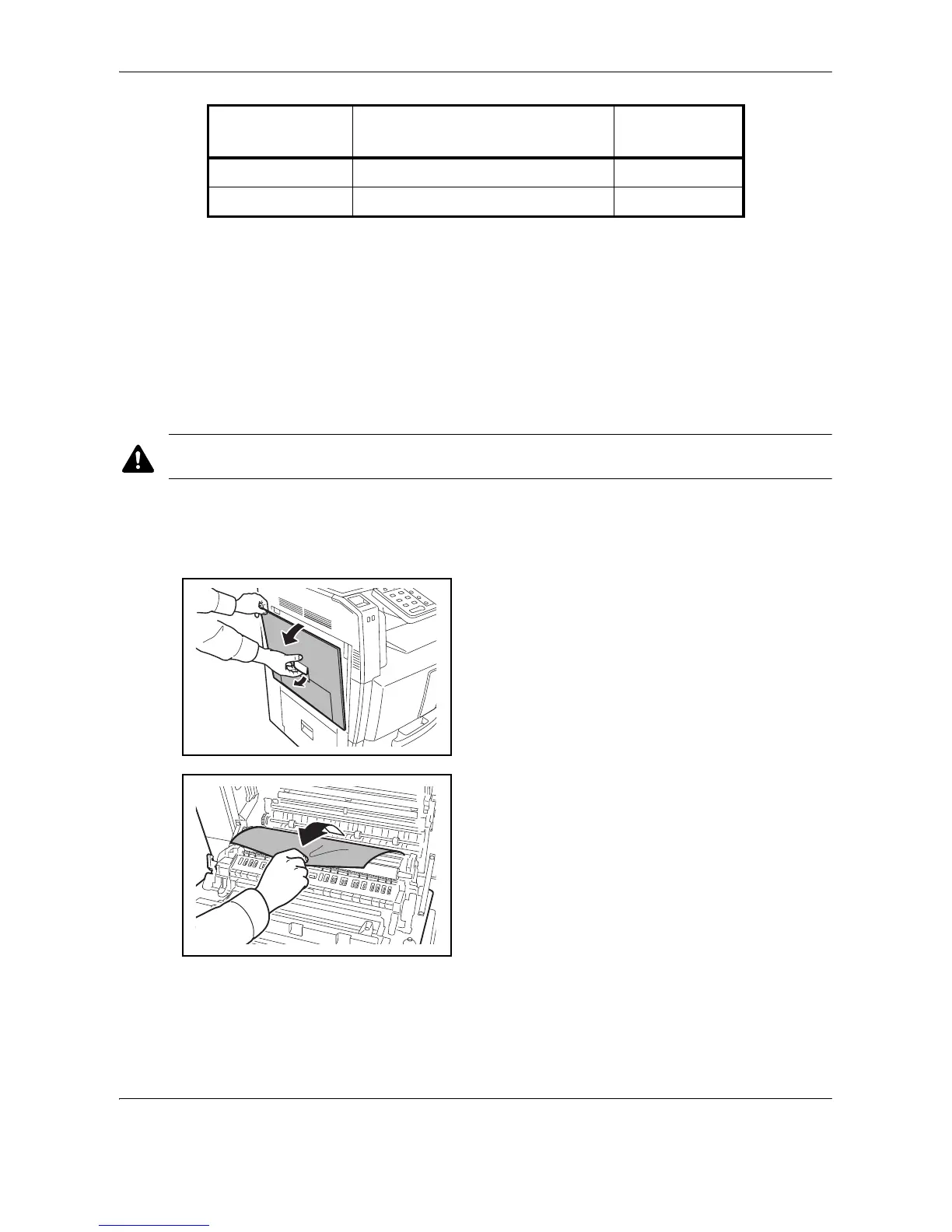Troubleshooting
10-16 OPERATION GUIDE
After you remove the jam, the machine will warm up again and the error message will be cleared. The machine
resumes with the page which jam has occurred.
Precautions with Paper Jams
• Do not reuse jammed papers.
• If the paper tears during removal, be sure to remove any loose scraps of paper from inside the machine.
Scraps of paper left in the machine could cause subsequent jamming.
• Discard paper that has jammed in the optional document finisher. A page affected by a paper jam will be
printed again.
CAUTION: The fixing unit is extremely hot. Take sufficient care when working in this area, as there is
a danger of getting burned.
Cassette 1
Follow the steps below to clear paper jams in cassette 1.
1 Pull up left cover 1 lever and open the left cover 1.
2 Remove the jammed paper.
H Document processor (Option) 10-27
I Document finisher (Option) 10-29
Paper Jam
Location Indicator
Paper Jam Location Reference Page
