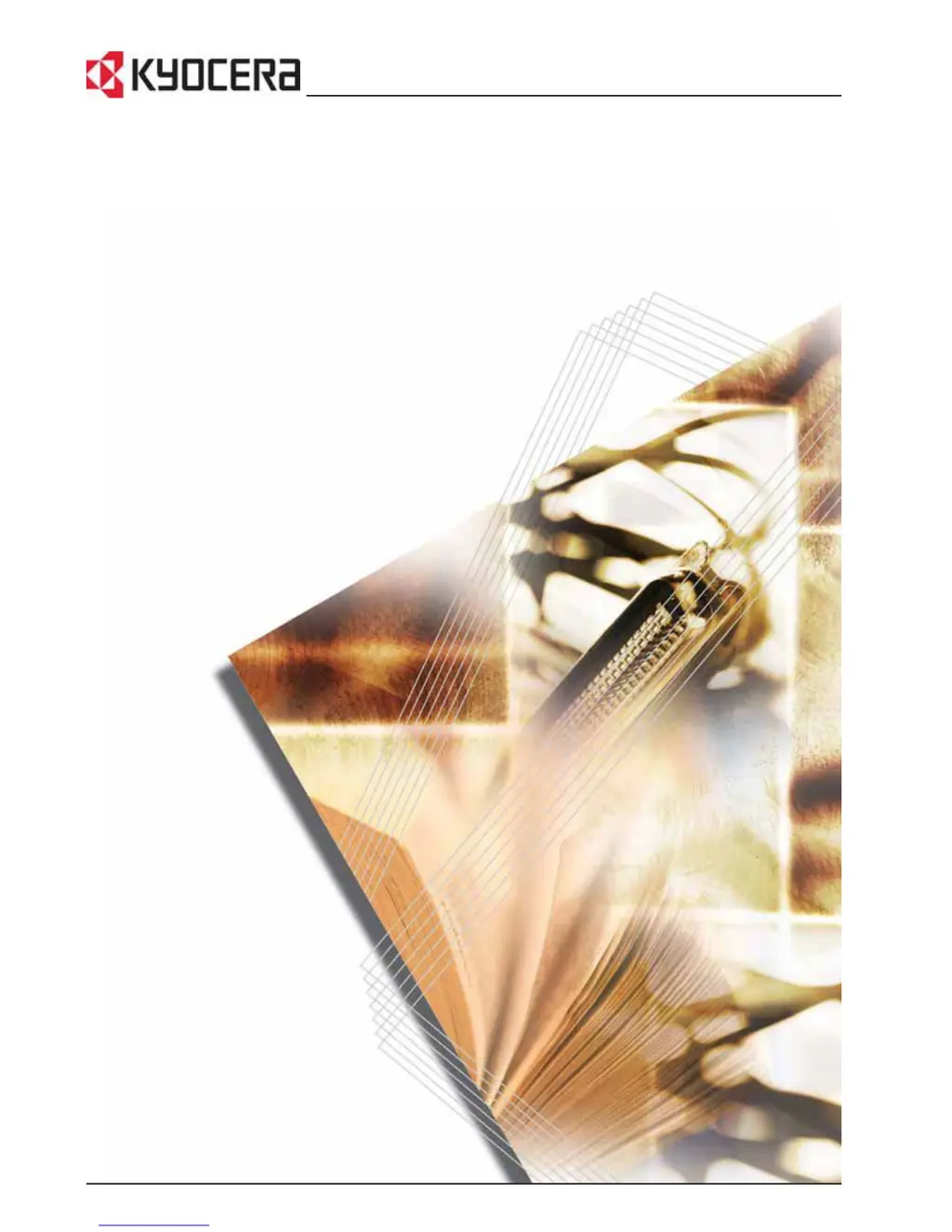Why are my settings not registered on Kyocera KM-1820 All in One Printer?
- JJon AlexanderJul 30, 2025
The settings you configured for your Kyocera All in One Printer might not be registered if you didn't properly save them. To ensure your settings are saved, click the Submit button before navigating to another page or closing the COMMAND CENTER window. Alternatively, restart the printer to register all settings.