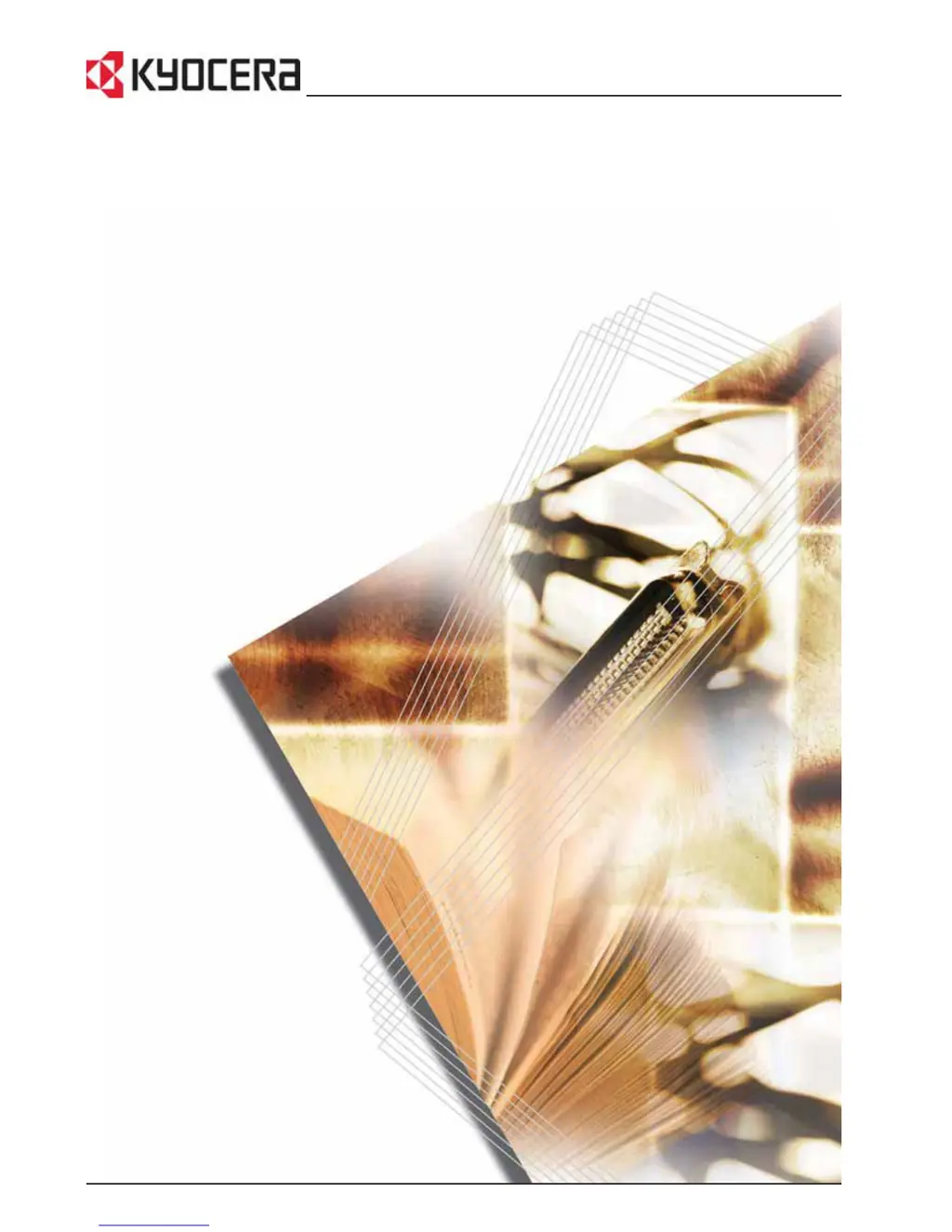Why is my Kyocera Copier producing blank copies?
- RRachel WilliamsSep 18, 2025
If nothing appears on the copy from your Kyocera Copier, place the original face down on the platen and adjust the Original Size Indicator Plate to match its size. When using the optional Document Processor, place the original face up.