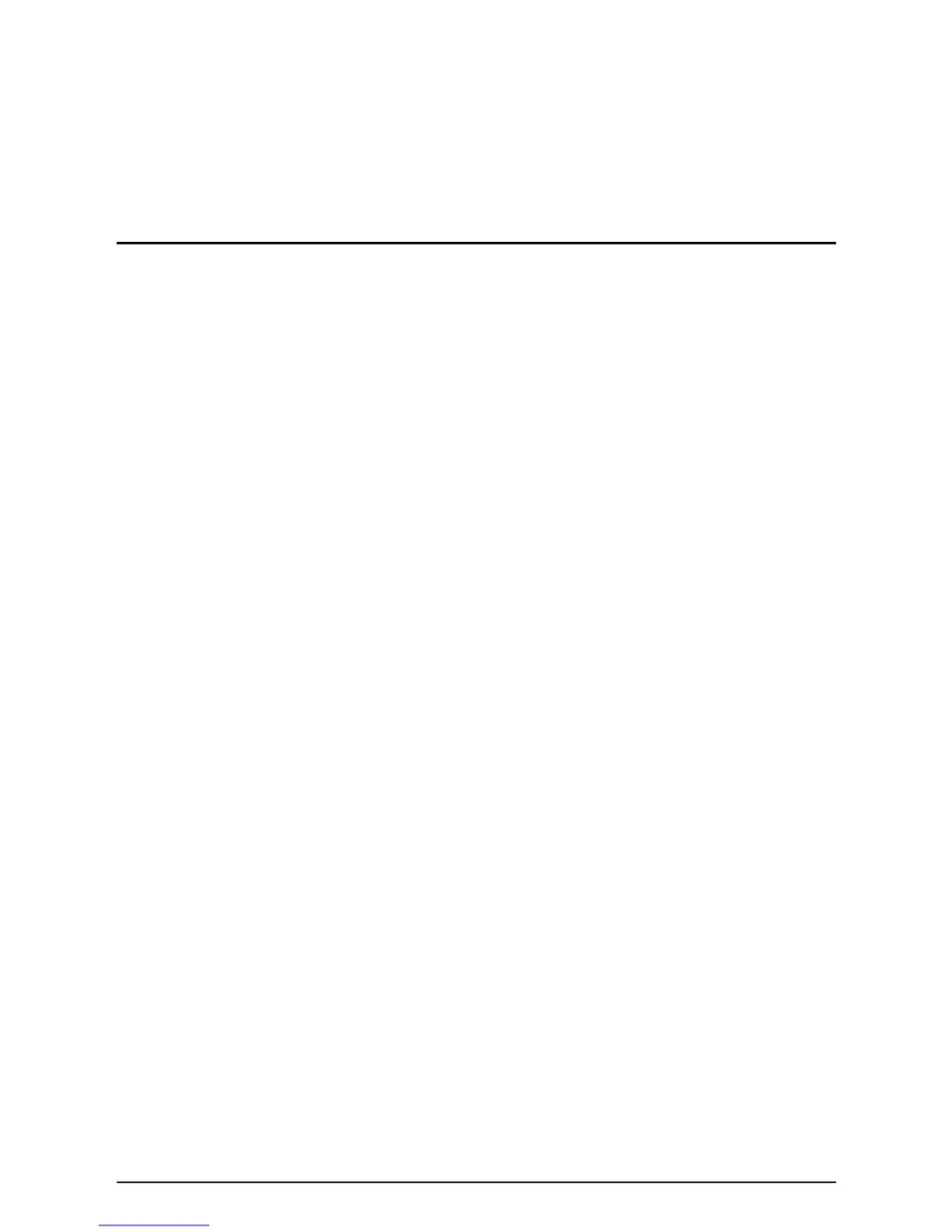What to do if nothing is printed out by Kyocera All in One Printer?
- AAmy JosephJul 29, 2025
If your Kyocera All in One Printer isn't printing, check the following: * Ensure the power cord is securely connected to a power source. * Verify the printer is turned ON ( | ). * Confirm you're using a 10Base-T or 100Base-TX compliant printer cable and that it's properly connected. * Make sure the printer cable is connected before turning the printer ON. * Check if the printer is off-line; if “Off line” is displayed, press the “To on line” key until “Ready to print.” appears. * If “Printer Board Error.” is displayed, turn the printer OFF and then ON again.