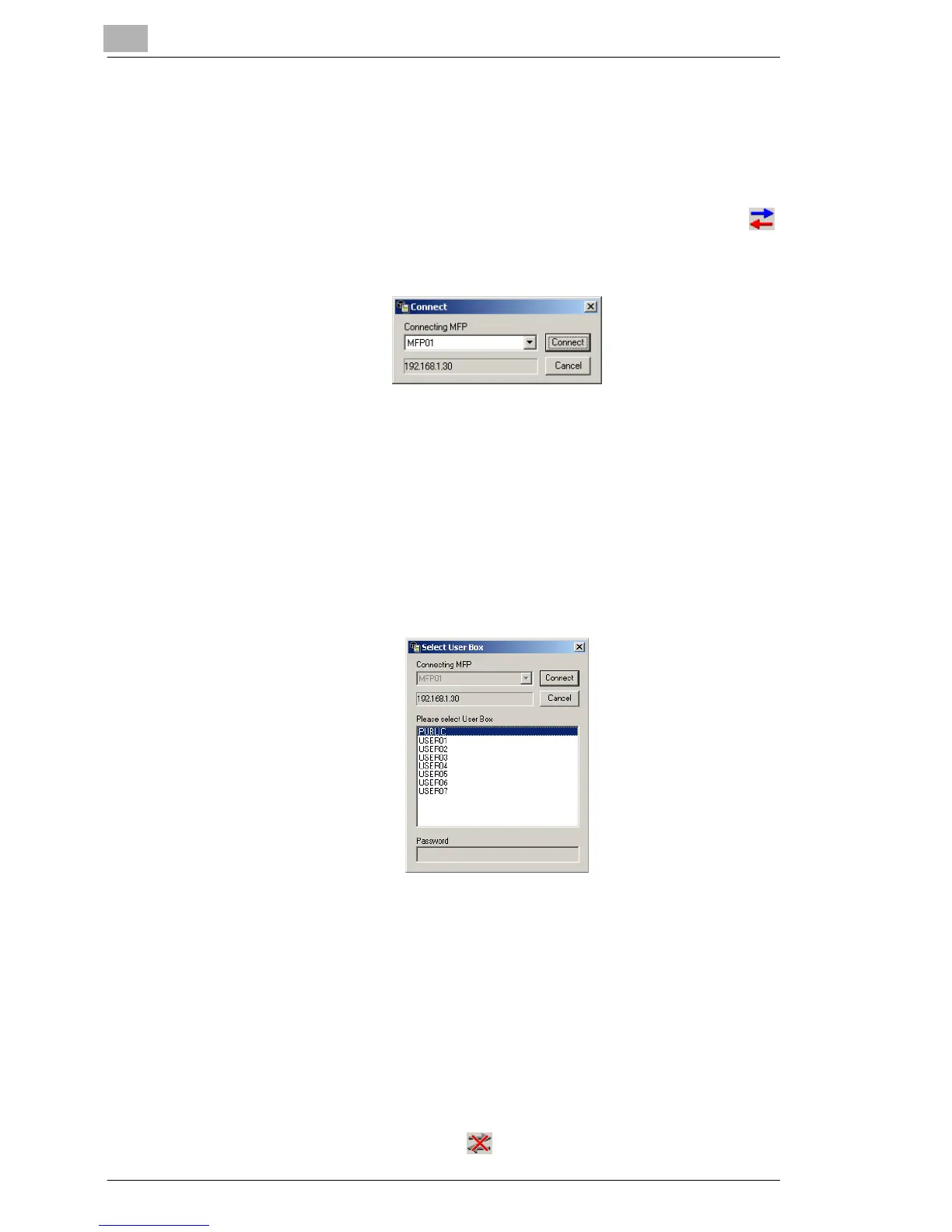13
Using the BOX Utility
13-6
13.6 Connecting the Copier
Connect the copier to access the image data on the copier hard disk.
Connection procedure
1 On the “Communicate” menu, click “Connect”. You can also click
on the toolbar.
A dialog box used to select the destination appears.
2 If multiple copiers are registered, select the copier to be connected
from the Connecting MFP drop-down list.
The Connecting MFP drop-down list displays the registration names
that were entered in “Registering the Copier” (refer to “Registering the
Copier” on page 13-4).
3 Click the [Connect] button.
The connection is established and the boxes on the copier hard disk
appear.
4 Select the box containing the image data that you wish to view. If a
user box is selected, enter the password for the box in the Password
box.
5 Click the [Connect] button.
A list of image data in the selected box appears.
Disconnecting from the copier
➜ To disconnect from the copier, click “Disconnect” on the
“Communicate” menu, or click on the toolbar.
