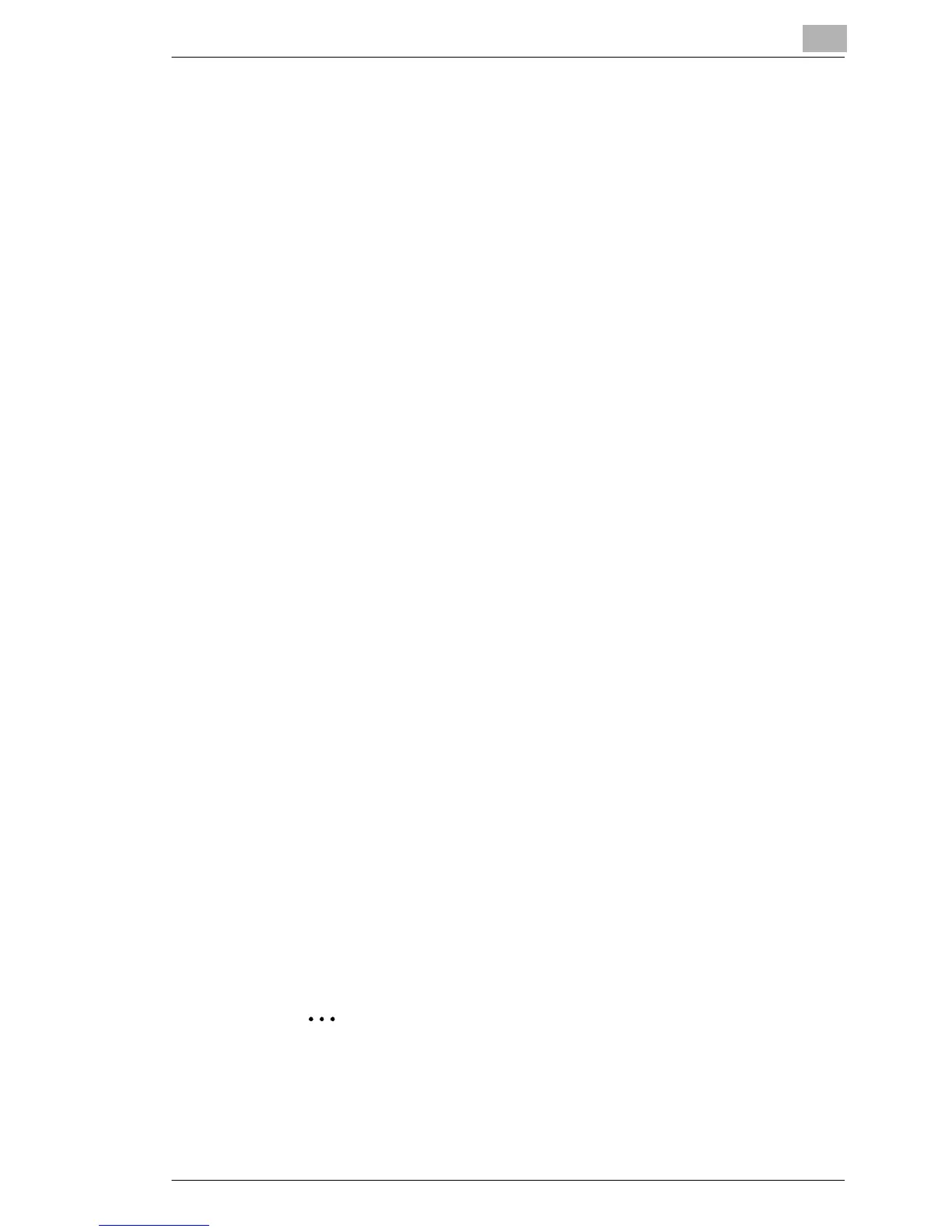Network Printing in a Windows Environment
6
6-5
4 Specify settings for the following.
❍ Enable Windows Printing Service:
Set whether to use the Windows printing
service. Select “Enable” here.
❍ NetBIOS Name: Specify the NetBIOS name (up to 15
alphanumeric characters).
❍ Printing Service Name:
Specify the printing service name (up to 13
alphanumeric characters).
❍ WorkGroup Name: Specify the work group name (up to 15
alphanumeric characters).
5 To apply the settings, restart this machine (turn it off, then on again).
6.4.2 Printer Driver Settings
For Windows 98/Me
1 Click the [Start] button, point to “Settings”, and then click “Printers”.
2 Right-click the icon for the installed printer, and then click “Properties”.
3 On the “Details” tab, click the [Add Port] button.
4
Select
Network
, and then click the [Browse] button. In the network
configuration window that appeared, select the appropriate printer icon.
For Windows 2000/XP/NT 4.0/Server 2003
1 For Windows 2000/NT 4.0, click the [Start] button, point to “Settings”,
and then click “Printers”.
For Windows XP/Server 2003, click the [Start] button, and then click
“Printers and Faxes”.
2 Right-click the icon of the installed printer, and then click “Properties”.
3 Click the [Add Port] button on the “Ports” tab, double-click “Local Port”
or select “Local Port” and click the [New Port] button, and then enter
\\NetBIOS name\Printing Service name.
✎
Note
Enter the same NetBIOS name and printing service name that you
entered in Printer Management Utility (refer to “Operations on This
Machine” on page 6-4).
4 Click the [Close] button to apply the setting.
